Common display cursors – Texas Instruments TI-73 EXPLORER User Manual
Page 16
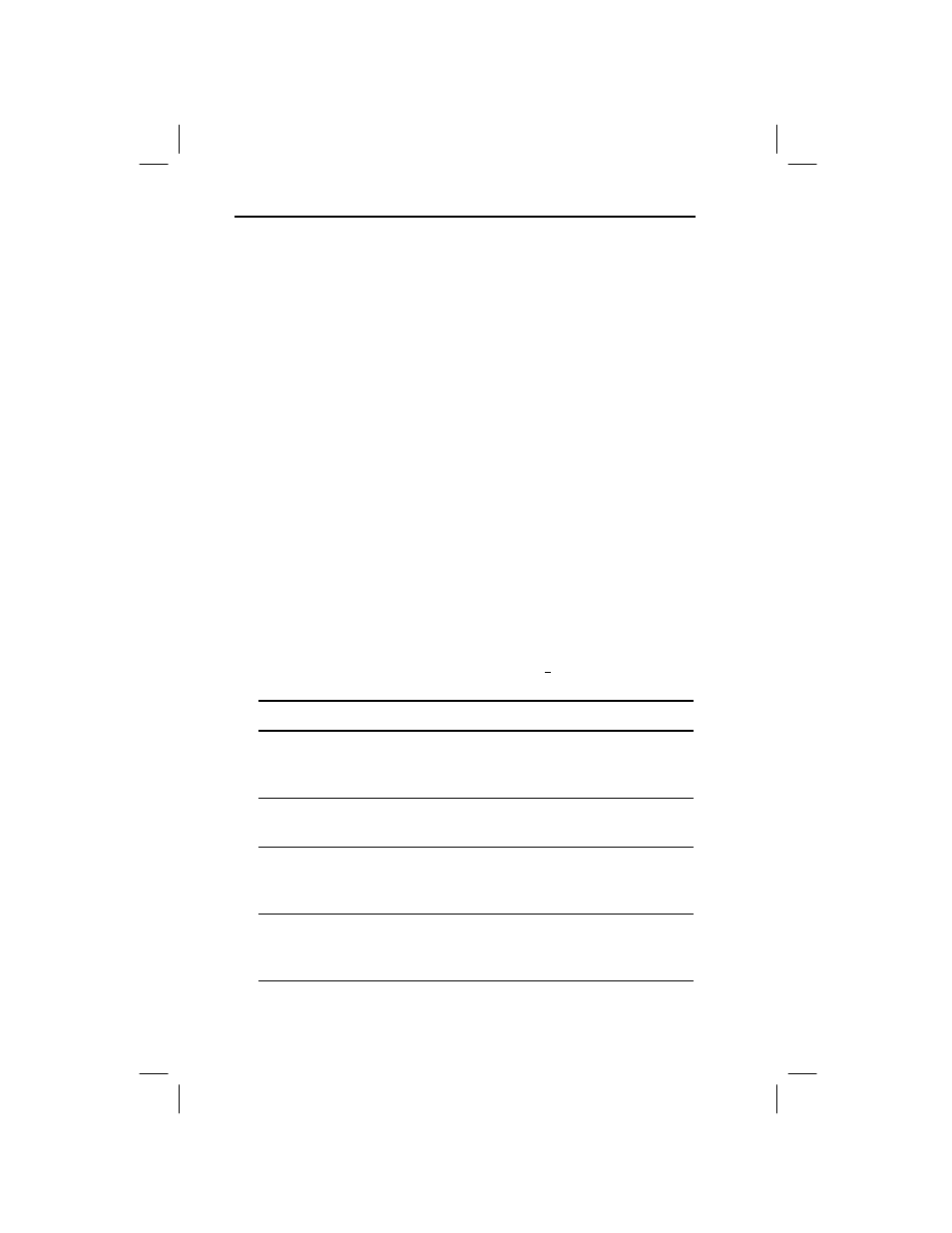
10
Chapter 1: Operating the TI
N73
7301ENG.DOC CH1 Operating the TI-73, English Julie Hewlett Revised: 07/29/98 11:55 AM Printed: 05/19/99
8:58 AM Page 10 of 24
Entry Line
The entry line displays all characters selected in the Text
editor. The entry line also accepts all number keys (Y, Z,
[, ) and many keyboard operations (6, I, \, C, etc.).
Enter these between Text editor characters, as necessary,
without leaving the Text editor.
If you press a key that isnt accepted in the Text editor, the
calculator does not return an error. You must select
Done
to
exit and then continue your entry on the previous screen.
You can enter up to 16 characters on the entry line. If you need
to enter more than 16 characters, select
Done
to save your
entry. Then reenter the Text editor, and continue entering
additional characters.
Common Display Cursors
Common Display Cursors
In most cases, the appearance of the cursor indicates what
happens when you press the next key or select the next menu
item.
If you press - while the Insert Cursor (Û) is displayed, the
underline cursor becomes an underlined #.
Cursor
Appearance
Effect of Next Keystroke
Entry
Solid Rectangle
Ù
A character is entered at the
cursor; any existing character is
overwritten.
Insert
Underline
Ú
A character is inserted in front
of the cursor location.
Second
Reverse Arrow
Û
A 2nd character (yellow on the
keyboard) is entered, or a 2nd
operation is executed.
Full
Checkerboard
Rectangle
Ø
No entry; the maximum
characters are entered at a
prompt, or memory is full.
