Toshiba MULTIFUNCTIONAL DIGITAL COLOR SYSTEMS 3530C User Manual
Page 96
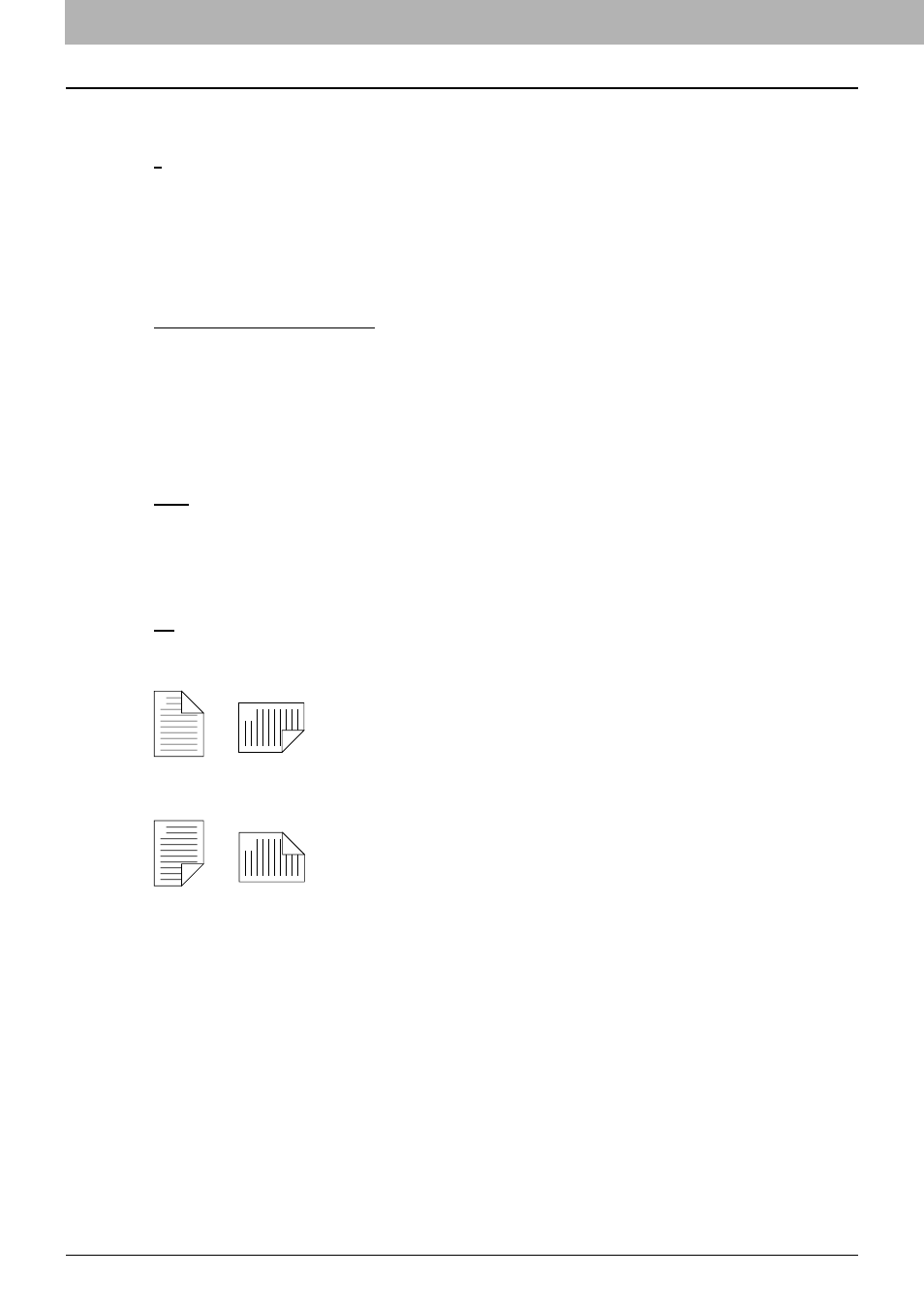
3 PRINTING FROM MACINTOSH
94 Printing from Application on Mac OS X 10.2.4 to Mac OS X 10.5.x
1) Pages per Sheet
This sets the number of multiple pages printed on one sheet. The pages are reduced to fit the selected paper size
automatically and are printed.
- 1 — Select this if do not wish to enable N-up printing.
- 2 — Select this to print images from 2 pages arranged on one sheet.
- 4 — Select this to print images from 4 pages arranged on one sheet.
- 6 — Select this to print images from 6 pages arranged on one sheet.
- 9 — Select this to print images from 9 pages arranged on one sheet.
- 16 — Select this to print images from 16 pages arranged on one sheet.
2) Layout Direction
This sets how pages are arranged on one sheet. This is available only when N-up printing (printing multiple pages on
one sheet) is set.
- Across Left to Right Before Down — Pages arranged horizontally from left to right and then top to bottom on one
sheet.
- Across Right to Left Before Down — Pages arranged horizontally from right to left and then top to bottom on one
sheet.
- Down Before Across Left to Right — Pages arranged vertically from top to down and then left to right on one
sheet.
- Down Before Across Right to Left — Pages arranged vertically from top to down and then right to left on one
sheet.
3) Border
Select if a border line is to be drawn on each page.
- None — Select this if no border line is to be drawn.
- Single Hairline — Select this to draw single hairline for the border.
- Single Thin Line — Select this to draw single thin line for the border.
- Double Hairline — Select this to draw double hairline for the border.
- Double Thin Line — Select this to draw double thin line for the border.
4) Two-Sided
This sets whether or not you want to print on both sides of the paper.
- Off — Select this when you do not want to print on both sides of the paper.
- Long edge binding — Select this to bind along the long edge side of the paper. The direction to be printed on the
back side of the paper differs depending on the orientation.
- Short edge binding — Select this to bind along the short edge side of the paper. The direction to be printed on the
back side of the paper differs depending on the orientation.
5) Reverse Page Orientation
This sets the orientation of paper exited. When the orientation of the paper is reversed with this setting, the top of the
paper comes to the control panel side. This is selectable only for Mac OS X 10.5.x.
1
2
Landscape
1
2
Portrait
1
2
Landscape
1
2
Portrait
