Toshiba MULTIFUNCTIONAL DIGITAL COLOR SYSTEMS 3530C User Manual
Page 156
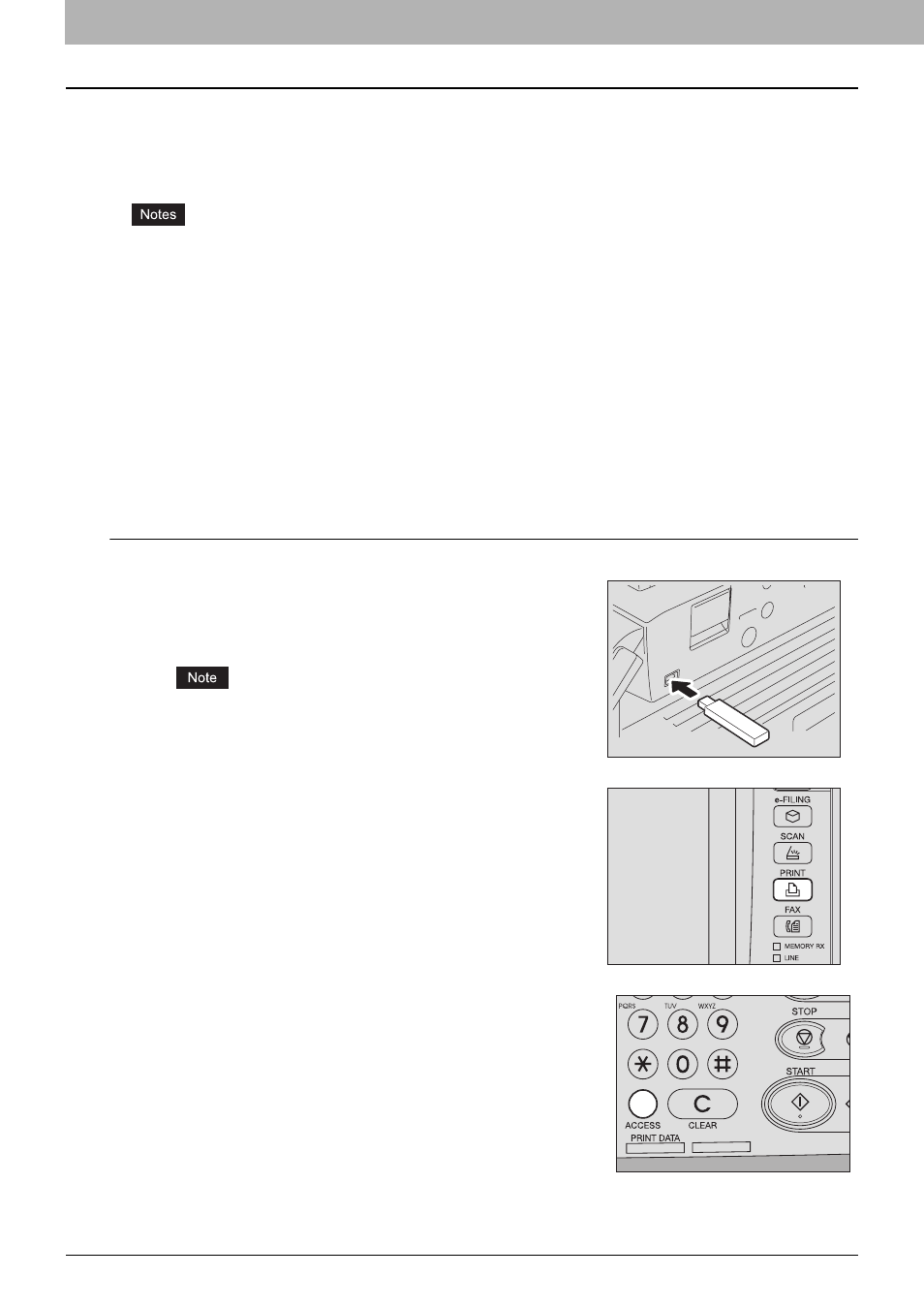
5 MANAGING PRINT JOBS FROM THE CONTROL PANEL
154 Monitoring the Print Job Status
Printing files from USB media (USB Direct Printing)
USB Direct Printing refers to the feature of printing files saved in a USB storage device that is connected to the USB port
on the equipment. With this feature, you can print PDF, encrypted PDF (file extension: “.pdf”), XPS (file extension: “.xps”),
JPEG (file extension: “.jpg” or “.jpeg”), PRN (file extension: “.prn”), and PS (file extension: “.ps”) files.
y
USB Direct Printing requires the USB Direct Print setting to be enabled on TopAccess. For details, refer to the
TopAccess Guide.
y
You cannot specify which page(s) to print. All pages are to be printed.
y
PDF file versions 1.3 to 1.7 are supported.
y
With this feature, the equipment can print encrypted PDF files whose encryption level is either “40-bit RC4” or “128-
bit RC4.”
y
The feature does not support encrypted PDF files whose encryption level is [128bit AES], and some files of other
encryption levels may not be printable, either. In this case, print these files from a client computer.
y
For printing the PRN files, the page description languages supported by USB Direct Printing are PostScript (PS3),
Printer Command Language (PCL5e and PCL6), and XML Paper Specification (XPS).
y
Do not turn on the equipment when a USB storage device is connected to the port.
y
The USB storage device should meet the following requirements:
- FAT16 and FAT32 formats
- Single-partition (USB media with multiple partitions are not supported.)
- Memory capacity: 2GB maximum
Printing files from USB media
1
Connect your USB storage device to the USB port on
the equipment.
In a few seconds, “FOUND USB DEVICE” appears at the lower left of
the screen.
Do not disconnect the USB storage device when “USB DEVICE in
use Do not remove USB DEVICE” is displayed on the screen.
Removing the device while the message is displayed could destroy
the data in the device or cause a malfunction of the equipment.
2
On the control panel, press the [PRINT] button.
y
If the equipment is managed by the department management
codes, proceed to Step 3.
y
If the equipment is not managed by the department codes, proceed
to Step 5.
3
If the equipment is managed by the department
codes, press the [ACCESS] button on the control
panel.
