P.79 “deleting an overlay image – Toshiba MULTIFUNCTIONAL DIGITAL COLOR SYSTEMS 3530C User Manual
Page 81
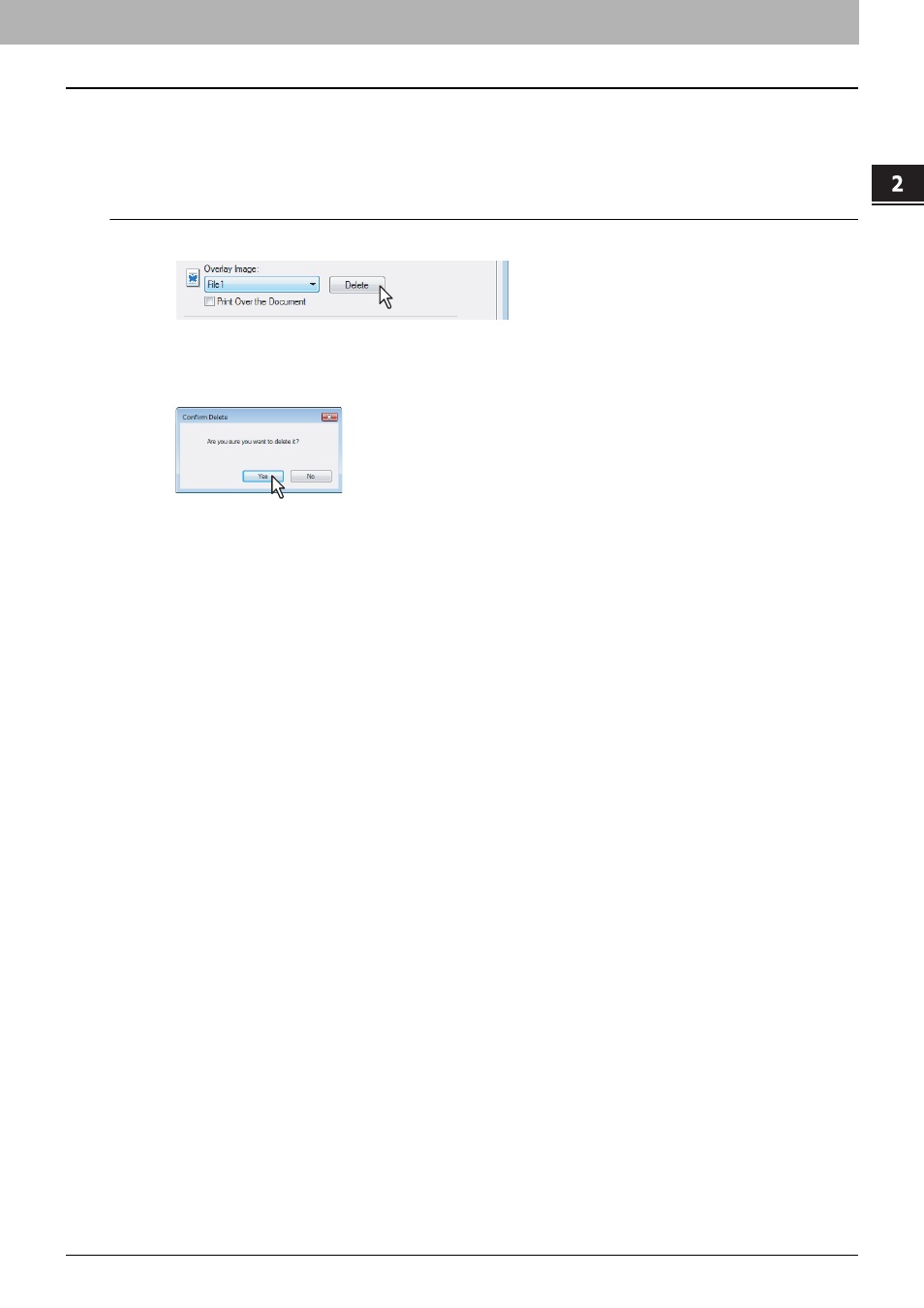
2.PRINTING FROM WINDOWS
Printing with Best Functions for Your Needs 79
2 PRINTING FROM WINDOWS
4
Set any other print options you require and click [OK].
5
Click [OK] or [Print] to send the print job.
y
The print job is printed with the overlay image.
Deleting an overlay image
1
Select an overlay image that you want to delete at the [Overlay Image] box.
2
Click [Delete].
y
The Confirm Delete dialog box appears.
3
Click [Yes].
y
The overlay image is deleted.
This manual is related to the following products:
