Toshiba MULTIFUNCTIONAL DIGITAL COLOR SYSTEMS 3530C User Manual
Page 52
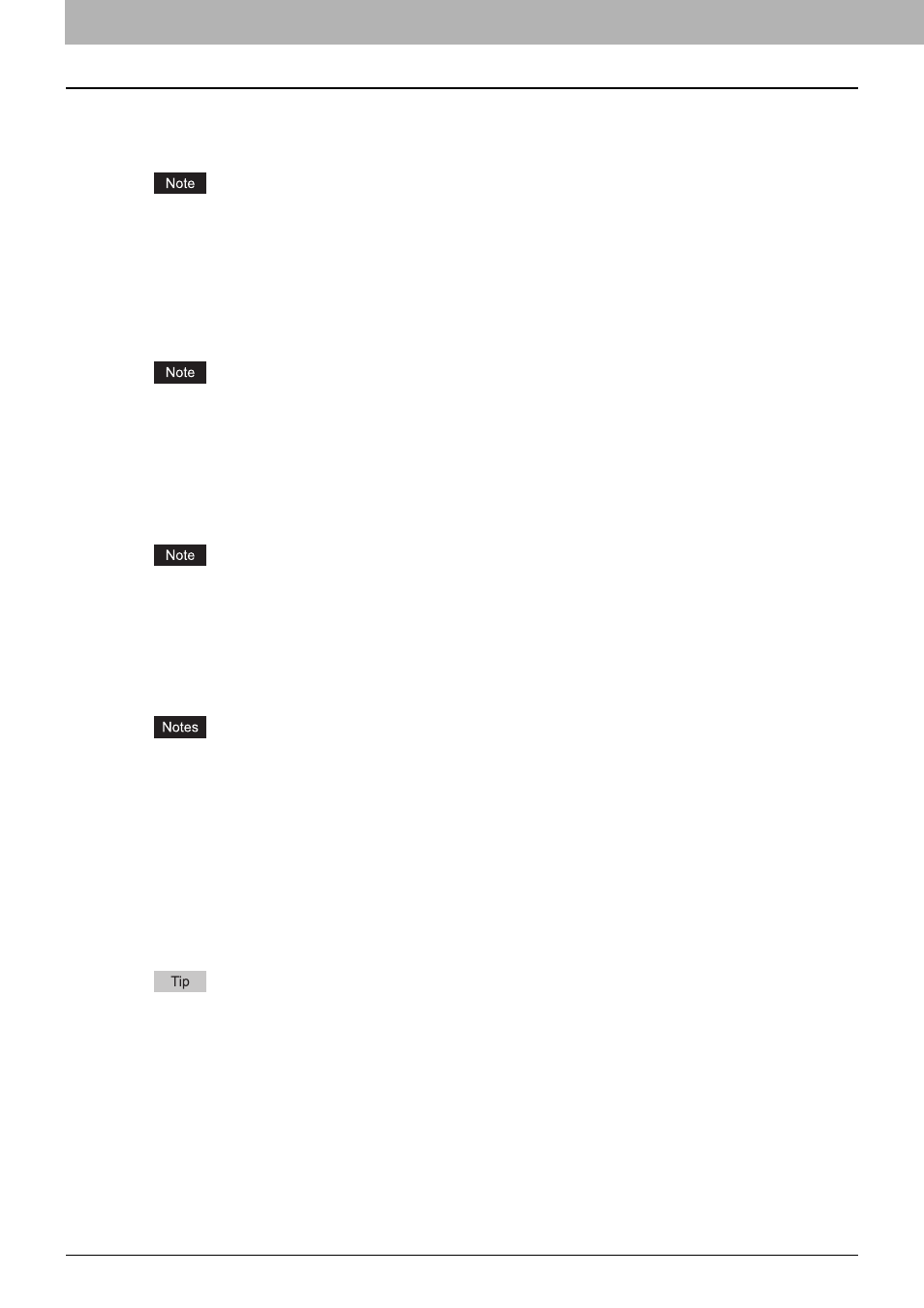
2 PRINTING FROM WINDOWS
50 Setting Up Print Options
3) Do not Print Blank Pages
Check this to ignore blank pages for printing.
If Watermark feature is enabled all pages will be printed even when the content is blank.
The pages having a header or footer will be printed even if the content is blank.
4) Letterhead Print Mode
Check this to perform duplex printing on paper whose sides need to be distinguished, such as paper with illustrations
on one side.
5) [Custom Paper Size]
Click this to specify the custom paper size. The Custom Paper Size dialog box appears by clicking this.
To set a custom paper size, you must log in as a user with an administrator privilege or with a power user privilege.
(In case of Windows 2000).Then access the printer driver properties from the Printers folder (or the Printers and
Faxes folder in case of Windows XP/Server 2003). When you access the printer driver properties from an
application’s Print dialog box, you cannot add or reduce the custom paper size.
6) [PostScript Settings]
Click this to specify the PostScript specific functions. The PostScript Settings dialog box appears by clicking this.
This print option is available only for the PS3 printer driver.
7) [TopAccess Link]
Click this to start a web browser and display the TopAccess menu.
8) Department
Enter the user’s department code if the system is managed with department codes. Please ask your administrator for
your department code.
y
When the User Management Setting is enabled on the equipment, the User Management Setting is used to
manage the print jobs instead of the department code. In that case, the user name that is entered to log in to
your computer is used for the authentication of the print job. Therefore, you do not need to enter the department
code in the printer driver but your user name must be registered in the equipment. If the user name is not
registered, your print job is processed as the invalid job according to the Department Code Enforcement
settings.
y
If the No Limit Black function is enabled, you do not have to specify the department code when you print a
document with selecting [Black and White] in the [Color] option in the Basic tab of printer driver.
y
If the number of the printed sheets for a print job exceeds the output limitation for the entered department code,
the print job is stored in the invalid department code print job list without printing. When you want to print the
print job, perform printing from the [JOB STATUS] in the Control Panel by entering another department code for
which the output limitation is more than the number of printed sheets.
How the equipment performs printing for an invalid department code print job, which an invalid department code is
specified, varies depending on the Department Code Enforcement setting that can be set from TopAccess
Administrator mode and whether SNMP Communication is enabled or not. When SNMP Communication is
enabled and Department Code Enforcement is set to [ON], an error message will be displayed when entering an
invalid department code. When SNMP Communication is disabled and Department Code Enforcement is set to
[ON], the invalid department code print job will be stored in the invalid department code print job list without
printing. When the Department Code Enforcement is [Print], the invalid department code print job will be printed.
When the Department Code Enforcement is [Delete], the invalid department code print job will be deleted without
printing.
