Image quality tab, P.39 “image quality tab – Toshiba MULTIFUNCTIONAL DIGITAL COLOR SYSTEMS 3530C User Manual
Page 41
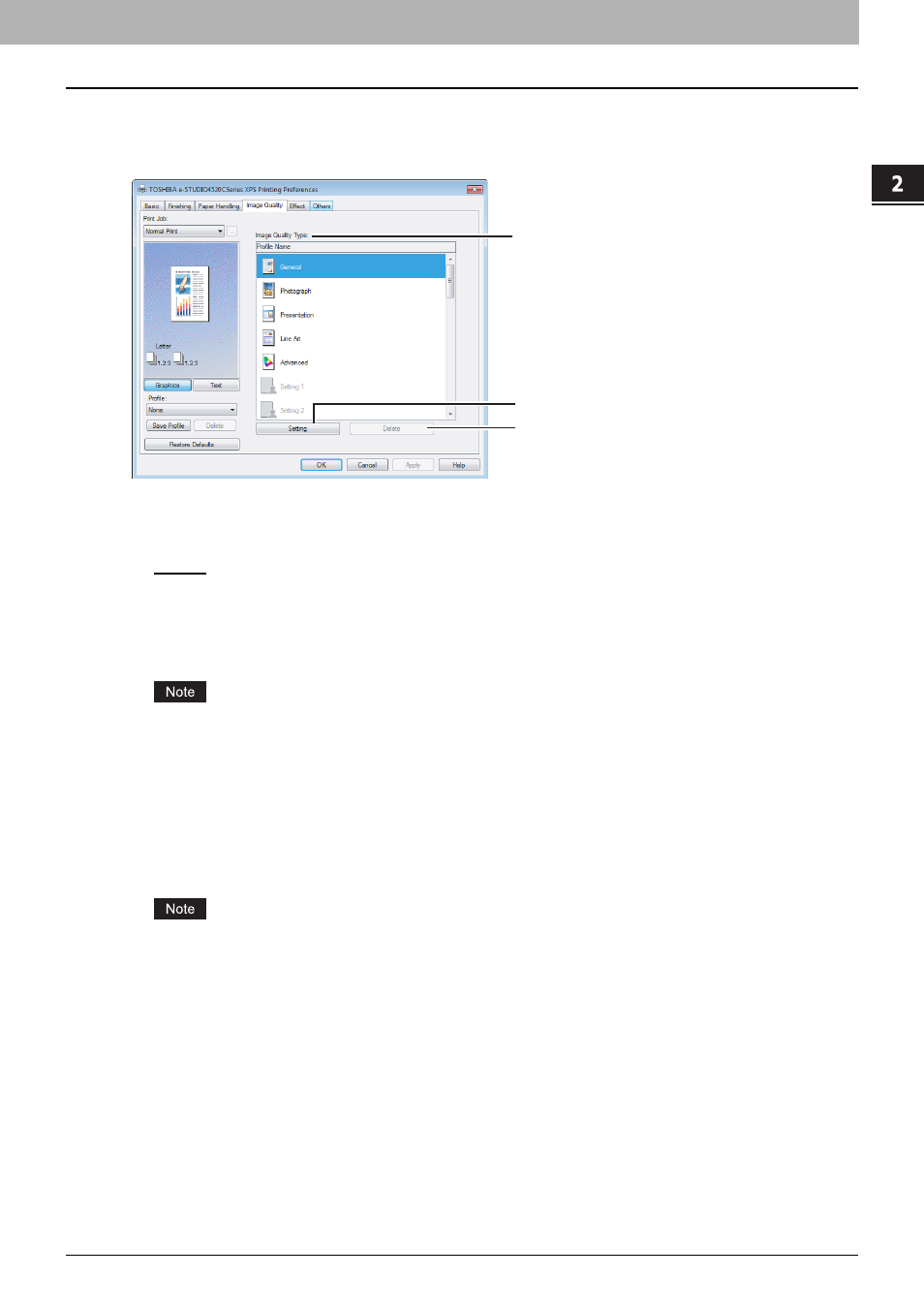
2.PRINTING FROM WINDOWS
Setting Up Print Options 39
2 PRINTING FROM WINDOWS
Image Quality Tab
The Image Quality Tab allows you to select how images are printed. You can easily select appropriate image quality
depending on the type of document.
1) Image Quality Type
This sets how colors are printed by selecting the job type. The printer driver automatically applies proper image quality
for selected job type. You can select a pre-defined image quality type, or you can select a custom image quality type
that you created. The custom image quality type can be created or modified by clicking [Setting].
- General — Select this to apply proper image quality for printing a general color document.
- Photograph — Select this to apply proper image quality for printing photos.
- Presentation — Select this to apply proper image quality for printing a vivid document.
- Line Art — Select this to apply proper image quality for printing a document contain a lot of characters or line arts.
- Advanced — Select this to apply a profile which can adjust color space. The [Advanced] option is available only for
the PS3/XPS Printer driver.
The Image Quality type option is not available when [Black and White] or [Twin Color] is selected at the [Color] box
on the Basic tab.
2) [Setting]
Click this to customize an image quality setting. When this is clicked, the Setting dialog box appears. You can set up
to 20 custom image quality settings.
P.42 “Setting: Color Balance Tab”
P.43 “Setting: Image Attribute Tab”
In order to create a new custom image quality setting, you must access the printer driver properties from the
Printers folder (When using Windows XP/Server 2003, Printers and Faxes). When you access the printer driver
properties from an application’s Print dialog box, you cannot add or reduce the custom image quality setting.
3) [Delete]
Click this to delete the custom image quality setting. When you click this, the confirmation dialog box appears. Click
[Yes] to delete the setting.
1
3
2
