Toshiba MULTIFUNCTIONAL DIGITAL COLOR SYSTEMS 3530C User Manual
Page 39
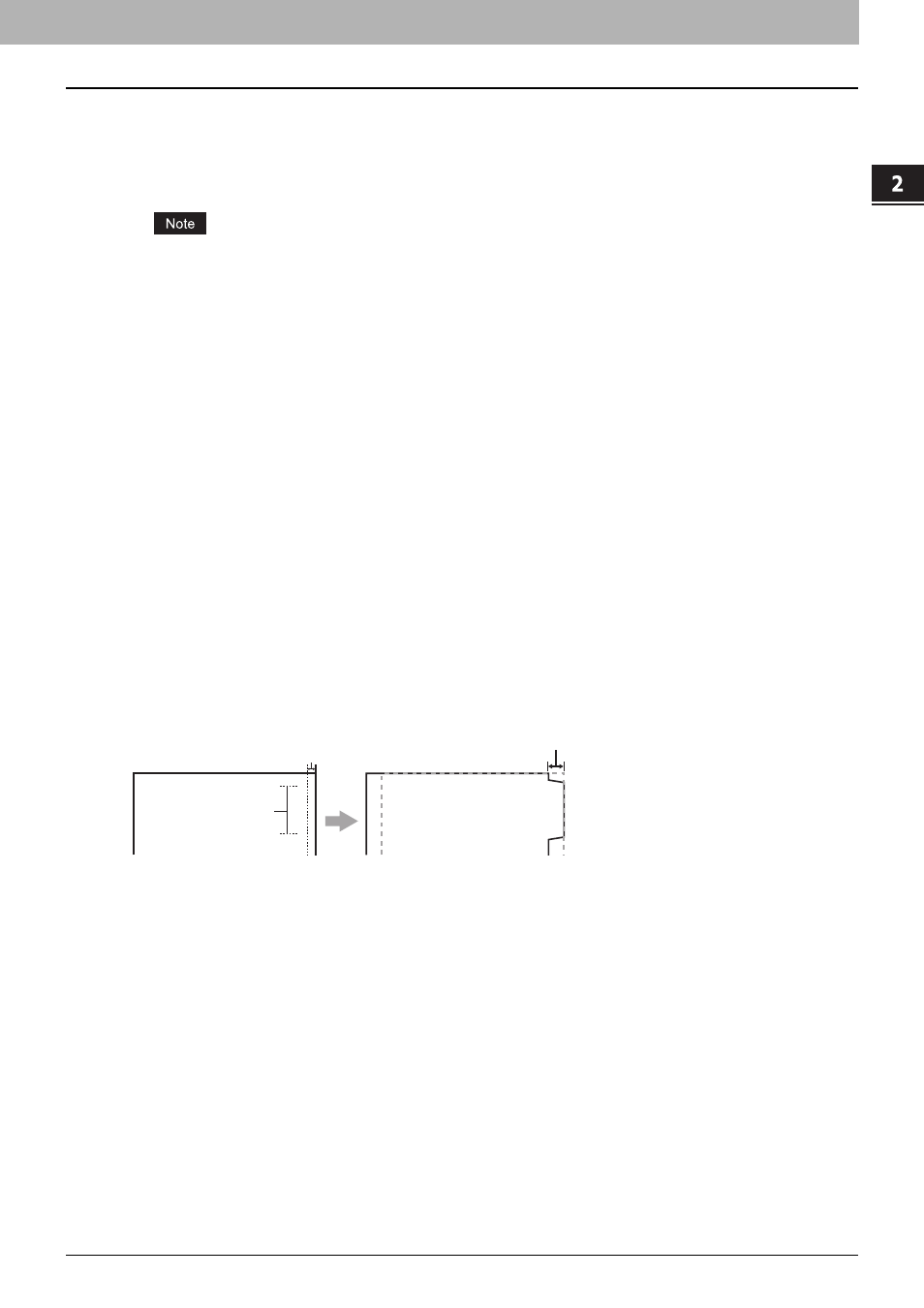
2.PRINTING FROM WINDOWS
Setting Up Print Options 37
2 PRINTING FROM WINDOWS
- 1 Side — Select this to print the specified page on the front side of the insertion sheets.
- 2 Sides — Select this to print the specified page and the next page on both sides of the insertion sheets.
3) Paper Source
Select the location from where insertion sheets are to be fed. When [Auto] is selected, the paper is automatically
selected according to the printed document size.
The selectable values in the [Paper Source] box vary depending on the optional devices installed on this
equipment and their configuration on the Configuration tab.
4) Paper Type
Select the paper type to be inserted.
5) Use Tab Paper
Check this box when you insert a sheet of tab paper between two specified pages or print the data of the specified
page in originals on the inserted tab paper.
6) Tab Manufacturer
Select the product name of the tab paper that you use. This equipment supports the following tab paper.
If you use tab paper other than those above, select [Custom]. When you select [Custom], you must specify the tab
extension manually.
7) Number of tabs per Bank
Enter the number of tabs for each tab set.
8) Tab Extension
Enter the width of the tab extension. This must be set only when [Custom] is selected in the [Tab Manufacturer] option.
9) Image Shift Width
Enter the width to shift the printed image.
For example, if you want to print text on the tab extension of Letter Tab paper, create a Letter sized document and
input the text on the right side. You must place the text at the exact height to fit the tab extension. Also the right
margin, the margin between the text and right edge of the document, must have more than 0.17 inch or 4.2 mm space
because the equipment cannot print in the space. Then enter the width of the tab extension as Image Shift Width.
10) Units
Select the unit for the Tab Extension and Image Shift option. The default unit varies depending on the regional setting
of the client computer.
For Letter Tab:
Blanks USA copy Tabs (5 Banks) LT + 1/2” Tab
Blanks USA copy Tabs (8 Banks) LT + 1/2” Tab
For A4 Tab:
KOKUYO A4-S (5 Banks)
King JIM A4-S (5Banks)
Tab T
ext
Document
Printed Image
Tab T
ext
Width of Tab Extension = Image Shift Margin
More than 0.17" or 4.2mm
Must exactly
fit the tab extension
