Creating a bookmark, Accessing a bookmark, Deleting a bookmark – Toshiba VM4050 User Manual
Page 201
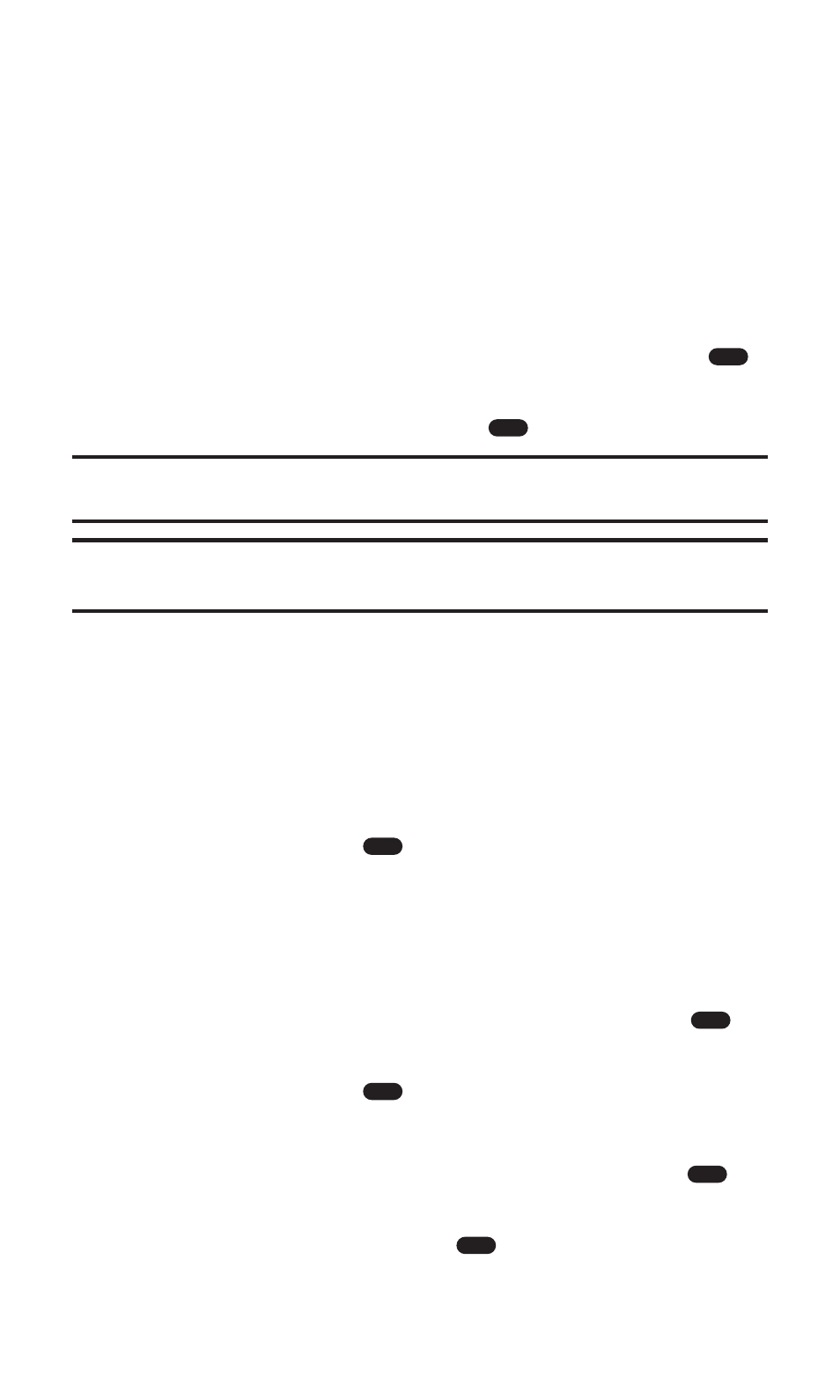
Creating a Bookmark
Bookmarks allow you to store the address of your favorite Websites
for easy access at a later time.
To create a bookmark:
1. Go to the Web page you want to mark.
2. Access the browser menu by selecting Menu (right softkey).
3. Press the navigation key left or right to display the Navigate menu.
4. Highlight Mark Page and select Select (left softkey) or press
.
(The bookmark title and URL are displayed.)
5. Select Select (left softkey) or press
to save the bookmark.
Note:
Bookmarking a page does not store the page contents, just
its address.
Note:
Some pages cannot be bookmarked. Whether a particular Web page may
be marked is controlled by its creator.
Accessing a Bookmark
To access a bookmark:
1. Access the browser menu by selecting Menu (right softkey).
2. Press the navigation key left or right to display the Bookmarks menu.
3. Highlight the bookmark you’d like to access and select Select
(left softkey) or press
to go to the Website.
Deleting a Bookmark
1. Access the browser menu by selecting Menu (right softkey).
2. Press the navigation key left or right to display the Bookmarks menu.
3. Highlight More... and select Select (left softkey) or press
.
4. Highlight the bookmark you’d like to delete and select Select
(left softkey) or press
.
5. Select Menu (right softkey) to display the Options menu.
6. Highlight Delete and select Select (left softkey) or press
.
(You will be prompted to confirm.)
7. Select OK (left softkey) or press
to delete the bookmark.
OK
OK
OK
OK
OK
OK
OK
Section 3: Using PCS Service Features
3B: PCS Vision
190
