Sharing online picture mail – Toshiba VM4050 User Manual
Page 147
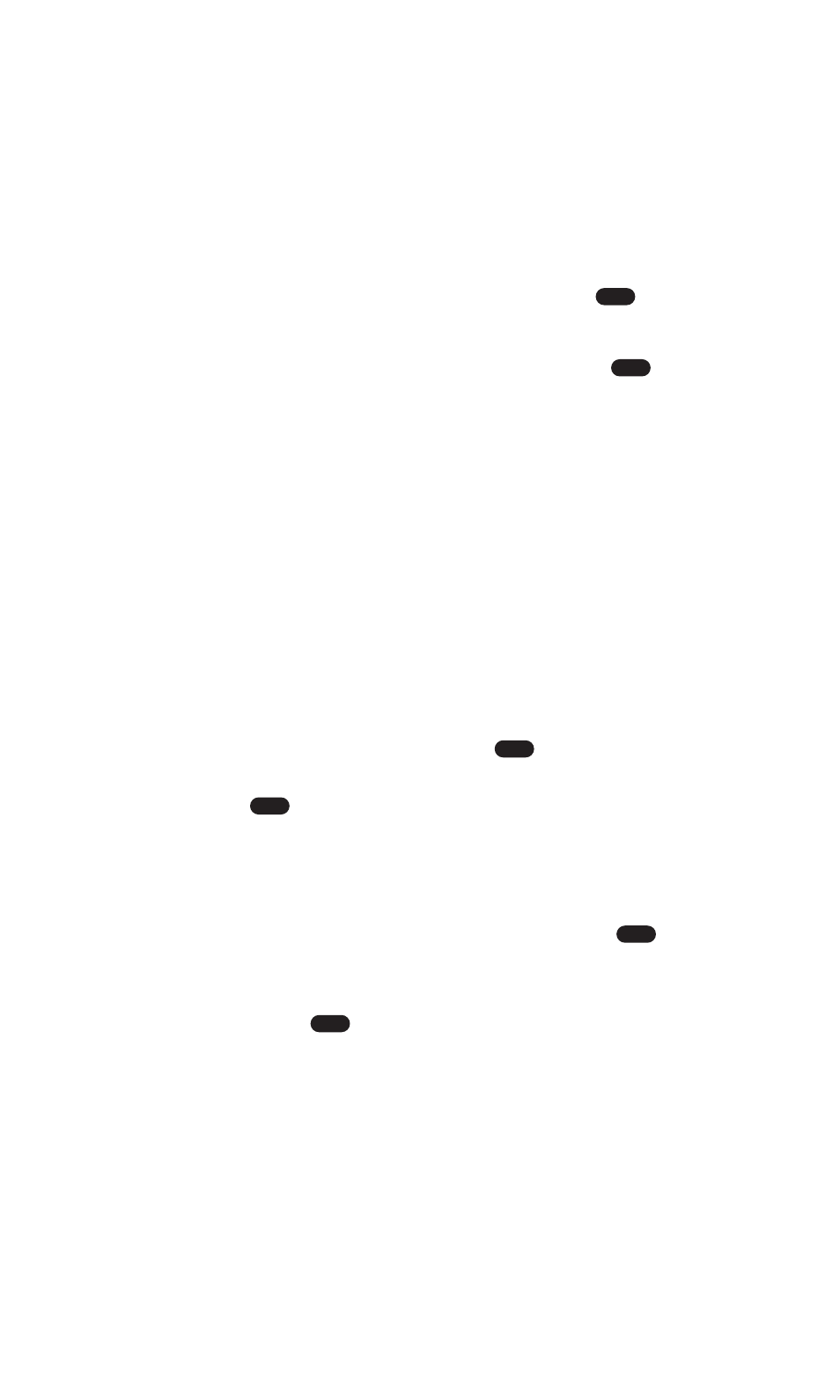
Sharing Online Picture Mail
To share online Picture Mail:
1. From the Uploads screen or an album screen, select a picture or
video you wish to share and select Options (right softkey).
(See “Accessing Online Picture Mail Options From Your PCS
Phone” on page 138.)
2. Highlight Send Picture or Send Video and press
.
3. To enter recipients to the Recipient List, highlight an option
from the “Select address from” menu and press
.
ⅷ
Phone Book to select recipients from your internal Phone
Book entries. (See “Selecting Recipients From Your Internal
Phone Book” on page 120.)
ⅷ
Enter Mobile # to enter a recipient’s PCS Vision Phone number.
(You will be prompted to save it to your internal Phone Book.)
ⅷ
Enter Email to enter a recipient’s email address. (You will be
prompted to save it to your internal Phone Book.)
ⅷ
Group List to select recipients from your Group List. (See
“Selecting Recipients From Your Group List” on page 120.)
ⅷ
Online Address Bk to select recipients from your Online
Address Book (your sharing history from the Web).
Highlight a recipient and press
. (This will check the
box next to the recipient.) To clear the box, highlight it and
press
. When you are finished, select Done (left
softkey). (You will return to the Recipient List with the
selected recipients.)
4. To add more recipients to the Recipient List, select Options (left
softkey), highlight Add New Recipient, and press
. You can
repeat step 3 above. To erase a recipient from the Recipient List,
highlight the recipient, select Options (left softkey), highlight
Erase, and press
.
5. Select Next (right softkey) when you are finished selecting/entering
recipients. (You may include up to ten recipients.)
6. If you wish to record and include a Voice Memo with the picture
or video you are sending, select Start (left softkey), and start
recording after the beep. (Maximum recording time is 10
seconds). If you do not wish to attach a Voice Memo to the
Picture Mail, select Skip (right softkey).
OK
OK
OK
OK
OK
OK
Section 2: Understanding Your PCS Phone
2J: Using Your Phone’s Camera With Camcorder
136
