Toshiba VM4050 User Manual
Page 186
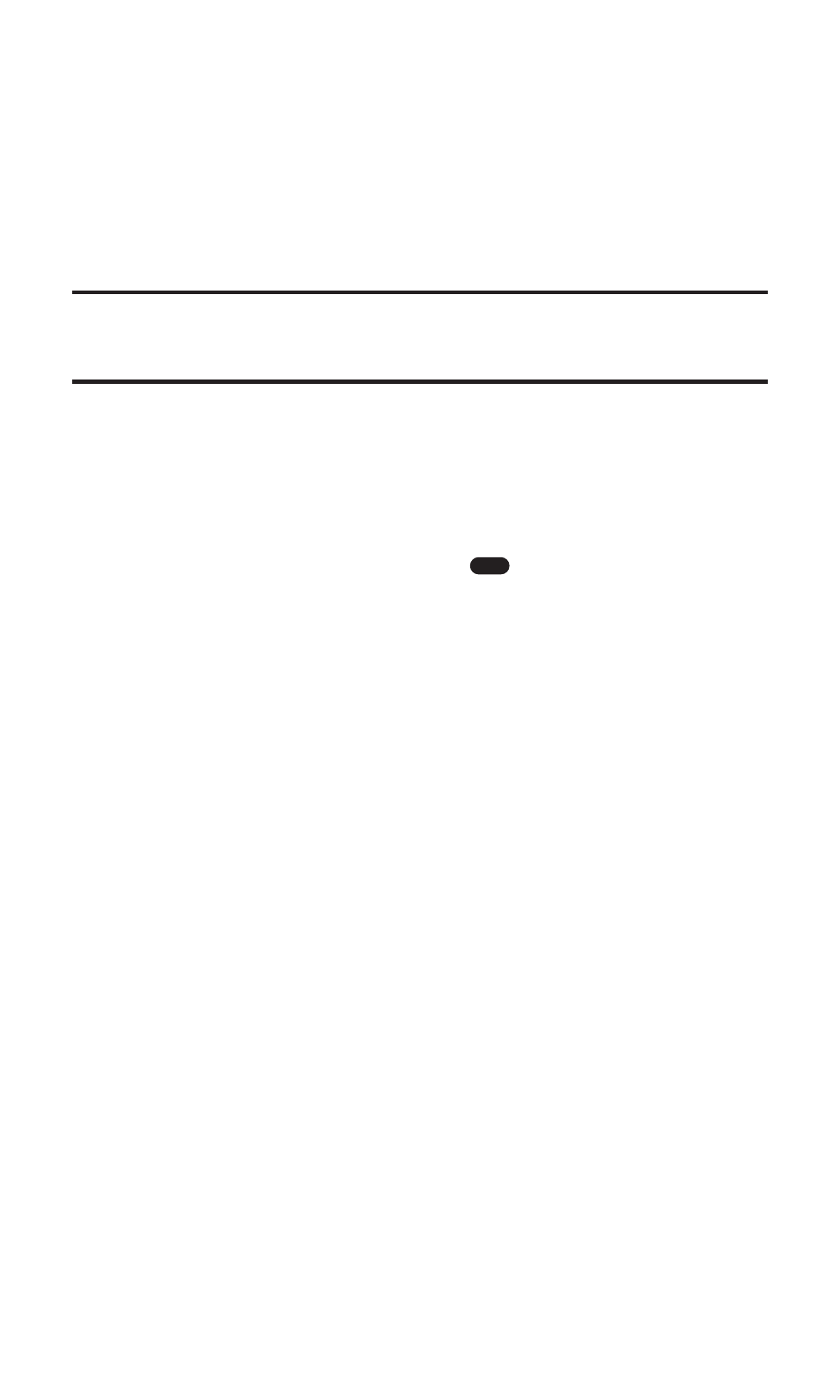
To read a PCS Short Mail message:
1. When you receive a short mail, you will be notified by a message
on the screen.
2. Select Go (left softkey). The browser will launch.
3. Scroll to the new short mail message and press the left softkey.
Unread short mail messages will be marked with an asterisk (*).
Note:
The last four digits from the PCS Phone Number of the person who sent you
a short mail message appear before the message text. If the sender is on your
short list, their nickname will appear instead of their number.
To reply to a PCS Short Mail message:
1. While the message is open, select Reply.
2. Compose your reply or use the pre-set messages or icons.
ⅷ
To type a reply, highlight the Message box, use your keypad
to type a message, and press
when you are finished.
(Use the right softkey to select a character input mode.)
ⅷ
To use a pre-set message or “emoticon,” highlight Insert and
select Pre-set Msgs or Icons. Select Go, then select the
message or emoticon you’d like to insert and select OK.
3. Review your reply and select Send.
To add and/or edit Pre-Set Messages:
1. Press the navigation key left (Web) to launch the Web.
(The PCS Vision Home page will display.)
2. Select Messaging.
3. Select Short Mail.
4. Select Settings.
5. Select Pre-set Messages.
6. From the Pre-set Messages menu, select (Add New) or the
message you wish to edit.
7. Enter your new message or changes and select Save.
OK
Section 3: Using PCS Service Features
3B: PCS Vision
175
