Toshiba D-VR17KB User Manual
Page 76
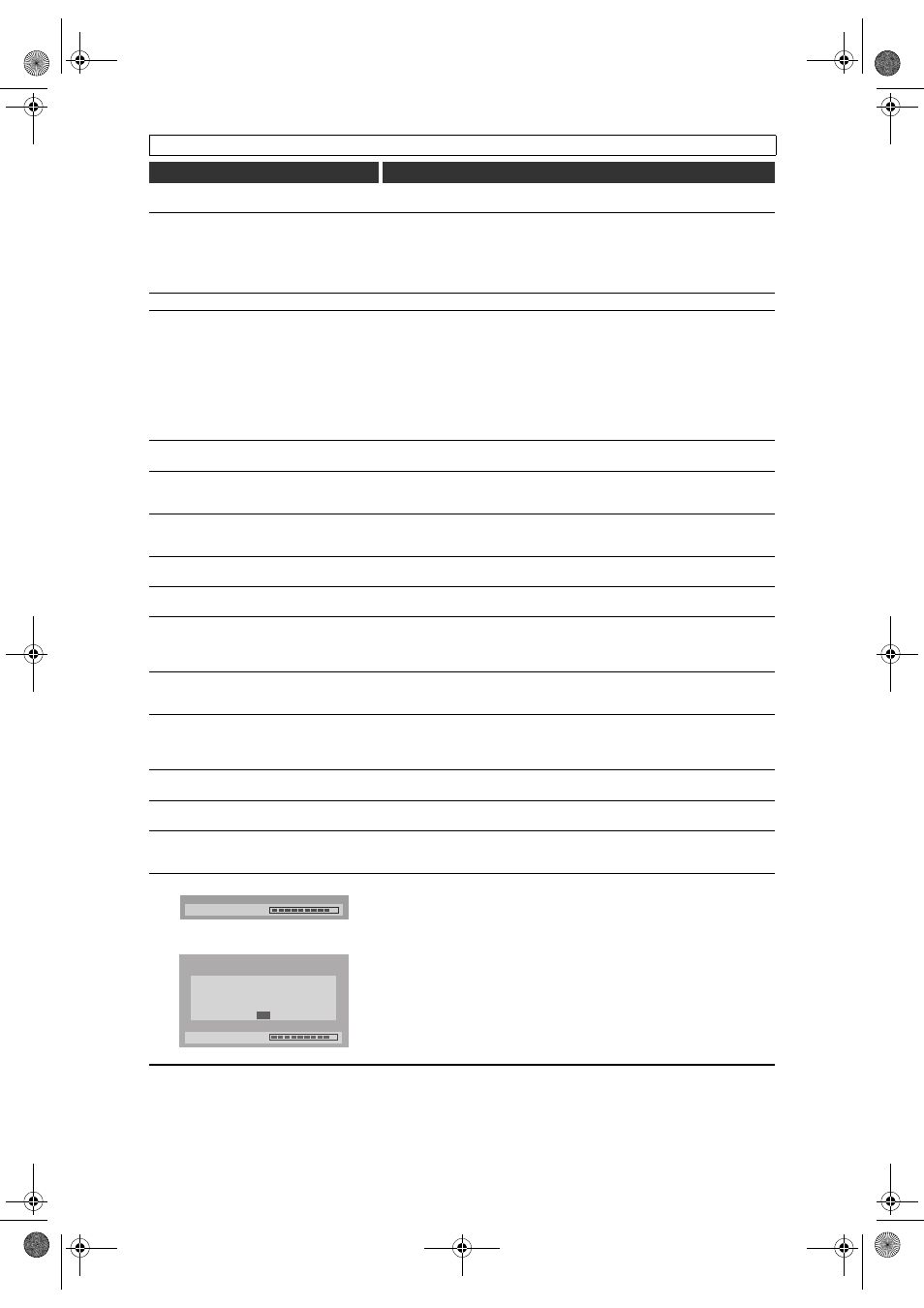
EN
76
DVD
Symptom
Remedy
There is no picture.
• If the Setup menu display appears, press [SETUP] or [RETURN] to turn off the
display.
Picture noise appears.
• The disc is dirty or flawed.
• If the unit is connected to your TV via a VCR, or if it is connected to a
combination TV / VIDEO player, the copy-protection signal applied to some
DVD programme could affect picture quality. If you still experience this problem
even when you connect the unit directly to your TV, try connecting the unit to
your TV’s S-VIDEO input.
Sound is noisy.
• The disc is dirty or flawed.
The unit does not play back the disc.
• No disc is inserted.
• A blank disc is inserted.
• The disc is upside down. Insert the disc with the labelled side facing up.
• The disc is not correctly inserted.
• The unit cannot play back certain discs (such as a CD-ROM). (See page 10.)
• The region codes on the DVD-Video and the unit are not matched. (See page
10.)
• Moisture has condensed inside the unit. Remove the disc and leave the unit
turned on for about two hours until the moisture evaporates. (See page 3.)
• Check if the disc has been finalised by the same recording device.
There is no sound.
• If the audio signal is not output from the DIGITAL AUDIO OUT (COAXIAL)
jack, check the Audio setting. (See pages 66-67.)
Playback image freezes for a moment.
• During the playback of a two layered disc, the picture may freeze for a moment
while playback switches from the first to the second layer. This is not a
malfunction.
The unit does not play back the disc from the
beginning.
• Resume playback is activated. (See page 48.) Press [STOP
S] twice.
• You have inserted a disc whose Title menu or disc menu automatically appears
on the TV screen when it is first inserted.
The unit starts playing back the disc
automatically.
• The DVD-Video features an auto playback function.
Some functions such as Stop, Search, or
Slow-motion Playback cannot be performed.
• Depending on the disc, you may not be able to perform some of those
operations. See the instruction manual supplied with the disc.
The language for the sound track cannot be
changed.
• Multilingual tracks are not recorded on the DVD-Video, DVD-RW/-R or
DVD+RW/+R disc being played back.
• The DVD-Video prohibits the changing of the language for the sound track.
• Try changing the language using the DVD-Video menu.
The subtitle language cannot be changed or
turned off.
• Multilingual subtitles are not recorded on the DVD-Video.
• The DVD-Video prohibits changing the subtitles.
• Try changing the subtitles using the DVD-Video menu.
Angles cannot be changed.
• You can change the angle only if the disc contains multi-angle scene. Angles
can be changed only when the multi-angle scene appears on the screen.
• The DVD-Video prohibits changing angles.
• Try changing the angle using the DVD-Video menu.
Recording does not start immediately after
pressing [REC I].
• An unused DVD-RW or DVD+RW disc was inserted. It takes awhile for the unit
to automatically format a DVD-RW or DVD+RW.
Recording does not stop immediately after
you press [STOP
S].
• It will take a few seconds for the unit to send data to disc before recording can
stop.
The disc tray does not open when you press
[OPEN / CLOSE
O].
• It may take a few seconds for the disc tray to open after you have recorded or
edited a disc.
• This is because the unit is sending data to the disc.
“Repairing” appears on the display.
In a case you intend to cancel the Repairing
process.
• If a power failure occurs or the mains cable is unplugged during recording,
finalising, formatting or editing (even after “Wait for a moment.” message
disappeared), a repairing process will begin automatically when the unit is
turned on next time. It may take several minutes up to about four hours.
• If you intend to cancel the Repairing process, press [
O (OPEN / CLOSE)] on
the front panel, then select “Yes” with [
U / D] and press [ENTER]. After that,
the disc tray will automatically open. In case the Repairing process is
cancelled, the disc MAY NOT work.
Repairing
Repairing
Do you want to cancel repair
process? If “YES” is selected,
the disc may not be usable.
No
Yes
E9GA0BD_EN.book Page 76 Monday, March 26, 2007 10:14 AM
