Hiding chapters – Toshiba D-VR17KB User Manual
Page 60
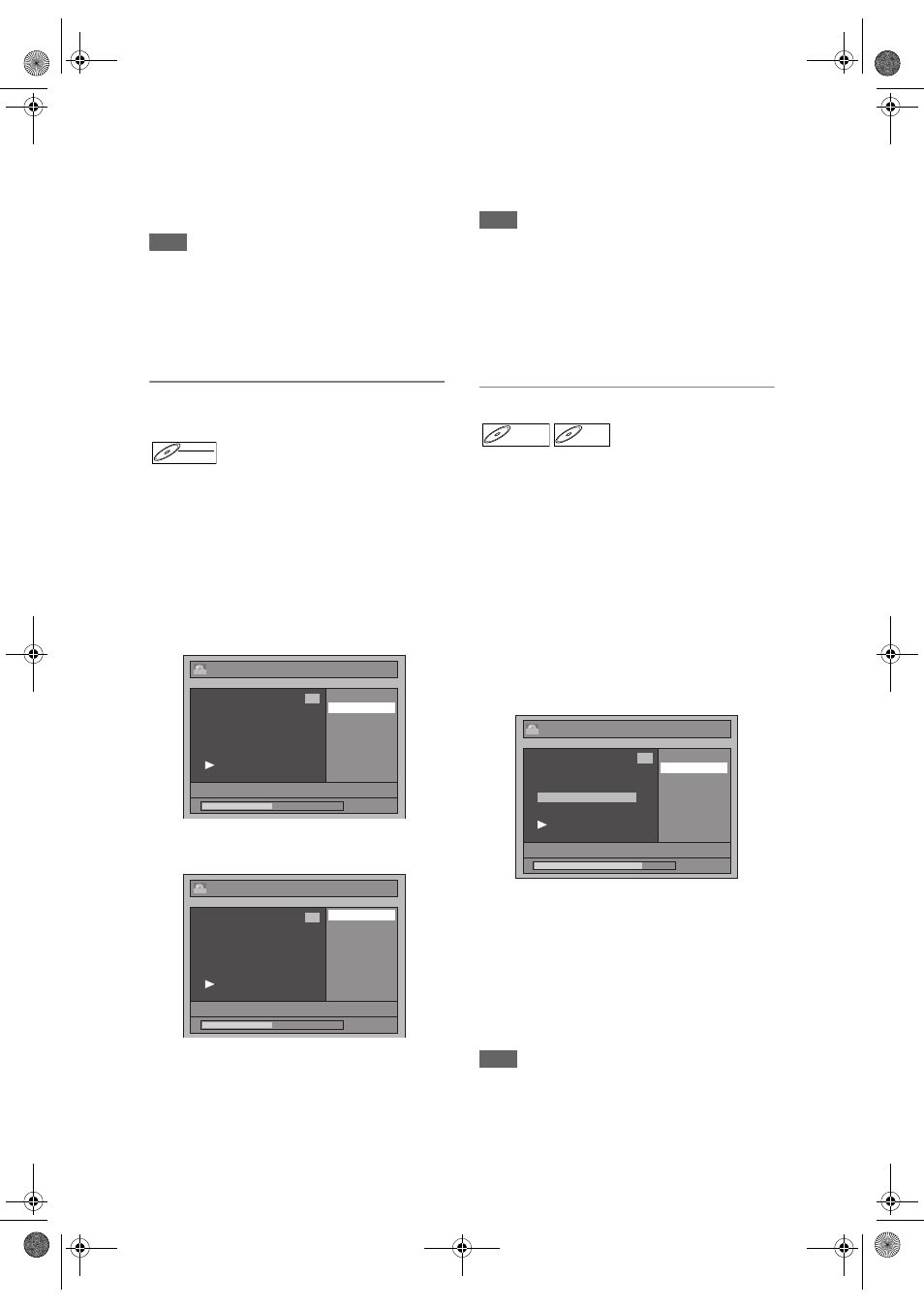
EN
60
6
Press [RETURN].
7
Press [RETURN] again and then
[RETURN] or [STOP
S] to exit.
Writing on the disc starts.
It may take awhile to write the data on a disc.
Note
• Maximum numbers of chapter for each DVD:
VR mode DVD
: 999 chapters per entire original
and playlist
+VR mode DVD : 254 chapters per disc, 99
chapters per title
• Besides the above-mentioned, it is not likely to be
able to add according to recorded time and number
of chapters.
Setting or Clearing Chapter Markers
for Video Mode DVD-RW Disc
For titles in Video mode DVD-RW disc, you set or edit
chapter at every time interval. You can clear the
chapter mark in once too.
You can specify the interval of chapter marks for titles
last more than 5 minutes.
Press [DVD] first.
1
Follow the steps 1 to 3 in “Editing
Title Name” on page 58.
2
Select “Chapter Mark” using [
U / D],
then press [ENTER].
3
Select the desired interval using
[
U / D], then press [ENTER].
4
Select “Yes” using [
U / D], then
press [ENTER].
Chapter markers are added.
If you select “OFF” at step 3, all the chapter
markers are erased.
5
Press [RETURN] and then [RETURN]
or [STOP
S] to exit.
Writing on the disc starts.
It may take awhile to write the data on a disc.
Note
• You cannot select the chapter mark of the title which
is less than 5 minutes.
• You cannot select a chapter marker interval that
exceeds the length of a title.
• The length of chapters may slightly deviate from the
one specified at the step 3.
• A chapter marker may be delayed depending on the
recording content.
• Maximum number of chapter for Video mode DVD is
99 chapters per disc and title.
Hiding Chapters
You can hide chapters from the title list.
Hidden chapters are skipped during playback.
Press [DVD] first.
1
Follow the steps 1 to 3 in “Editing
Title Name” on page 58.
2
Select “Hide Chapter” using [
U / D],
then press [ENTER].
3
Use [SKIP
B / F], [PLAY P] and
[PAUSE
p] to decide the chapter to
be hidden.
4
Select “Hidden” using [
U / D], then
press [ENTER].
5
Press [RETURN].
6
Press [RETURN] again and then
[RETURN] or [STOP
S] to exit.
Writing on the disc starts.
It may take awhile to write the data on a disc.
If you want hidden chapters to be “Visible”,
select the chapter to be shown. Then use
[
U / D] to select “Visible” at the step 4 above.
Data will be written onto the disc momentarily.
Note
• ”Hidden” will be displayed in the preview window
while previewing the hidden chapter.
• When you make all chapters in the title “Hidden”,
“Hidden” is displayed in a thumbnail of the title list.
DVD-RW
DVD-RW
Video
Edit
Edit Title Name
Chapter Mark
1 : 10 : 25
1
Video
04/01/07 12:00 P01 LP
Edit - Chapter Mark
OFF
5 minutes
10 minutes
15 minutes
30 minutes
60 minutes
1 : 10 : 25
1
Video
04/01/07 12:00 P01 LP
DVD+RW
DVD+RW
D
DVD+R
VD+R
DVD+R
Edit - Hide Chapter
Visible
Hidden
1
Chapter 2 / 3 Visible
+VR
1 : 25 : 47
02/01/07 12:00 P01 LP
E9GA0BD_EN.book Page 60 Monday, March 26, 2007 10:14 AM
