Setting a disc to protect – Toshiba D-VR17KB User Manual
Page 40
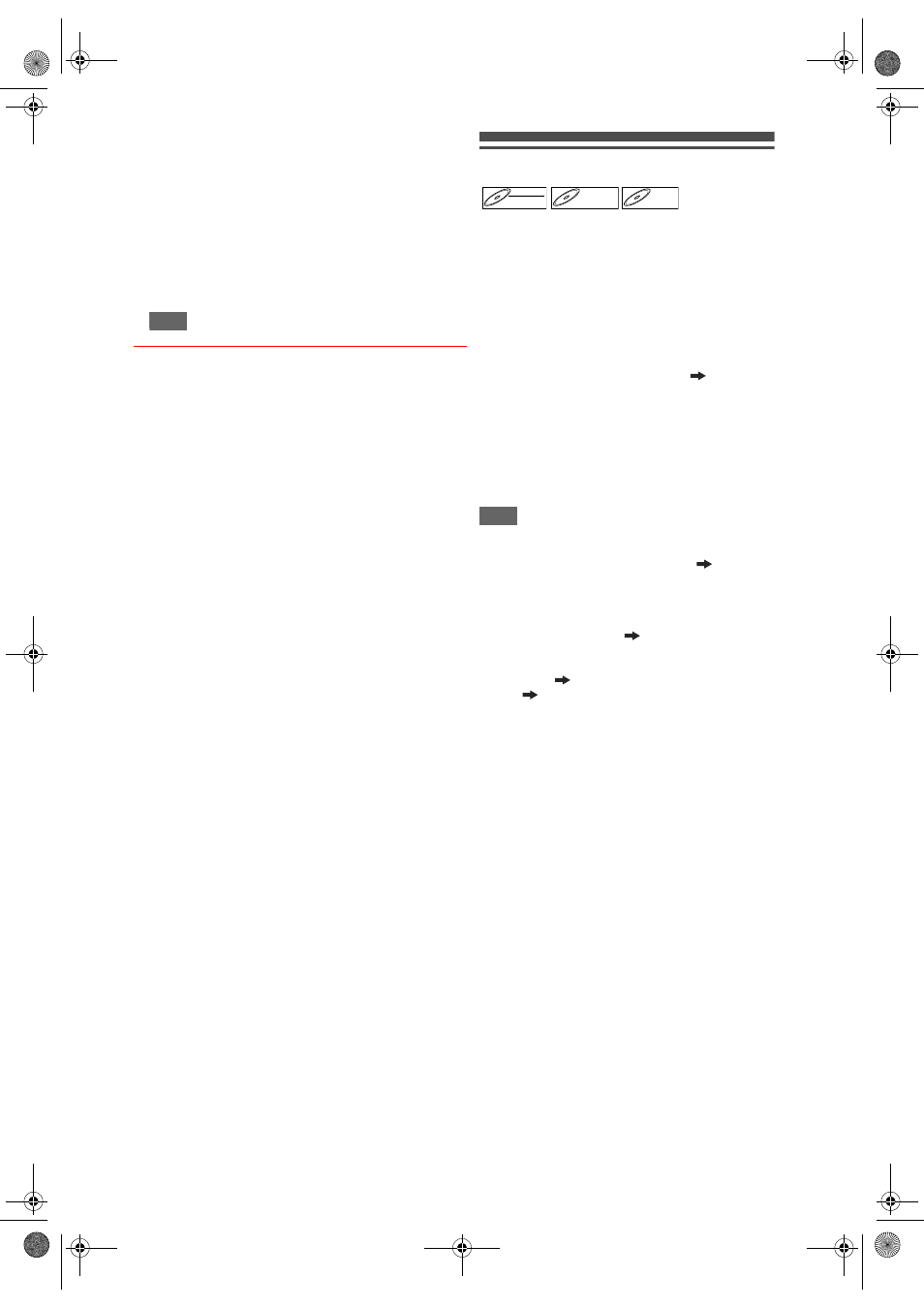
40
EN
8
Press [VCR].
Make sure to select a recording mode using
[REC MODE]. (See page 72.)
Rewind or fast forward the tape to the point where
you want to start recording.
9
Press [DUBBING].
DVD to VCR duplication will start.
10
Press [STOP
S] to stop the
recording.
Note
• NTSC dubbing is prohibited in this unit.
• Dubbing Mode is available only if the tape or disc is
not copy-protected.
• You cannot change the output mode during VCR to
DVD or DVD to VCR duplication.
• If you want to watch the duplicated material, after
the DVD to VCR duplication, press [VCR] first and
then press [PLAY
P].
Setting a Disc to Protect
To prevent accidental over-recording, editing or
erasing of recordings, you can protect them using the
Setup menu.
Insert a recordable disc.
1
In stop mode, press [SETUP].
2
Select “DVD Menu” using [
U / D],
then press [ENTER].
3
Select “Disc Protect OFF ON”
using [
U / D], then press [ENTER].
4
Select “Yes” using [
U / D], then
press [ENTER].
The disc is protected.
5
Press [SETUP] to exit.
Note
• The Disc Protect setting is available only when a
disc recorded in VR or +VR mode is inserted.
• You can select only “Disc Protect ON
OFF”
when a protected disc is inserted.
To cancel the disc protect:
• Select “Disc Protect ON
OFF” at step 3, then
select “Yes”.
• If you insert a disc protected with this unit, “Disc
Protect ON
OFF” will appear instead of
“OFF
ON”.
DVD-RW
DVD-RW
VR
DVD+RW
DVD+RW
D
DVD+R
VD+R
DVD+R
E9GA0BD_EN.book Page 40 Monday, March 26, 2007 10:14 AM
