Troubleshooting 7. software – Tripp Lite NetCommander B072-016-1 User Manual
Page 20
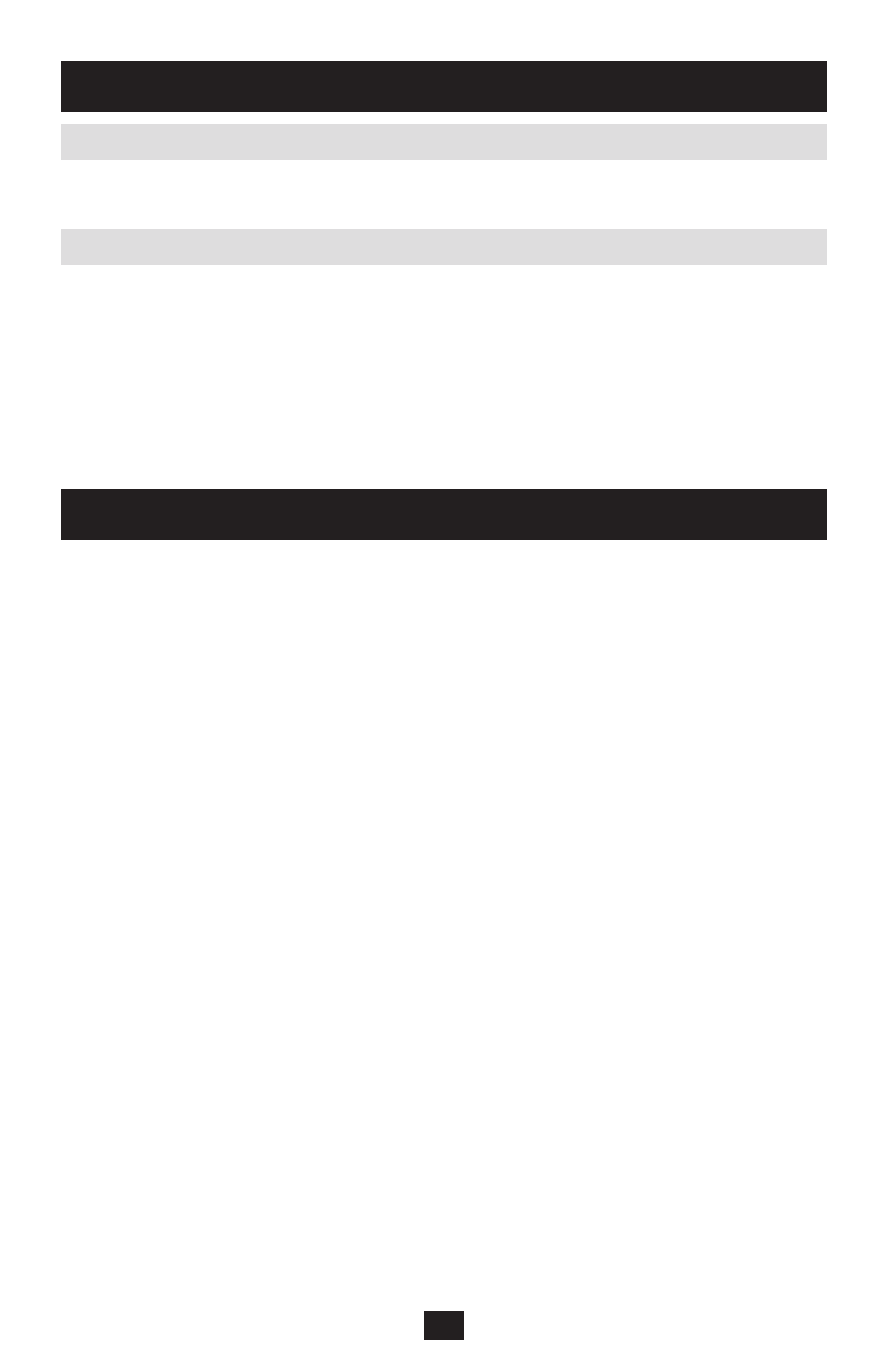
20
20
Firmware Update generates one log file per session that displays a chronological list of actions. You can
read the log file in any ASCII text editor. The log file is located in the Windows directory.
In the event that the KVM switch or SIU(s) freezes during firmware upgrade or the KVM console mouse/
keyboard are not working properly, you can reset the unit using the upgrade computer. This will not affect
any of the settings on the KVM switch or SIU. Follow the instructions below to reset your KVM switch
or SIU:
Using the upgrade computer, select the KVM switch or SIU(s) you wish to reset in the Firmware
1.
Upgrade Software window
In the Options menu, select the Advanced/Reset option. This will reset the selected KVM switch or
2.
SIU(s). You should now be able to use your KVM switch or SIU(s)
Warning: Disconnect device from AC mains before service operation!
When using Firmware Update software, you may sometimes get a Communication Error message.
If a Communication Error message does appear during the update procedure, do the following:
Ensure that the RS232 serial cable's RS232 connector is connected to the switch's communication
1.
port
Ensure that the RS232 serial cable's DB9F connector is connected to the DB9M serial port on the
2.
CPU's rear panel
Restart the download process
3.
Electricity failure
If the electricity fails during an update to the KVM firmware, do the following:
If the electricity fails while the switch firmware is updating, a communication error message will
1.
appear. Simply resume the firmware update by opening the folder that contains the firmware update
file and continue from there
If the electricity fails while the Server Interface Unit firmware is updating, a "
2.
Not Responding" or
"Upgrade Error" message will appear. Restart the upgrade from the beginning
Monitor Screen Failure
In the event that one of the connected computers does not display an image on the console monitor (your
monitor may display an error message saying "Unable to Display Video Mode"), you may need to
update the DDC information from the console monitor. To do this, follow these steps:
Remove the SIU VGA connectors from all connected computers. Leave the USB or PS/2 connectors
1.
attached
Open the OSD main menu and press [
2.
F10]. The OSD will flash the message "Please Wait." When
that message stops, the update has taken place
Reconnect the SIU VGA connectors of all the attached computers. You should now be able to
3.
display video from all computers
7.9 Resetting the KVM Switch or SIU(s)
8. Troubleshooting
7. Software
(continued)
7.8 Updating the Firmware
(continued)
