Operation, 10 time settings, Continued) – Tripp Lite NetCommander B072-016-1 User Manual
Page 13
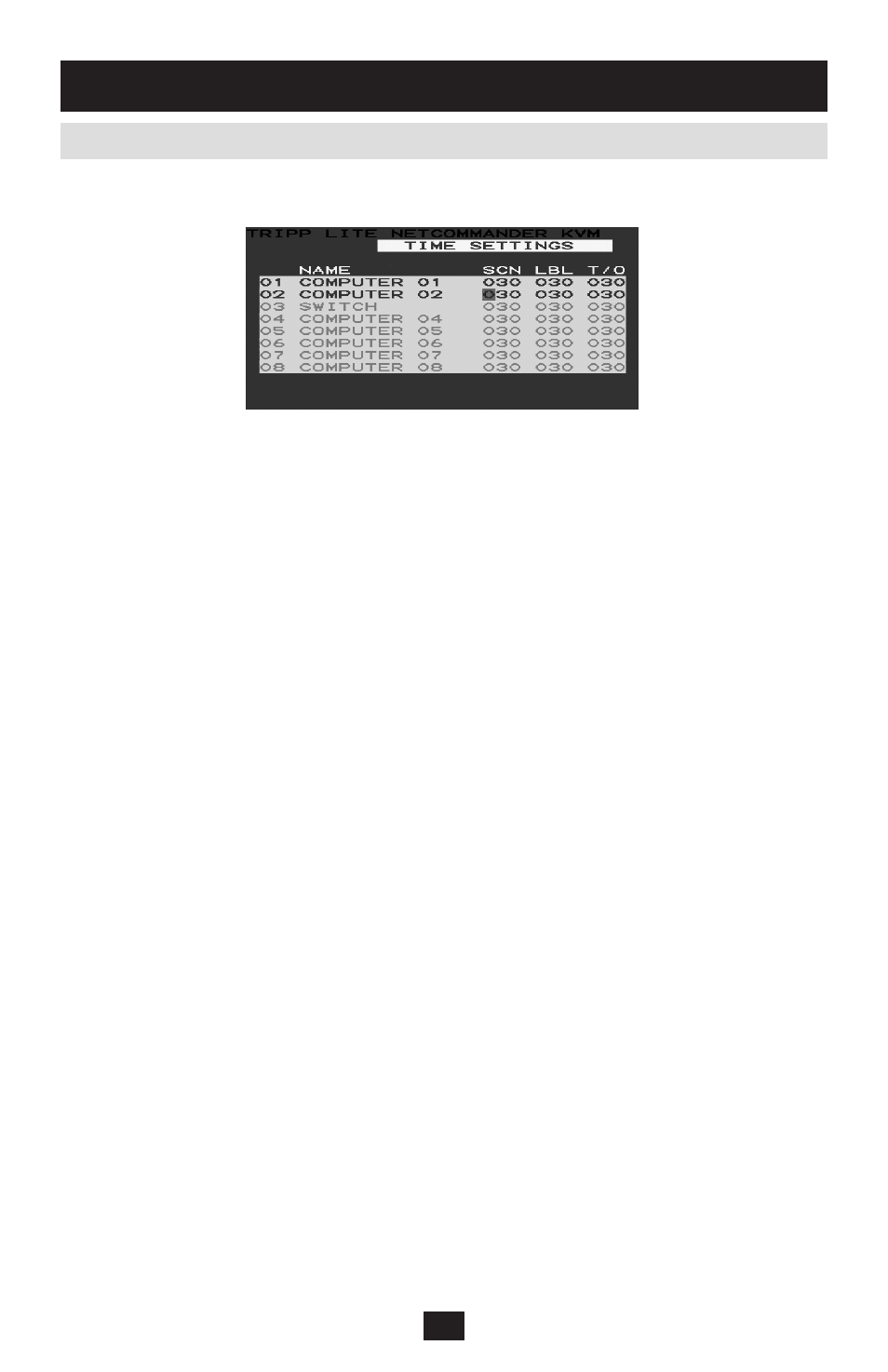
13
In the Settings window, navigate to the Time line and press [Enter]. The Time settings window appears
(Figure 6.10).
SCN - Sets the amount of time spent on the selected computer when Auto Scanning.
LBL - Sets the amount of time that the OSD label shows which computer is currently
accessed is displayed.
T/O - When password protection is activated, you can automatically disable the Keyboard,
Mouse and Monitor after a set amount of inactive time, requiring a password to be entered to
regain access to the KVM switch. When Timed Out, use the
[SH-SH]
OSD Hotkey command
to pull up the password prompt, which will take you back to the OSD main menu once you
enter your password.
To set the above periods:
On the desired line, press [
1.
Tab] to jump to the desired column.
Place the cursor over one of the three digits and type a new number. Enter a leading zero where neces-
2.
sary. For example, type 030 for 30 seconds.
Enter 999 in the LBL column to have the label displayed continuously. Enter 000 if you do not
want the label to appear.
Enter 999 in the T/O column to disable the Time Out function.
Enter 000 if you want the Time Out function to work immediately.*
* This will cause the Time Out function to begin immediately when the computer port is selected.
This will essentially freeze access to the KVM and not allow the user enough time to hit the OSD
Hotkey command to pull up the password prompt. It is recommended that you always keep the T/O
set to 5 seconds or higher. If you set the T/O at 000 and get locked out of the KVM, turn the KVM
off and then back on. This will reset the KVM, leaving a blank screen on the monitor.
Use the
[SH-SH] OSD Hotkey command to pull up the password prompt. Once you type in your password,
you will again have access to the OSD main menu.
Enter 999 in the SCN column to display the screen for 999 seconds.
Enter 000 to skip the computer screen.
Figure 6.10 Time Settings Window
6.10 Time Settings
6. Operation
(continued)
