Software, Continued) – Tripp Lite NetCommander B072-016-1 User Manual
Page 17
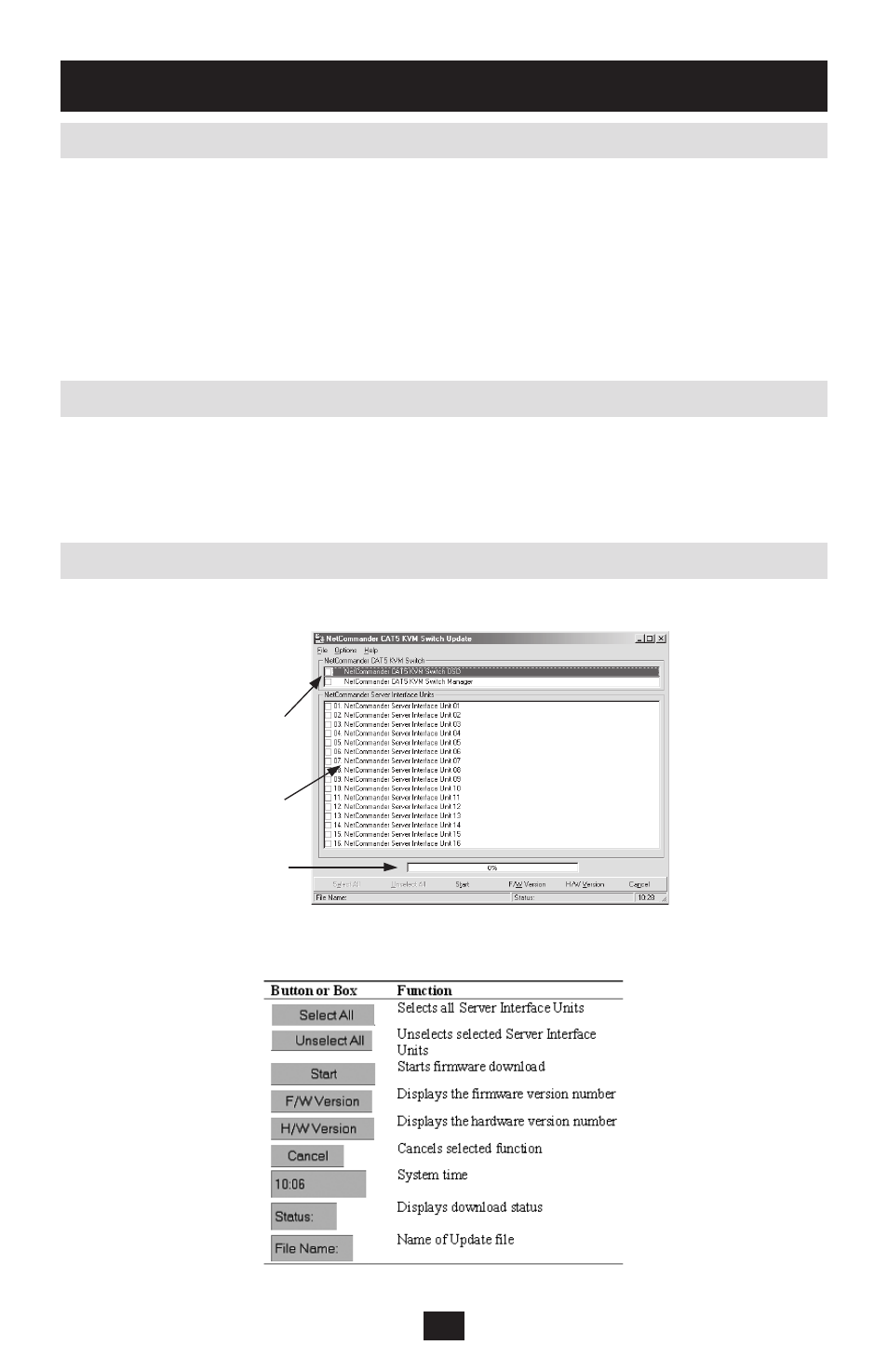
17
Figure 7.5.1 KVM Switch Update Window
KVM Switch
SIUs
Status box
7.3 Connecting the Firmware Upgrade Cable
7.4 Installing the Software
7.5 Starting and Configuring the KVM Update
Connecting the RS-232 Serial Firmware Upgrade Cable
To run the firmware upgrade software, you must first connect the RS-232 Serial Firmware Upgrade cable
between the NetCommander KVM Switch and a separate computer (one not connected to the KVM
switch) containing the firmware upgrade software. Note: Each cascaded KVM switch must be updated
separately. When you're done updating the first KVM switch, attach the RS-232 Serial Firmware
Upgrade cable between each cascaded KVM and the update computer. For the firmware upgrade to take
place, the Serial Port option in the OSD General Settings menu must be set to On. If it is set to Off, you
will not be able to perform a firmware upgrade. When password security is turned on, the only person
who can turn the Serial Port option On and Off is the Administrator.
The table below explains the functions of the buttons and boxes in the KVM Switch Update window:
To install the KVM Switch Update software:
Download KVM update software from www.tripplite.com*
1.
Run the software
2.
*If there is no firmware upgrade currently available, there will be nothing posted on www.tripplite.com.
Start the KVM Update software. The KVM Switch Update window appears (Figure 7.5.1).
1.
7. Software
(continued)
