Operation – Tripp Lite NetCommander B072-016-1 User Manual
Page 12
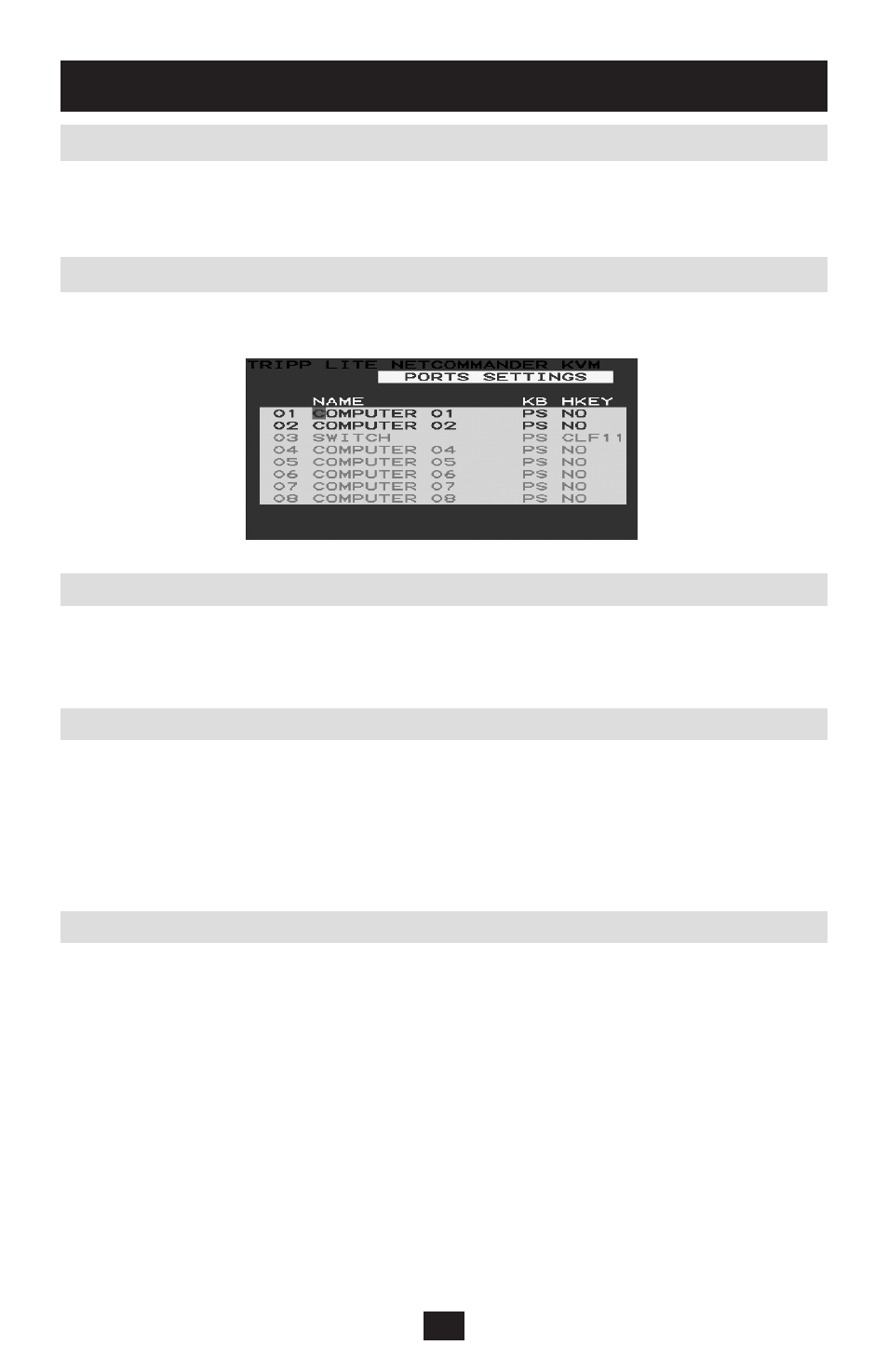
12
12
6. Operation
(continued)
By default, each port is named "Computer 01," "Computer 02," etc. To personalize these names for each
computer, highlight the desired port and type directly over the existing text. Each name has a maximum of
15 characters, with each space counting as one character. To delete a character, simply highlight it and press
[Space].
The KVM operates with Windows, LINUX, HP UX, Alpha UNIX, SGI, DOS, Novell, MAC, USB or Open
VMS. By default, the Keyboard Mode is set to PS for Intel-based computers. For a different keyboard mode,
highlight the desired port and press [Tab] to highlight the KB column. Press [Space] to toggle through the
following options:
U1 - HP UX
U2 - Alpha UNIX, SGI or Open VMS
U3 - IBM AIX
For Cascaded KVM Switches:
When a KVM switch is cascaded to the NetCommander KVM, it is necessary to select a Hotkey in this field.
This is required so that the top-level KVM switch knows that when the cascaded KVM port is selected and
you hit the selected OSD Hotkey command, it is supposed to pull up the OSD main menu for that KVM
switch. If a Hotkey is not selected for a cascaded KVM, you will not be able to access the cascaded KVM's
OSD. For connected computers/servers, this field should have “NO” selected.
To add/change a Hotkey:
Highlight the desired port and press [
1.
Tab] until the HKEY column is highlighted
Press [
2.
Space] to toggle through the various choices
When you've selected the desired Hotkey, simply exit the OSD. Pressing [
3.
Enter] is not required to
activate your selection
6.9.1 Editing the Computer Name
6.9.2 Editing the Keyboard (KB) Column
6.9.3 Adding/Changing a Hotkey (HKEY)
In the OSD Settings menu (access by pressing [F2] in the OSD main menu), highlight the Ports option
and press [Enter] (Figure 6.9).
Figure 6.9 Ports Settings Window
6.9 Ports Settings
When in the OSD General Settings menu, you can reset all of the options to the original default settings,
erasing any changes you have made. If you have changed the security passwords, they will be reset to
their defaults as well.
6.8 Reset OSD General Settings Menu to Defaults (F7)
