Storing numbers for automatic dialing, Initial settings, Step press these keys comments – Toshiba Copier User Manual
Page 27: Fax setup
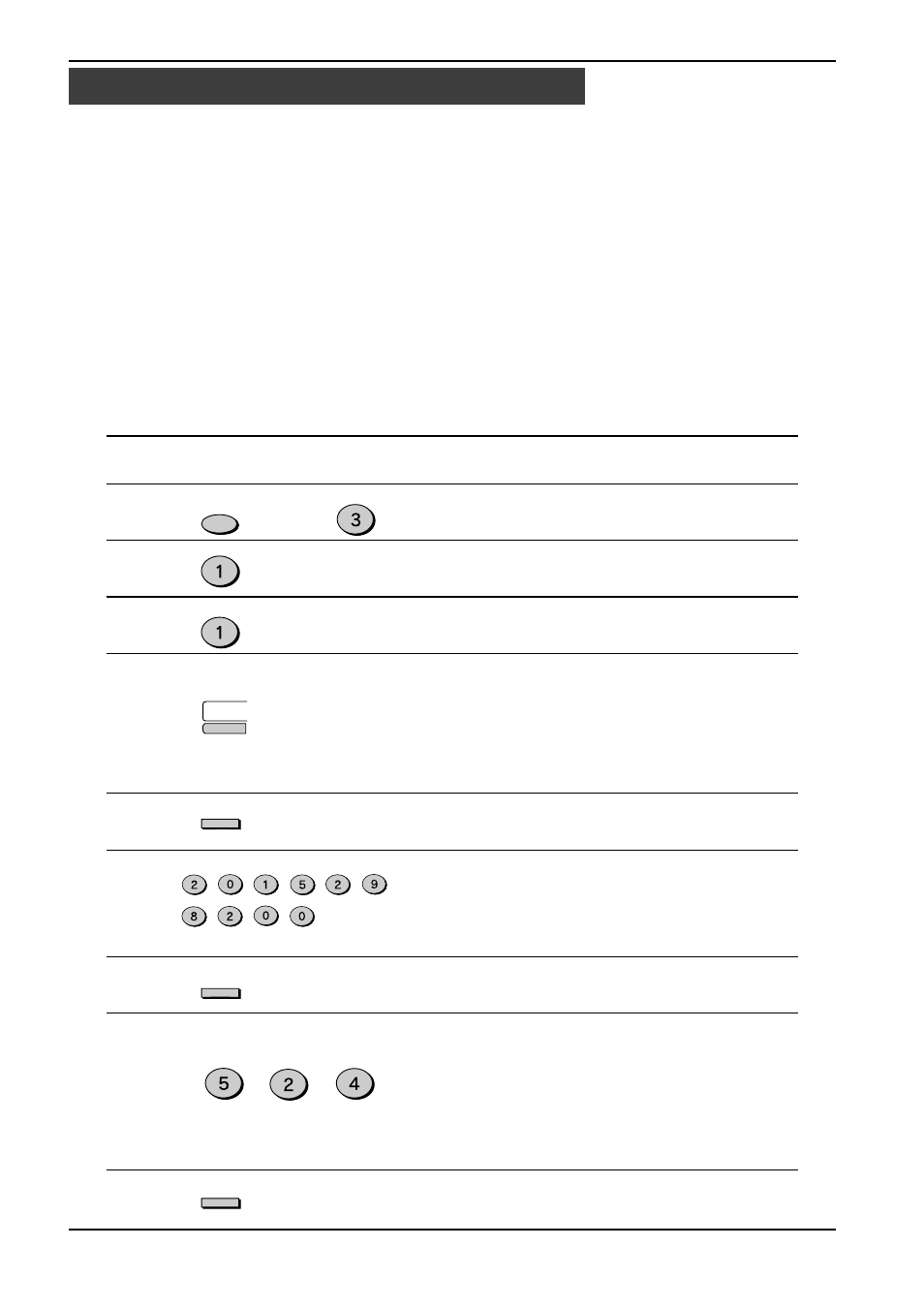
INITIAL SETTINGS
2-19
Automatic Dialing is a quick and convenient way to dial by using only a Rapid key (Rapid
Key Dialing), or pressing the SPEED/SEARCH key and select the SPEED and entering a
two digit number (Speed Dialing).
To use Automatic Dialing, you must first store the full number. The way you store it depends
on whether you want to use it for Rapid Key Dialing or Speed Dialing:
Note:
If the unit is connected to a PBX, the numbers dialed in automatic dialing are automatically
transferred to the public line (you should not enter access code etc.) in order to obtain the
external line in case of registred numbers. In case of an internal number of the PBX, push
the SPEAKER key in order to insert the R character at the beginning of the number (when
you are in step 6, as shown below) ; this will cancel the automatic dialing of the access
code.
Storing numbers
Use the following procedure to store numbers for Rapid Key Dialing or Speed Dialing:
Step
Press these keys
Comments
1
“ENTRY MODE” will appear in
the display.
2
“FAX NUMBER MODE” will
appear in the display.
3
“FAX NUMBER SET” will
appear in the display.
4
To store a Rapid key number,
press a Rapid key. To store a
Speed Dial number, press two
number keys (“00” to “99”).
“PRESS ENTER KEY” will
appear in the display.
(example)
5
“ENTER FAX NUMBER” will
appear in the display.
6
Enter the fax number
(maximum of 20 digits
including pauses) using the
number keys.
(example: 2015298200)
7
“ENTER NAME” will appear in
the display.
8
Enter the name of the location
or party (maximum of 20 digits
including pauses) by pressing
number keys as described in
“How to Enter Characters ” in
this chapter. If you do not want
to enter a name, skip this step.
(example)
9
“CHAIN DIAL” will appear in
the display.
Storing Numbers for Automatic Dialing
. . .
Fax Setup
FUNCTION
DEF
01
JKL
ABC
GHI
ENTER
ENTER
ENTER
ABC
JKL
ABC
WXYZ
TUV
ABC
