Tandberg Data NAS Hardware Viking FS-1500 User Manual
Page 145
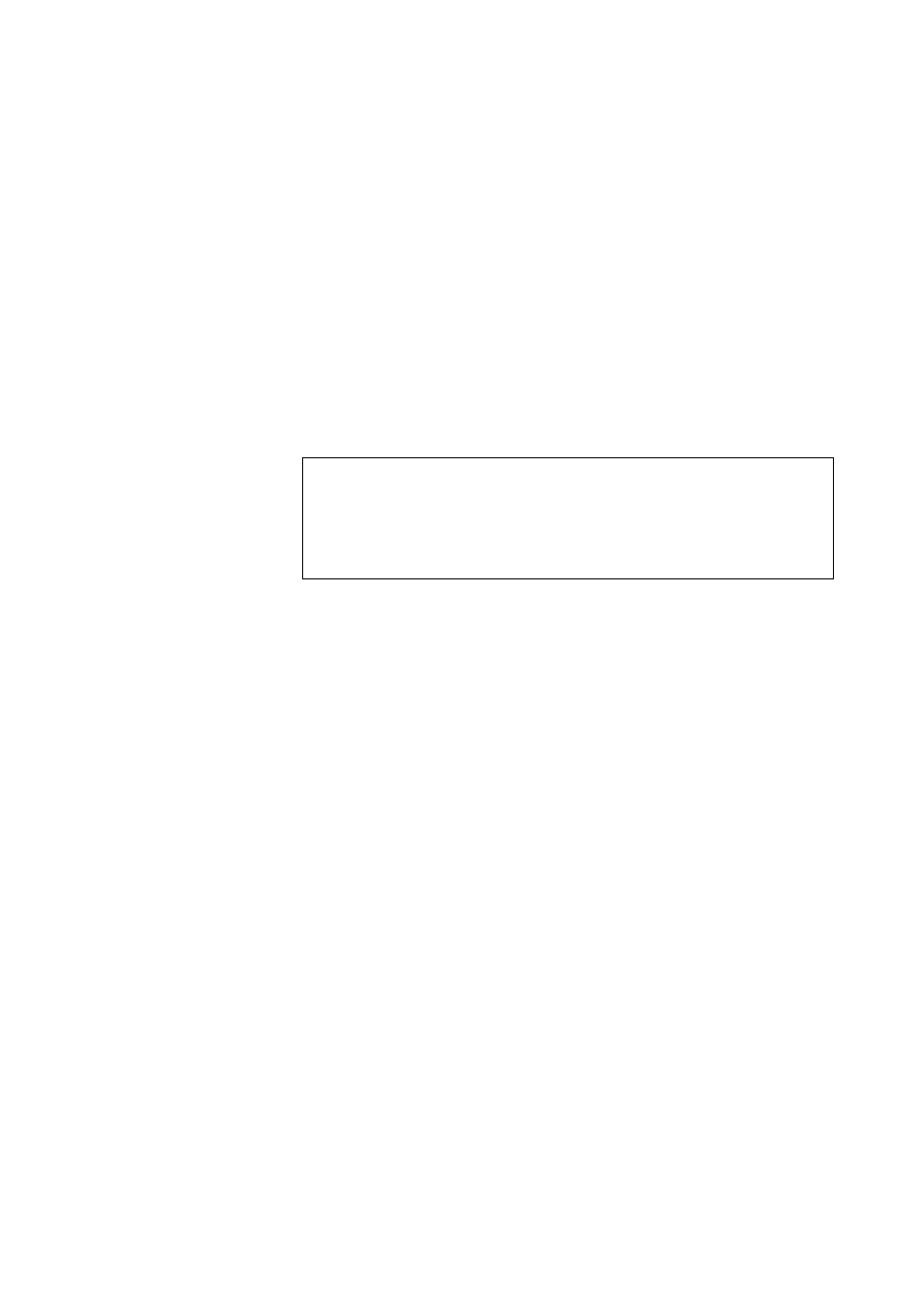
Tandberg Data
Using iSCSI Software Targets
__________________________________________________________________________________________________
9-5
Tandberg Viking Series Storage Server Administration Manual
3. Click Next on the Welcome page of the wizard.
4. On the File page, specify the full path to use as the virtual disk and
click Next.
5. On the Size page, specify the size to use for the virtual disk and
click Next. If the file already exists, you cannot specify a new size.
6. Enter a description for the iSCSI virtual disk (optional) and click
Next.
7. On the Access page, click Add to assign the iSCSI virtual disk to an
iSCSI Target.
8. On the Add Targets dialog box, select a Target and click OK.
9. Click Finish to complete the wizard and create the iSCSI virtual disk.
Notes
If you delete a virtual disk, it is removed from the iSCSI Software Target MMC snap-
in, but the virtual disk file (
.vhd
) is not removed from the physical disk. In order to
permanently remove the virtual disk file, locate the file on the physical disk using
Windows Explorer and manually delete it.
9.1.6. Import Virtual Disk Wizard
This section describes how to import a virtual disk using the Import Virtual
Disk Wizard.
1. In the Microsoft iSCSI Software Target MMC snap-in, click the
Devices node.
2. On the details view (right pane) of the Devices node, right-click a
volume and select Import Virtual Disk.
3. Click Next on the Welcome page of the wizard.
4. On the Files page, click Browse, navigate to the virtual disk file
(.vhd) you want to import, select it, and then click OK.
5. Repeat step 4 for each virtual disk you want to import.
6. Click Next and then click Finish to complete the wizard and import
the virtual disk(s).
