Tandberg Data NAS Hardware Viking FS-1500 User Manual
Page 136
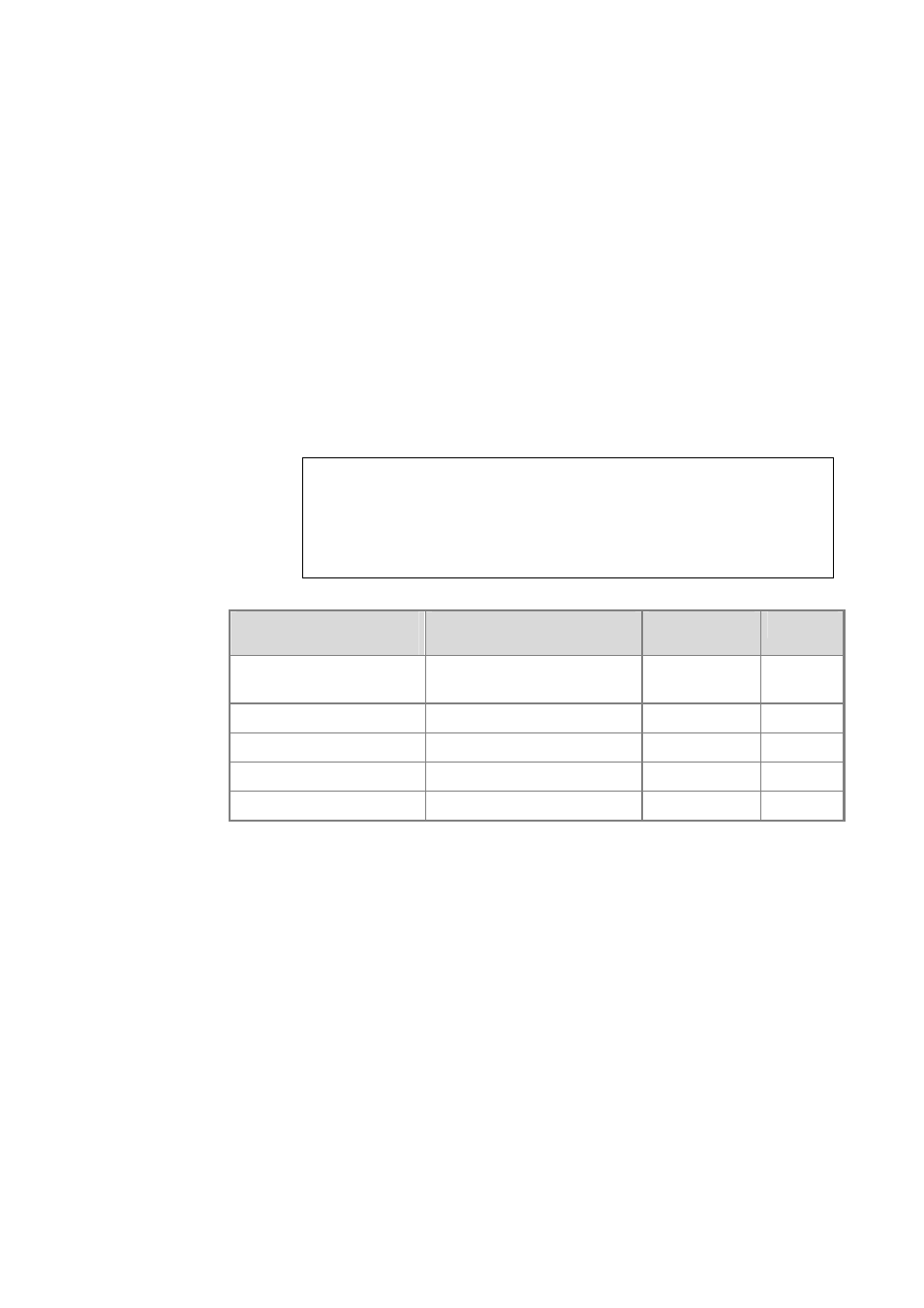
Tandberg Data
Microsoft Services for Network File System (MSNFS)
__________________________________________________________________________________________________
8-16
Tandberg Viking Series Storage Server Administration Manual
To open ports in Windows Firewall:
1. On a computer running the User Name Mapping service or Server
for NFS, click Start, click Run, type firewall.cpl, and then click
OK.
2. Click the Exceptions tab, and then click Add Port.
3. In Name, type the name of a port to open, as listed in the following
table.
4. In Port number, type the corresponding port number.
5. Select TCP or UDP and click OK.
6. Repeat steps 2 through 5 for each port to open, and then click OK
when finished
Notes
Depending on your requirements, you may need to open Transmission Control
Protocol (TCP) ports, User Datagram Protocol (UDP) ports, or both TCP ports and
UDP ports. For testing purposes, we recommend that you open both TCP and UDP
transports for all protocols.
Microsoft Services for
NFS component
Port to open
Protocol
Port
User Name Mapping
and Server for NFS
Portmapper
TCP, UDP
111
Server for NFS
Network Status Manager
TCP, UDP
1039
Server for NFS
Network Lock Manager
TCP, UDP
1047
Server for NFS
NFS Mount
TCP, UDP
1048
Server for NFS
Network File System
TCP, UDP
2049
8.6.10.2. Add mapsvc.exe to the exception list
On the computer running User Name Mapping, you must add the
Mapsvc.exe
program to the Windows Firewall exception list.
To add Mapsvc.exe to the exception list:
1. On the computer running the User Name Mapping service, click
Start, click Run, type firewall.cpl, and then click OK.
2. Click the Exceptions tab, and then click Add Program.
3. Click Browse, click mapsvc.exe, and then click Open. By default,
this file is located in %windir%\System32.
4. Fore testing purposes, click Change scope, select Any computer,
and then click OK.
