Using remote desktop for msnfs – Tandberg Data NAS Hardware Viking FS-1500 User Manual
Page 140
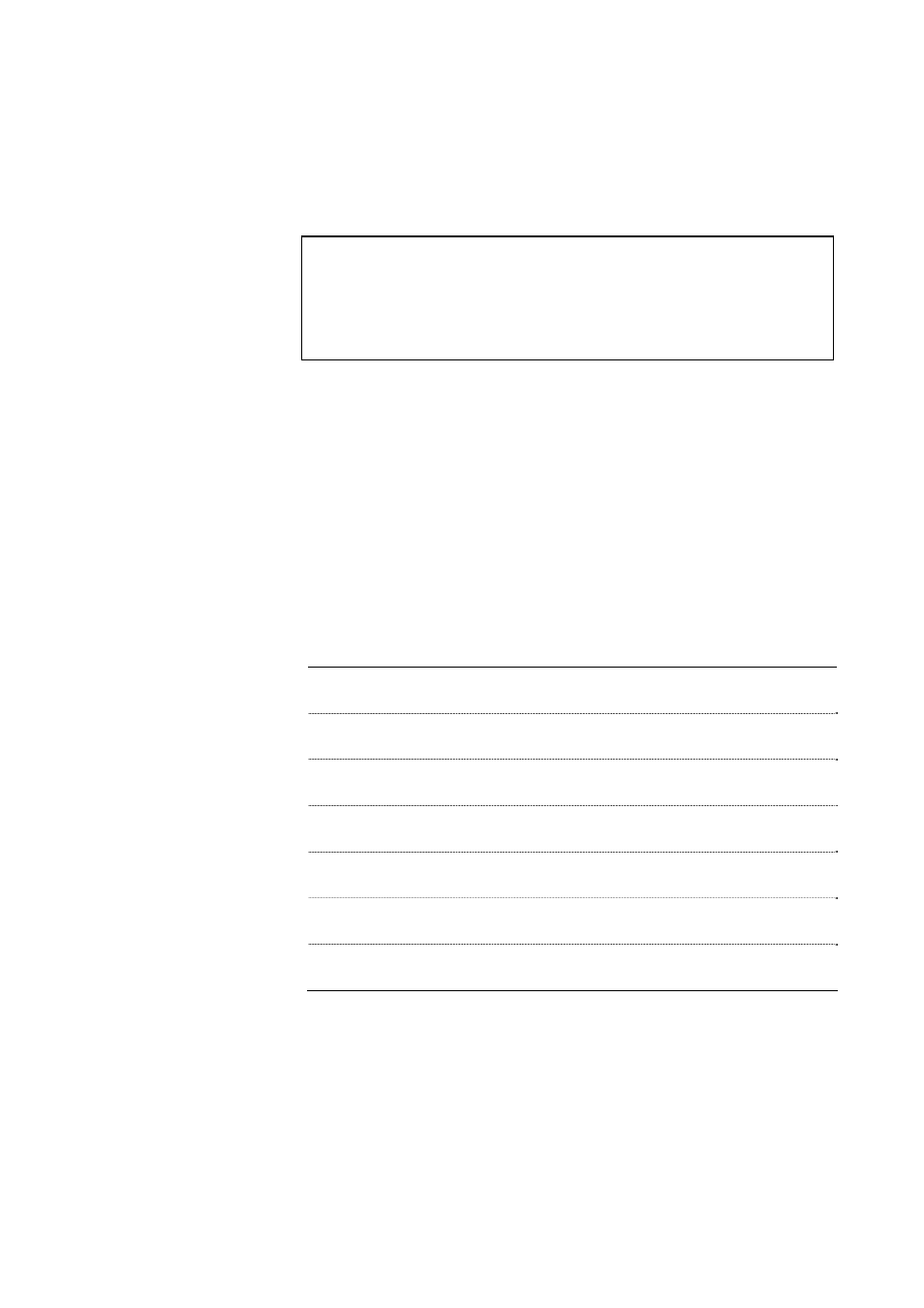
Tandberg Data
Microsoft Services for Network File System (MSNFS)
__________________________________________________________________________________________________
8-20
Tandberg Viking Series Storage Server Administration Manual
8.7. Using Remote Desktop for MSNFS
Windows Remote Desktop is available for remote administration of Services
for UNIX. This service let users connect to machines, log on, and obtain
command prompts remotely. See the following Table for a list of commonly
used commands.
Caution
Two open sessions of Remote Desktop are allowed to operate at the same
time. After completing an application do not use the window close feature ()
to close that session of Remote Desktop. Click Start/Log Off Administrator to
exit Remote Desktop.
8.7.1. Using Remote Desktop
Microsoft Remote Desktop can be used to remotely access the NAS
appliance desktop. This provides the administrator flexibility to automate
setups and other tasks. Services for NFS file-exporting tasks and other
Services for NFS administrative tasks can be accomplished using Remote
Desktop to access the Services for NFS user interface from the NAS
Desktop or from a command prompt.
The following Table describes some common Services for NFS commands.
Command Function
nfsstat /?
Learn about viewing statistics by NFS operation type
showmount /?
View the format of the command to display NFS export
settings on NFS servers
showmount -a
View users who are connected and what they currently
have mounted
showmount -e
View exports from the server and their export permissions
rpcinfo /?
Learn how to display Remote Procedure Call (RPC)
settings and statistics
mapadmin /?
View how to add, delete, or change user name mappings
nfsshare /?
Learn how to display, add, and remove exported shares
