Using the virtual buttons – Toshiba P100/P105 User Manual
Page 66
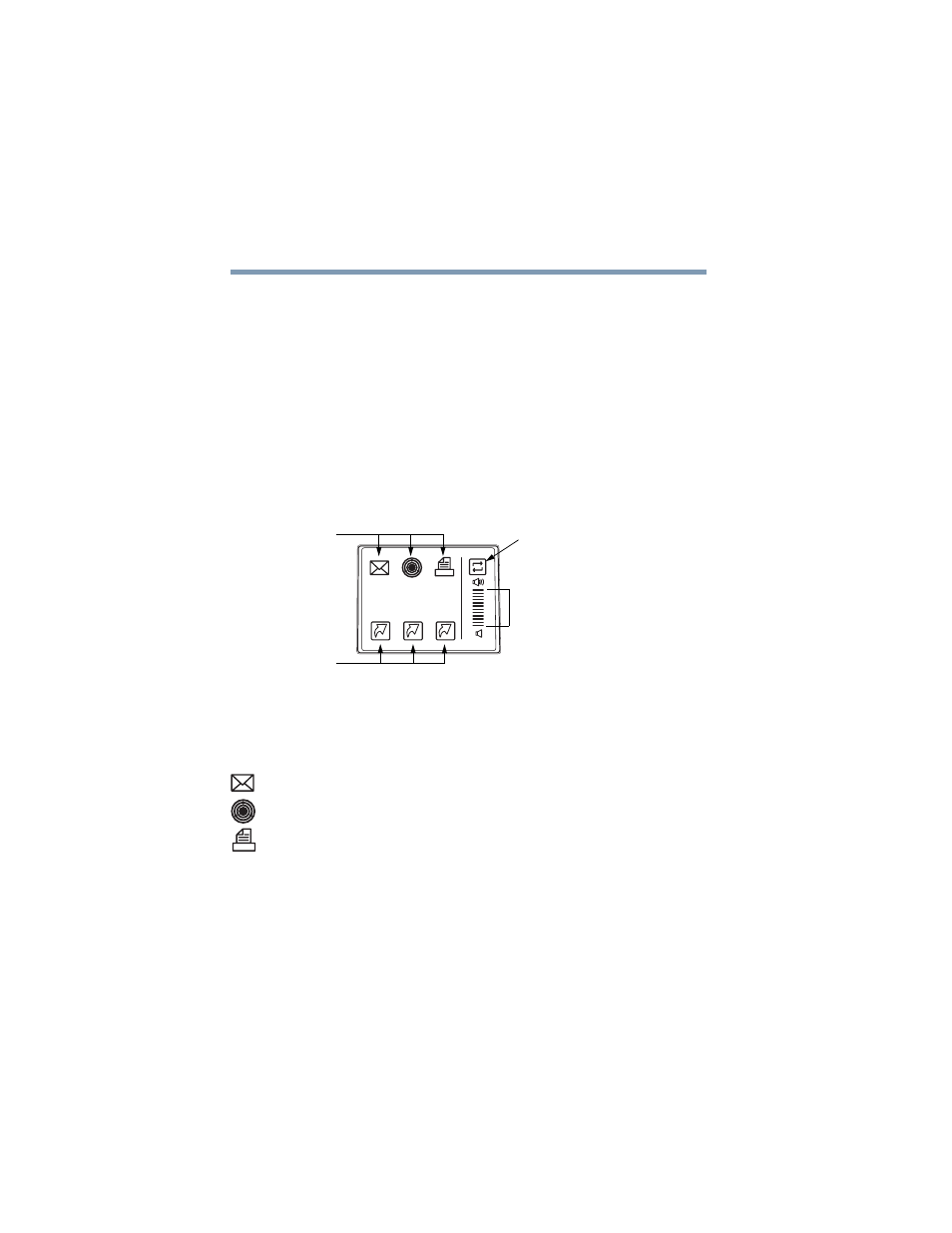
66
Getting Started
Using the Dual Mode Pad
5.375 x 8.375 ver 2.3
❖
Maximize the current application
❖
Run a program of your choice
Tap zones can be enabled or changed in the Mouse Properties
dialog box.
Using the Virtual Buttons
The Dual Mode Pad has six virtual buttons and a volume
control bar. Each virtual button can be configured to start an
application. The volume control bar is used to adjust the
system volume level.
Sample Virtual buttons on the Dual Mode Pad
The virtual buttons at the top of the Dual Mode Pad have the
following default settings:
❖
Left button: Opens the default email application
❖
Middle button: Opens the ConfigFree utility
❖
Right button: Prints the active window
The other three virtual buttons have no default settings. You
must configure these buttons before they can be used.
In order to use the virtual buttons you must first enable dual
mode. After that, you use the virtual buttons as follows:
1
Tap the mode switch button to enable the virtual buttons.
1
2
3
Virtual
buttons
Virtual
buttons
Volume
control
bar
Mode switch
button
