Toshiba P100/P105 User Manual
Page 177
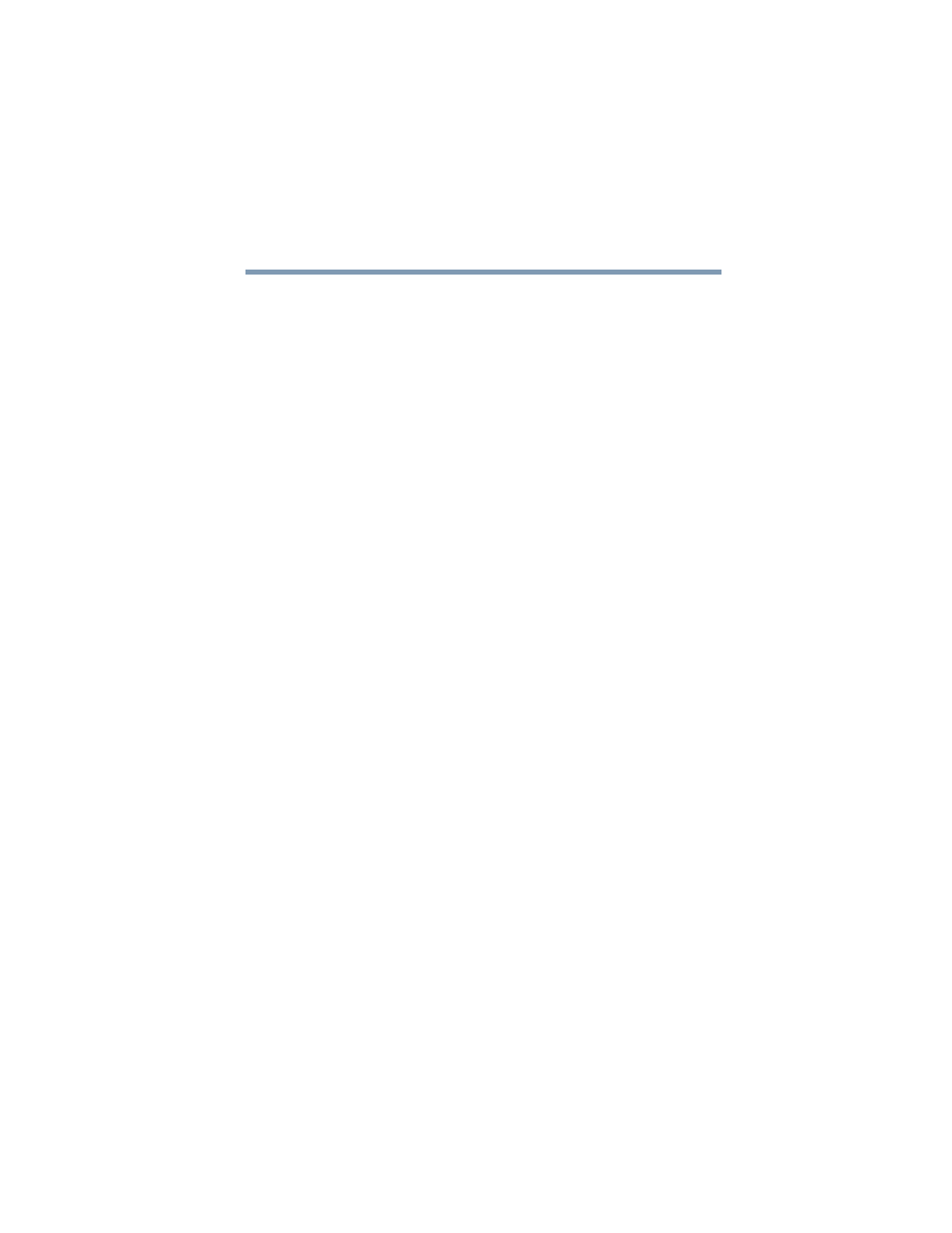
177
Toshiba Utilities
Fingerprint Authentication Utility
5.375 x 8.375 ver 2.3
4
Select a registration.
5
Click Edit.
You can change the value of an item or delete the item.
6
Select the Auto submit check box to submit the selected
registration automatically after replaying the registration.
A warning is displayed if you attempt to register a form
or dialog that may be incompatible or not work properly
with automatic submittal.
Deleting a registration
You are logged on to the computer and want to delete an
existing registration.
To delete an existing registration:
1
Click the Settings topic in the Control Center.
2
Click User Settings. Verify your fingerprint.
3
Select Registrations.
4
Select a registration.
5
Click Delete.
How to Delete the Fingerprint Data
Fingerprint data is stored in the non-volatile memory. If the
computer changes ownership, Toshiba recommends the
following procedure:
1
Click Start, All Programs, Protector Suite QL then click
Control Center.
The Protector Suite Software screen is displayed.
2
Click Fingerprints then Delete.
3
Click Settings then Fingerprint Storage Inspector.
The Fingerprint Storage Inspector screen is displayed.
