Battery information (battery), Using input monitoring (monitor), Setting mono input (type) – Tascam DR-100 User Manual
Page 41: Using the low cut filter (low cut), See “using the low cut filter (low cut)” on, See “using the, See “setting mono input (type)” on, See “using input monitoring, 10–settings and information
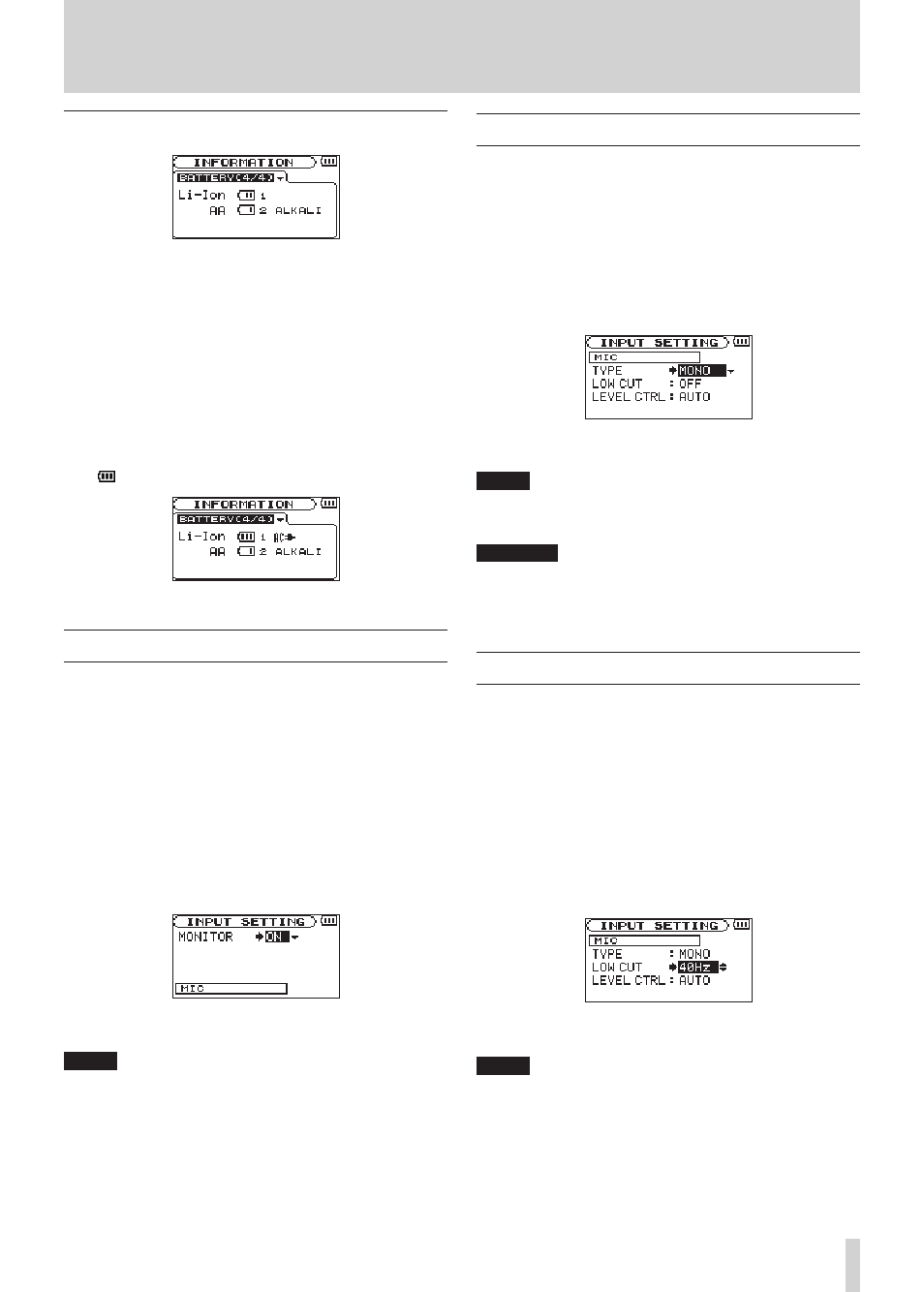
TASCAM DR-100
41
10–Settings and Information
Battery information (BATTERY)
Li-Ion:
Amount of power remaining, priority (1: main, 2:
backup)
AA:
Amount of power remaining, priority (1: main, 2:
backup), battery type setting
When using an AC adapter, the amount of power
remaining in the lithium ion battery is not shown.
The icon always appears.
Using input monitoring (MONITOR)
Normally the unit must be recording or in record
standby to monitor the input sound level. In order
to conduct overdub recording, however, you need
to balance the levels of the playback and input
sounds beforehand. This function allows you to
monitor the input sound even during playback.
1 Press the
MENU
key to open the
MENU
screen.
2 Use the wheel to select
INPUT SETTING
, and press
the
ENTER/MARK
key.
3 Set the
MONITOR
item to
ON
.
Values: OFF (default), ON
NOTE
You cannot change this setting during recording or
record standby.
Setting mono input (TYPE)
When recording with just one connected external
XLR mic, for example, you can input and record
its input signal to both left and right channels.
1 Press the
MENU
key to open the
MENU
screen.
2 Use the wheel to select
INPUT SETTING
, and press
the
ENTER/MARK
key.
3 Set the
TYPE
item to
MONO
.
Values: STEREO (default), MONO
NOTE
If INPUT is set to LINE, recording is always in stereo
regardless of this setting.
CAUTION
When set to MONO, recordings are not made as
mono files, but rather as stereo files with identical left
and right channels.
Using the low cut filter (LOW CUT)
This function allows low frequency sounds in the
input signal to be reduced.
Turn this ON when there is undesirable noise
from air-conditioning or fans, for example.
1 Press the
MENU
key to open the
MENU
screen.
2 Use the wheel to select
INPUT SETTING
, and press
the
ENTER/MARK
key.
3 Use the
LOW CUT
item to set the low cut filter
frequency.
Values: OFF (default), 40Hz, 80HZ, 120Hz
NOTE
If INPUT is set to LINE, the filter is OFF regardless of
this setting.
