Screens and operation basics, Home screen, 5–screens and operation basics – Tascam DR-100 User Manual
Page 22: See “5–screens
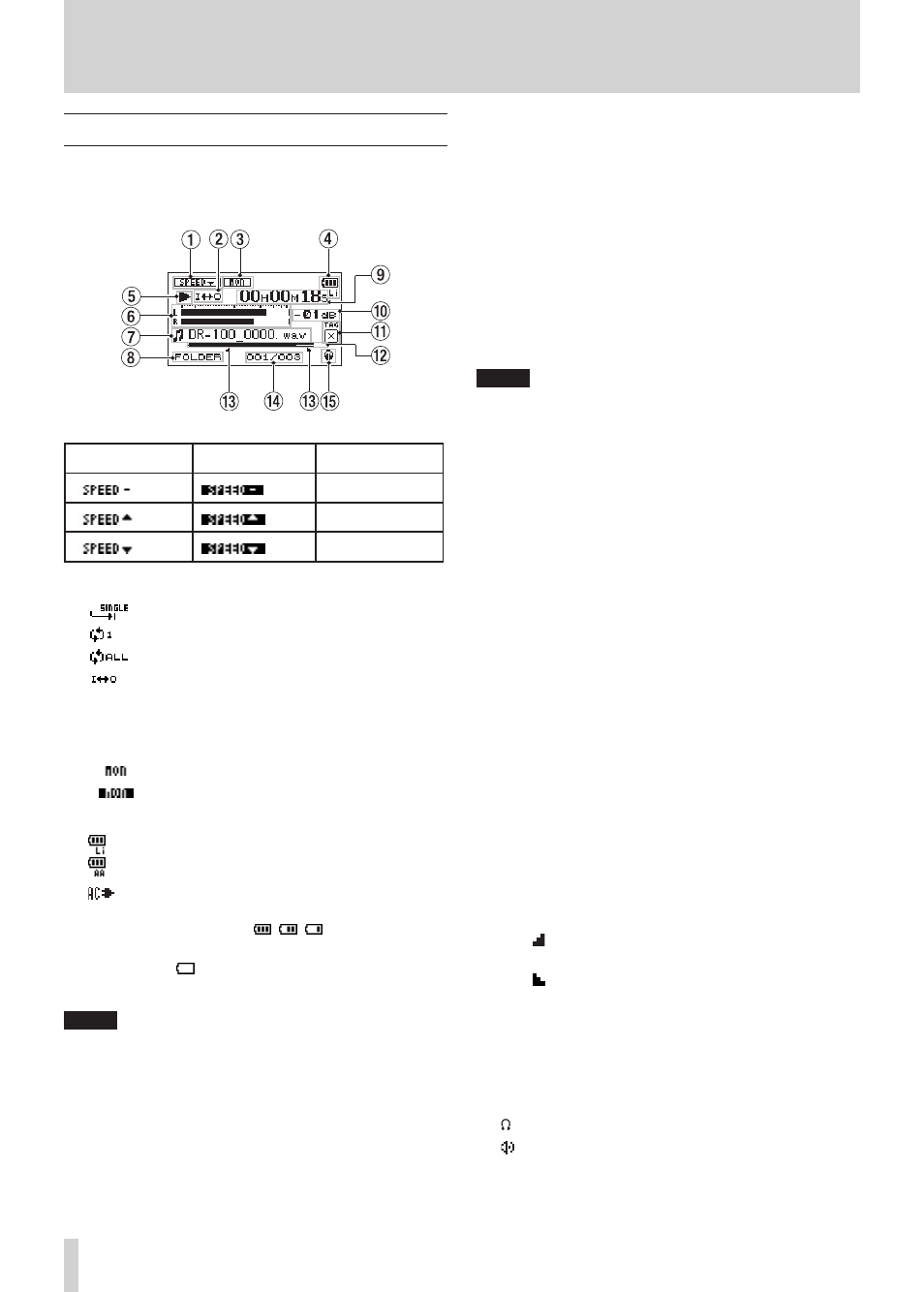
22
TASCAM DR-100
5–Screens and Operation Basics
Home Screen
This screen appears when the unit’s power is
turned on. Press the
HOME
key at any time to open
this screen.
1
Playback speed setting status
OFF
ON
Playback speed
0%
+1 — +16%
–50 — –1%
2
Loop/repeat playback status
Single playback
Single track repeat playback
All track repeat playback
Loop playback
3
Input monitoring status
(See “Using input monitoring (MONITOR)” on
OFF
ON
4
Power supply status
Lithium ion battery
AA batteries
AC Adapter
When batteries are used, the amount of power
remaining is shown as: , , .
When battery power is depleted the empty
battery icon blinks. The power soon turns
OFF automatically.
NOTE
Sometimes a “Battery Low” warning appears when
recording or conducting other demanding operations
even when battery power remains.
5
Recorder operation status
ª
Stopped
π
Paused
Á
Playing back
Fast-forwarding
Ô
Fast-rewinding
¯
Skipping forward
Â
Skipping backward
6
Level meters
When input monitor is OFF, the level of the
playback sound is shown.
When inputs monitor is ON, the level of the
combined input and playback sounds is shown.
7
File information
The file name or tag information of the file
currently being played back is shown.
ID3 tag information is shown when available for
an MP3 file being played.
NOTE
ID3 tag information includes the titles and artists
names that can be saved in MP3 files.
8
Playback range
ALL
All files in the
MUSIC
folder
FOLDER
All files in the selected folder
P.LIST
All files added to the playlist
(See “Setting the playback area (AREA)” on page 34.)
9
Elapsed time/remaining time
(hours: minutes: seconds)
Press the
HOME
key to toggle the display between
elapsed and remaining time. A “
–
“ appears at the
start of the remaining time.
0
Peak value in decibels (dB)
The maximum level that occurs in a fixed period
of time is displayed digitally.
q
Identification tag
If an identification tag has been added using the
QUICK TAG function, it will appear here.
w
Playback position display
The current playback position is shown by a bar.
As playback progresses, the bar extends to the
right.
e
Loop playback IN (starting) and
OUT (ending) points
The set starting and ending points of the loop are
shown.
The icon appears at the playback position when
the starting point is set.
The icon appears at the playback position when
the ending point is set.
r
Playback file number/
total number of files
The total number of files in the playback area and
the number of the current file are shown.
t
Monitoring output
:
Headphones
Speakers
