Changing the playlist order (move), Delete files from the playlist (delete), Clear the entire playlist (all clr) – Tascam DR-100 User Manual
Page 35: Play files in the playlist (play), 7–playback
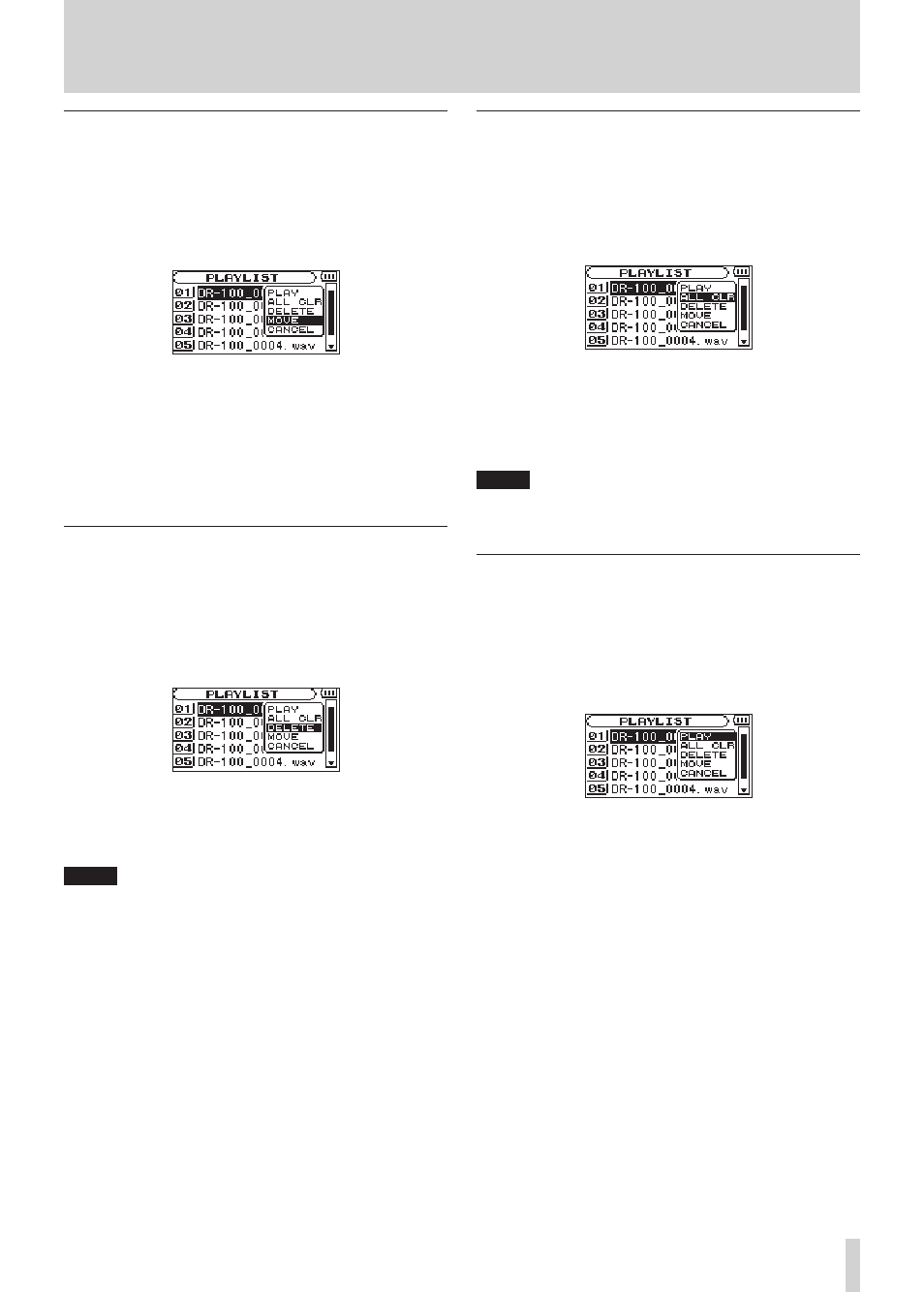
TASCAM DR-100
35
Changing the playlist order (MOVE)
1 Press the
MENU
key to open the
MENU
screen.
2 Use the wheel to select
PLAYLIST
, and press the
ENTER/MARK
key.
3 Use the wheel to select the file that you want to
move, and press the
ENTER/MARK
key.
4 Select
MOVE
from the submenu, and press the
ENTER/MARK
key to highlight the file number.
5 Turn the wheel to set the desired position and
press the
ENTER/MARK
key to move the file.
6 Repeat these procedures to reorder files as
you like.
Delete files from the playlist (DELETE)
1 Press the
MENU
key to open the
MENU
screen.
2 Use the wheel to select
PLAYLIST
, and press the
ENTER/MARK
key.
3 Use the wheel to select the file that you want to
delete, and press the
ENTER/MARK
key.
4 Select
DELETE
from the submenu, and press the
ENTER/MARK
key to delete the file.
5 Repeat these procedures to delete other files.
NOTE
Files deleted from the playlist are not erased from
the unit.
Clear the entire playlist (ALL CLR)
1 Press the
MENU
key to open the
MENU
screen.
2 Use the wheel to select
PLAYLIST
, and press the
ENTER/MARK
key.
3 Use the wheel to select any file name, and press
the
ENTER/MARK
key.
4 Select
ALL CLR
from the submenu, and press the
ENTER/MARK
key to open a confirmation screen.
5 Press the
ENTER/MARK
key to remove all files
from the playlist, or press the
STOP
(
ª
) key to
cancel this operation.
NOTE
Files deleted from the playlist are not erased from
the unit.
Play files in the playlist (PLAY)
1 Press the
MENU
key to open the
MENU
screen.
2 Use the wheel to select
PLAYLIST
, and press the
ENTER/MARK
key.
3 Use the wheel to select the file that you want to
play, and press the
ENTER/MARK
key.
4 Select
PLAY
from the submenu, and press the
ENTER/MARK
key to return to the Home Screen
and start playback.
7–Playback
