Selecting subtitles, Press subtitle during playback – Toshiba D-R1SU User Manual
Page 71
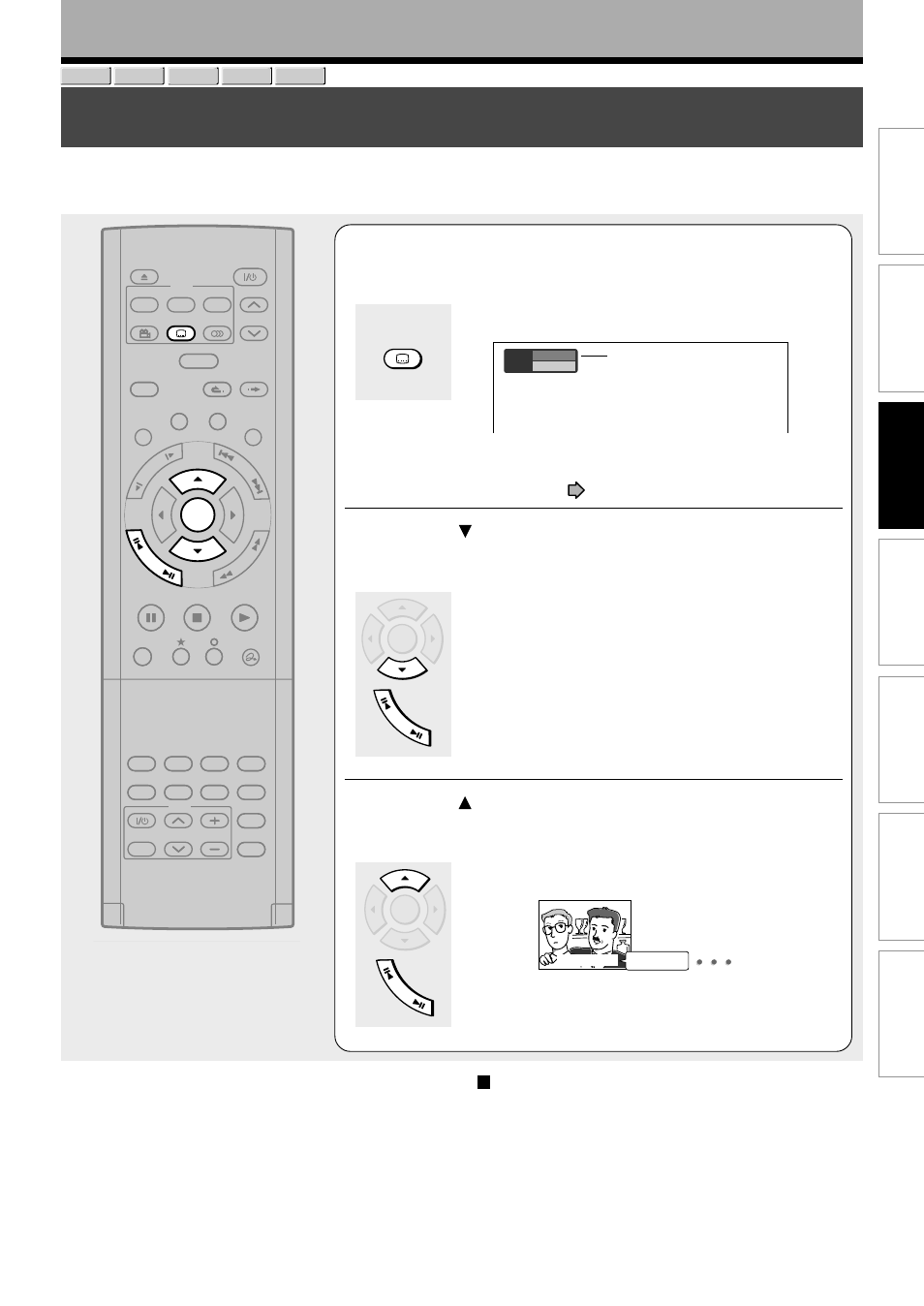
71
Editing
Function setup
Others
Introduction
Library
Recording
Playback
Selecting Subtitles
You can display subtitles on the TV screen and select a subtitle language from those included on the
disc.
Playback
DVD-RAM DVD-RW
DVD-VIDEO
VCD
DVD-R
Subtitle
Status
1 – –
Off
Good evening!
Bonsoir!
1
Press SUBTITLE during playback.
The current subtitle setting appears.
e.g.
The language code appears instead of the language
name. Refer to the list of languages and their
abbreviations. (
page 136)
2
Press to select “Status,” then press ADJUST
to select “On.”
Skip to step 3 if “On” is already displayed.
3
Press to select “Subtitle,” then press
ADJUST to select a language.
The subtitles of recorded languages appear.
The display turns off after about 3 seconds if you do not
make a selection.
ENTER
PLAY
STOP
PAUSE
REC
TV/VIDEO
CHANNEL
VOLUME
LIBRARY
REC MENU
EDIT MENU
CONTENT MENU
V-REMOTE
ANGLE
OPEN/CLOSE
SUBTITLE
AUDIO
CHANNEL
REC
REMAIN
DIMMER FL SELECT
ZOOM
P in P
TIME BAR CHP DIVIDE
DISPLAY
INPUT SELECT
PROGRESSIVE
QUICK MENU
INSTANT SKIP
INSTANT REPLAY
TOP MENU
MENU
RETURN
DVD
TV
TIMESLIP
FR
AM
E/A
DJU
ST
PIC
TU
RE
SE
AR
C
H
SK
IP
SL
OW
FR
AM
E/A
DJU
ST
ENTER
SUBTITLE
Subtitle Status off
Notes
• Some DVD video discs are set to display subtitles
automatically.
• Depending on the scene, subtitles may not appear
immediately after you set the subtitle function to on.
• Some DVD video discs will allow you to change subtitle
languages and turn subtitles on or off only via the disc
menu.
To turn the subtitles on or off
At step 2, select “Off” by pressing the ADJUST
button.
SUBTITLE
SUBTITLE
ENTER
FR
AM
E/A
DJU
ST
ENTER
FR
AM
E/A
DJU
ST
