Using the graphic remote control (virtual remote), During playback, press v-remote, Playback – Toshiba D-R1SU User Manual
Page 68
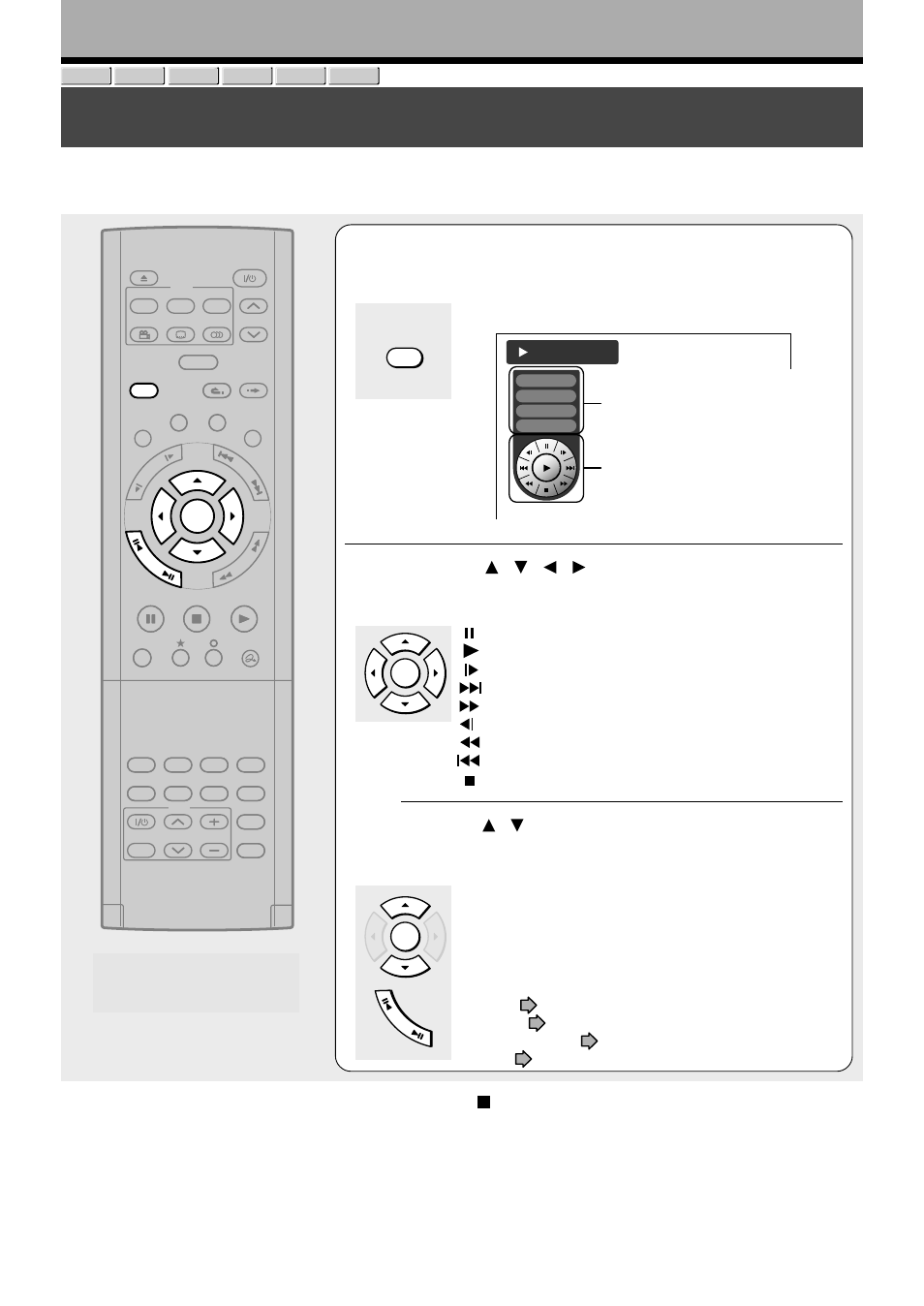
68
Playback
Using the graphic remote control (Virtual Remote)
A graphics based on-screen remote control enables direct playback, without manipulating many
multiple buttons.
DVD-RAM DVD-RW
DVD-VIDEO
VCD
CD
DVD-R
00:10:29
002:
00:05 :15
005:
Title
Chapter
Sound
Subtitle
Subtitle-On/Off
Angle
ENTER
PLAY
STOP
PAUSE
REC
TV/VIDEO
CHANNEL
VOLUME
LIBRARY
REC MENU
EDIT MENU
CONTENT MENU
V-REMOTE
ANGLE
OPEN/CLOSE
SUBTITLE
AUDIO
CHANNEL
REC
REMAIN
DIMMER FL SELECT
ZOOM
P in P
TIME BAR CHP DIVIDE
DISPLAY
INPUT SELECT
PROGRESSIVE
QUICK MENU
INSTANT SKIP
INSTANT REPLAY
TOP MENU
MENU
RETURN
DVD
TV
TIMESLIP
FR
AM
E/A
DJU
ST
PIC
TU
RE
SE
AR
C
H
SK
IP
SL
OW
ENTER
V-REMOTE
FR
AM
E/A
DJU
ST
1
During playback, press V-REMOTE.
The Virtual Remote appears.
2
A Press / / / to select the speed and
direction, then press ENTER.
: To pause playback / to resume
: To start playback
: To begin slow-motion playback
: To skip to succeeding chapters or tracks
: Fast-forward
: Reverse slow-motion
: Fast-reverse
: To skip in reverse direction
: To stop playback
B Press / to select “Sound”, “Subtitle”,
“Subtitle-On/Off”, or “Angle”, then press
ENTER.
The current setting of the selected item appears.
Press the ADJUST button to make selections, then
press the ENTER button.
For details, see the following respective pages.
Sound:
page 73
Subtitle:
page 71
Subtitle-On/Off:
page 71
Angle:
page 70
To turn off the Virtual Remote
Press the V-REMOTE button or stop playback.
e.g.
For playback speed variation.
Go to step 2 A.
For stream selections.
Go to step 2 B.
Notes
• Some discs may not permit this operation.
• The V-REMOTE button can work only in playback mode.
ENTER
V-REMOTE
ENTER
FR
AM
E/A
DJU
ST
