Toshiba D-R1SU User Manual
Page 23
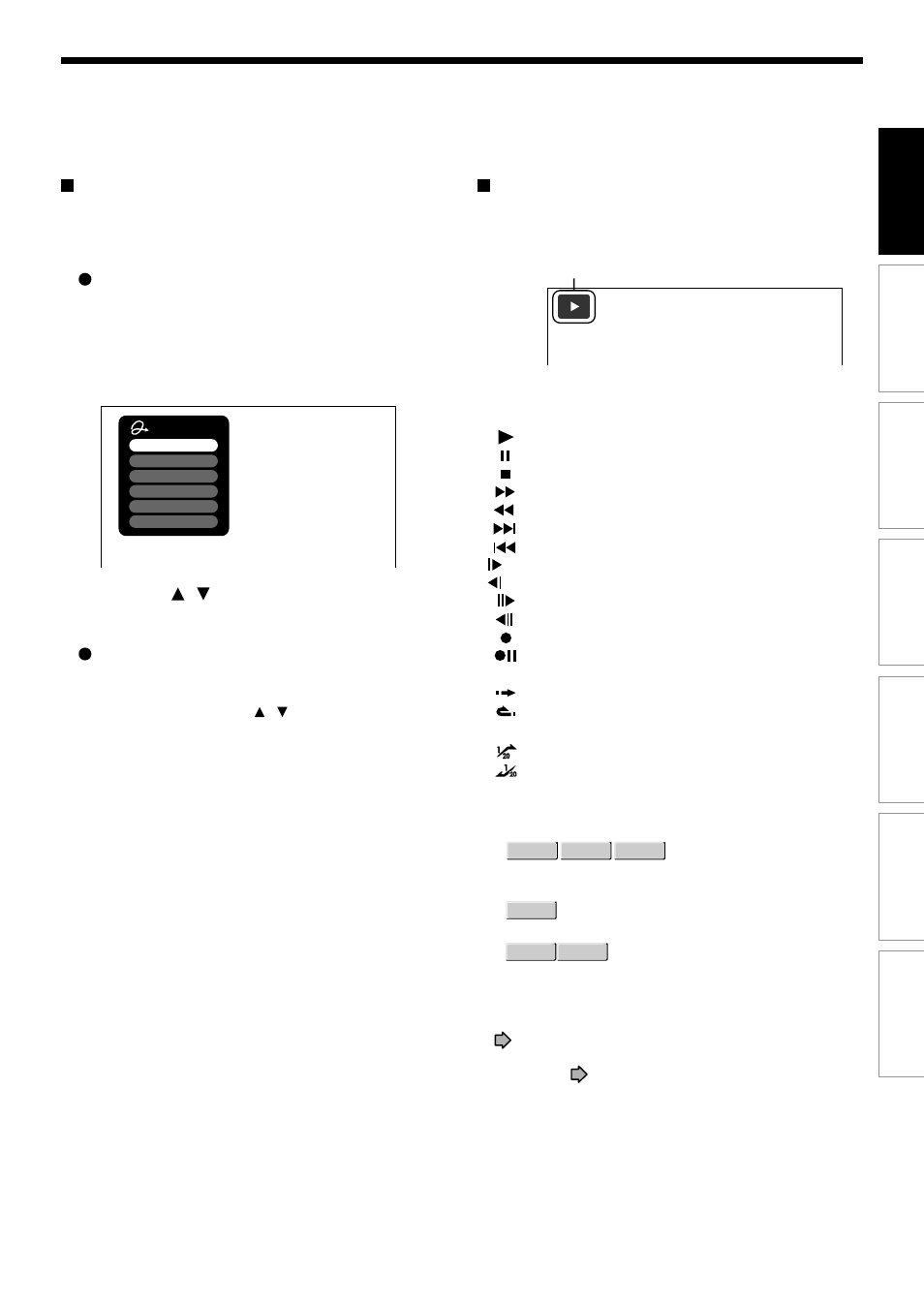
23
Recording
Playback
Editing
Library
Function setup
Others
Introduction
Quick Menu operation
To access various optional functions of this recorder,
open the Quick Menu. The Quick Menu displays a list
of selections relevant to your current mode.
Opening a Quick Menu
1) Press the QUICK MENU button.
The following menu (“Quick Menu”) appears.
(Actual selections vary depending on operational
status.)
2) Press the / buttons to select an item, then
press the ENTER button.
To exit the Quick Menu
Press the QUICK MENU button again.
Alternatively
Select “Exit” with the / buttons, then press
the ENTER button.
Quick Menu
Title Information
Restart Title
Auto Power Off
Exit
Bit Rate
Special Playback Mode
Virtual Surround
e.g.
Status display
Status display
Each time you operate the recorder, the following
displays appear on the TV screen to indicate the
status of the recorder.
e.g.
Main on-screen displays
(Depending on the disc, some of these may not
appear.)
: Playback
: Pause
: Stop
: Fast-forward
: Fast-reverse
: Forward skip*
: Reverse skip*
: Forward slow-motion
: Reverse slow-motion
: Forward frame by frame playback
: Reverse frame by frame playback
: Recording
: Recording pause
: When title playback is completed
: Instant skip
: Instant replay
: Chapter division
: Forward skip by 1/20
: Revers skip by 1/20
* Accompanied with the followings:
DVD-RAM
DVD-RW
DVD-R
:
Title number/title name and chapter number/
chapter name
DVD-VIDEO
:
Title number and chapter number
VCD
CD
:
Track number
Notes
• To disable the status display, set “On Screen Display”
(
page 129) to “Off.”
• You can add the current status of the settings to this
display. See
page 78.
x1/2
Title
End
Chapter
Divide
x1/2
