TechniSat S1 User Manual
Page 51
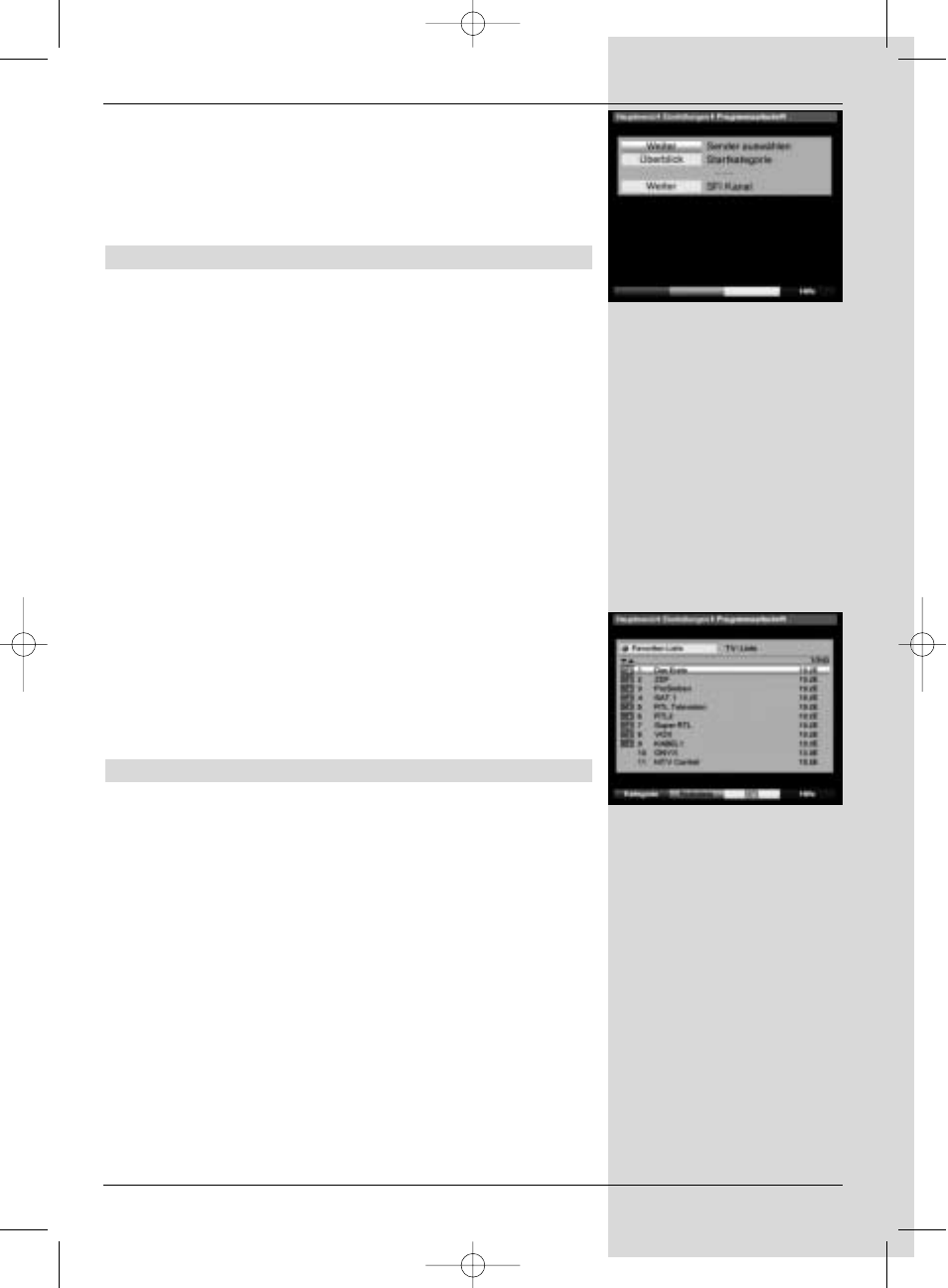
programmes) or whether you want to include
encrypted programmes (
All programmes).
>
Confirm by pressing the
red function key Start
scan.
The scan may take more than 15 minutes. Please
note any on-screen messages displayed.
8.4.2 Satellite scan
UTo scan a specific satellite for programmes, select the
option
Satellite scan (Fig. 8-16). You can select whether
you wish to scan for all programmes (free-to-air and encryp-
ted) or only for free-to-air programmes.
>
Press the
OK key again to open the selection table of
active satelites.
>
Use the
up/down arrow keys to mark the line All
satellites to scan all active satellites for program-
mes, or mark the desired satellite to scan only this for
programmes.
>
Confirm by pressing
OK.
>
Use the
up/down arrow keys to mark the field
Scan mode.
>
Use the
OK key to select whether you wish to scan
only for free-to-air programmes (
Free
programmes) or whether you wish to include
encrypted programmes (
All programmes).
>
Press the
red function key Start scan.
The scan will be started. Please note an y messages
displayed on screen.
>
You can stop the scan at any time by pressing the
red function key.
8.4.3 Transponder scan
You may scan a specific transponder (see Point 10 Technical
terms) for programmes. To do this, you will have to enter the
transponder data (Fig. 8-17).
Satellite
In this line, select the satellite on which the desired transpon-
der is located.
>
Use the
up/down arrow keys to mark the line
Satellite.
>
Press
OK to display a table showing the active satelli-
tes.
>
Now use the
up/down arrow keys to mark the des-
ired satellite.
>
Confirm by pressing
OK.
The selected satellite will now be indicated in the line
Satellite.
Transponder frequency
>
Use the
up/down arrow keys to mark the line
51
(Fig. 8-8)
(Fig. 8-7)
Bed_anl_.qxd 20.02.04 16:29 Seite 51
