3 managing the hard drive – TechniSat S1 User Manual
Page 40
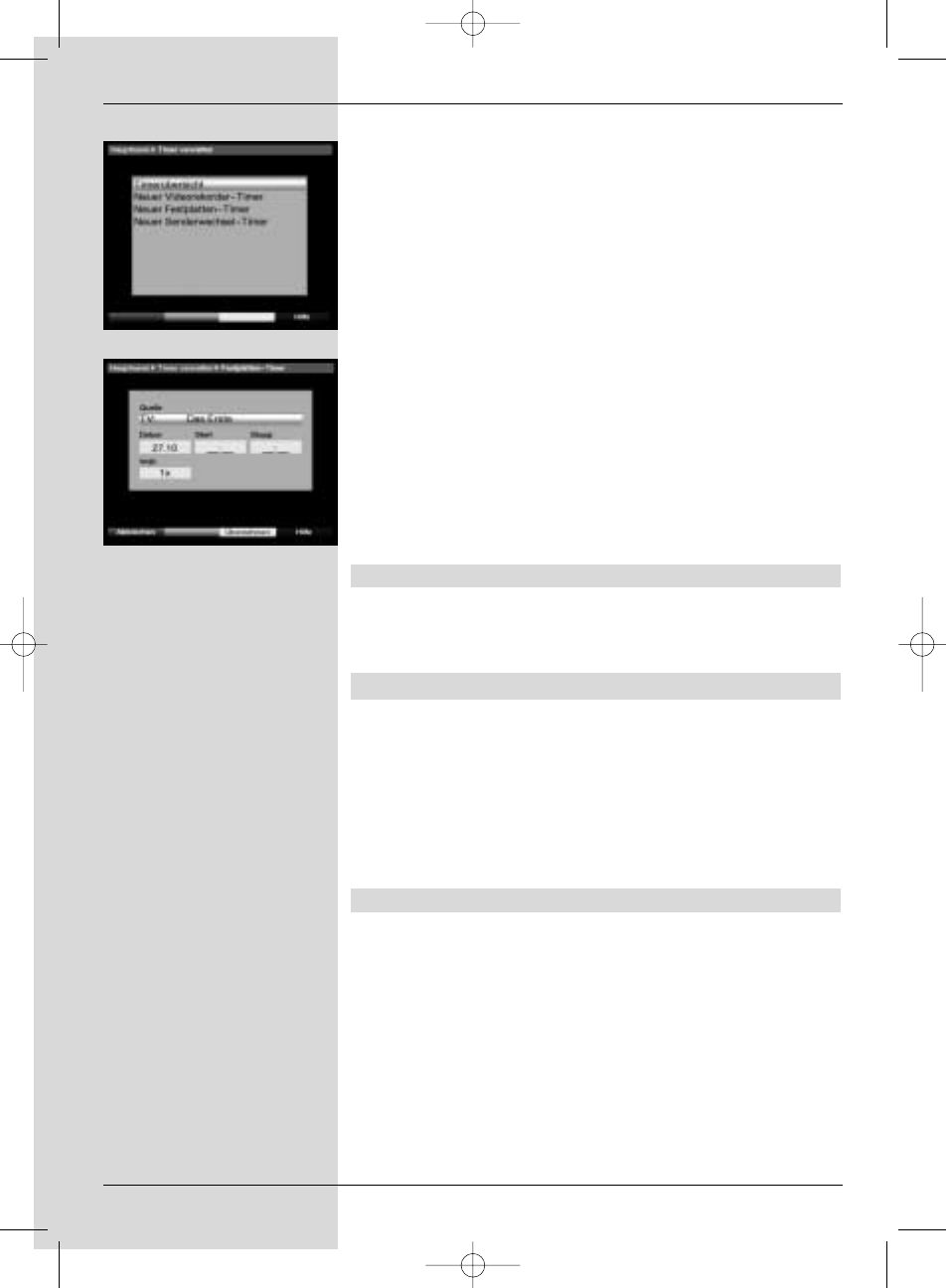
To locate a specific point in a recording, your PVR is equip-
ped with functions for fast forward and reverse play.
>
While in
Play mode, press the blue function key
Forward or the red function key Reverse.
The message will be displayed, either “
Spool for-
ward uu” or “Spool reverse tt”. The recording will
now by played at
4x speed in the direction indicated.
>
If you press the
red resp. blue function keys again,
the speed will be increased to
16x. The following
messages will be displayed, either “
Spool forward
uuu” or “
Spool reverse ttt”.
>
If you press the
red resp. blue function keys yet
again, the speed will be increased to
64x. The follo-
wing messages will be displayed, either “
Spool for-
ward uuuu” or “Spool reverse tttt”.
>
Pressing the
red resp. blue function keys yet again
will allow you to spool forward or back in
10 minute
steps.
>
Once you have found the desired place in the recor-
ding, press the
yellow function key to revert to nor-
mal Play operation.
7.15.2.4 Ending Play
>
If you wish to stop playing a recording, press the
green function key. The playback function is termina-
ted and your receiver reverts to normal operation.
7.15.3 Managing the hard drive
>
Press the
Menu key to display the Main Menu.
>
Use the
up/down arrow keys to mark the line
Manage hard drive.
>
Confirm by pressing
OK. The menu Manage hard
drive will be displayed. (Fig. 7-26)
>
Use the
up/down arrow keys to move the markers
around within the menu, and to change the various
positions.
7.15.3.1 Managing recordings
In this menu (Fig. 7-27) you have the opportunity to manage
your recordings.
>
Press
OK to go to the sub-menu Manage recor-
dings.
40
(Fig. 7-23)
(Fig. 7-24)
Bed_anl_.qxd 20.02.04 16:29 Seite 40
