About track editing – Tascam DP-01FX/CD User Manual
Page 54
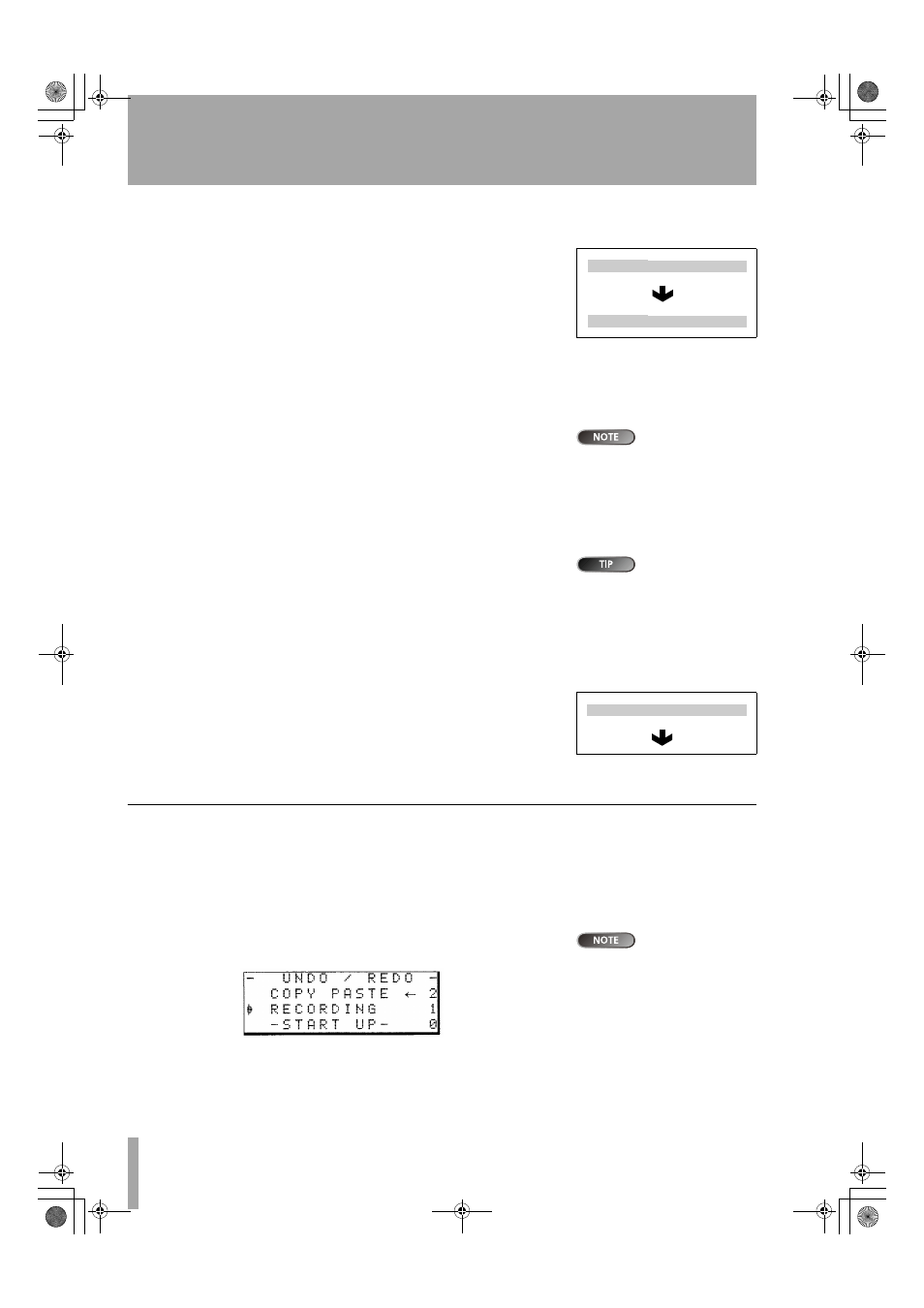
About track editing
54
TASCAM DP-01 Owner’s Manual
Advanc
ed techn
iques
CLONE TRACK
This copies a track or pair of tracks to another track or pair of tracks.
There are no IN and OUT points when cloning.
There are two values that you can change:
Src. Trk
Select an individual track (
1
through
8
), a pair of tracks (
1/2
,
3/4
,
5/6
,
7/8
) or the
MASTER
stereo track.
Dst. Trk
This sets the destination track or tracks to which the source track
is cloned. What you can select here depends on what you have selected for
the source track. If you have selected a single track, you can select tracks
1
through
8
here. If you have selected a pair of tracks (for instance,
1/2
), you
can only select track pairs here.
If you try to select
the same track as a
destination that you have selected
as the source, when you press the
YES
key, a message will appear.
Press
YES
to perform the operation or
NO
to leave this screen.
• Mix down to the mix master track, using the
EFFECT SEND
and
EFFECT
RETURN
(“Mixdown and mastering” on page 26) to add reverb to your mix.
• Clone the stereo mix to a pair of tracks.
• Disconnect the drum machine from the
STEREO MIX
and connect it to the
RETURN
jacks. Make sure that the drum machine is set up to be synchro-
nized to the DP-01 (“Working with MIDI” on page 38).
Although you can-
not mix the inputs
of the
STEREO MIX
to the mixed
master track, you can add a drum
machine (say for instance) to the
mix in the following way:
• Mix down again with only the two cloned tracks, using the
EFFECT
RETURN
control to add and adjust the levels of the drum machine. You now
have a mix including the drum machine as well as the effect added to the
main tracks.
CLEAN OUT
This deletes all the material in a track or tracks. There are no IN and
OUT points when performing the clean out function.
There is only one value that you can change:
Src. Trk
Select an individual track (
1
through
8
), a pair of tracks (
1/2
,
3/4
,
5/6
,
7/8
), or all the tracks (
1-8
).
Press
YES
to perform the operation or
NO
to leave this screen.
Undoing operations
If you have made a mistake, very often you can undo it. This
includes the track editing operations described here, as well as most
other common operations you can perform (including recording).
Press the
UNDO
key briefly, to undo the last undoable action.
or
You must have per-
formed at least one
undoable action after switching on
for the undo function to work.
Press and hold the
UNDO
key for about a second, to show the
UNDO/
REDO
screen:
Event numbering starts at
0
—
START UP
at the bottom of the event his-
tory list (you can’t change this list)
Figure 2.11: Cloning tracks
Figure 2.12: Cleaning out a
track
DP-01_OM_E.book 54 ページ 2005年6月13日 月曜日 午後7時14分
