Using the meters – Tascam DP-01FX/CD User Manual
Page 30
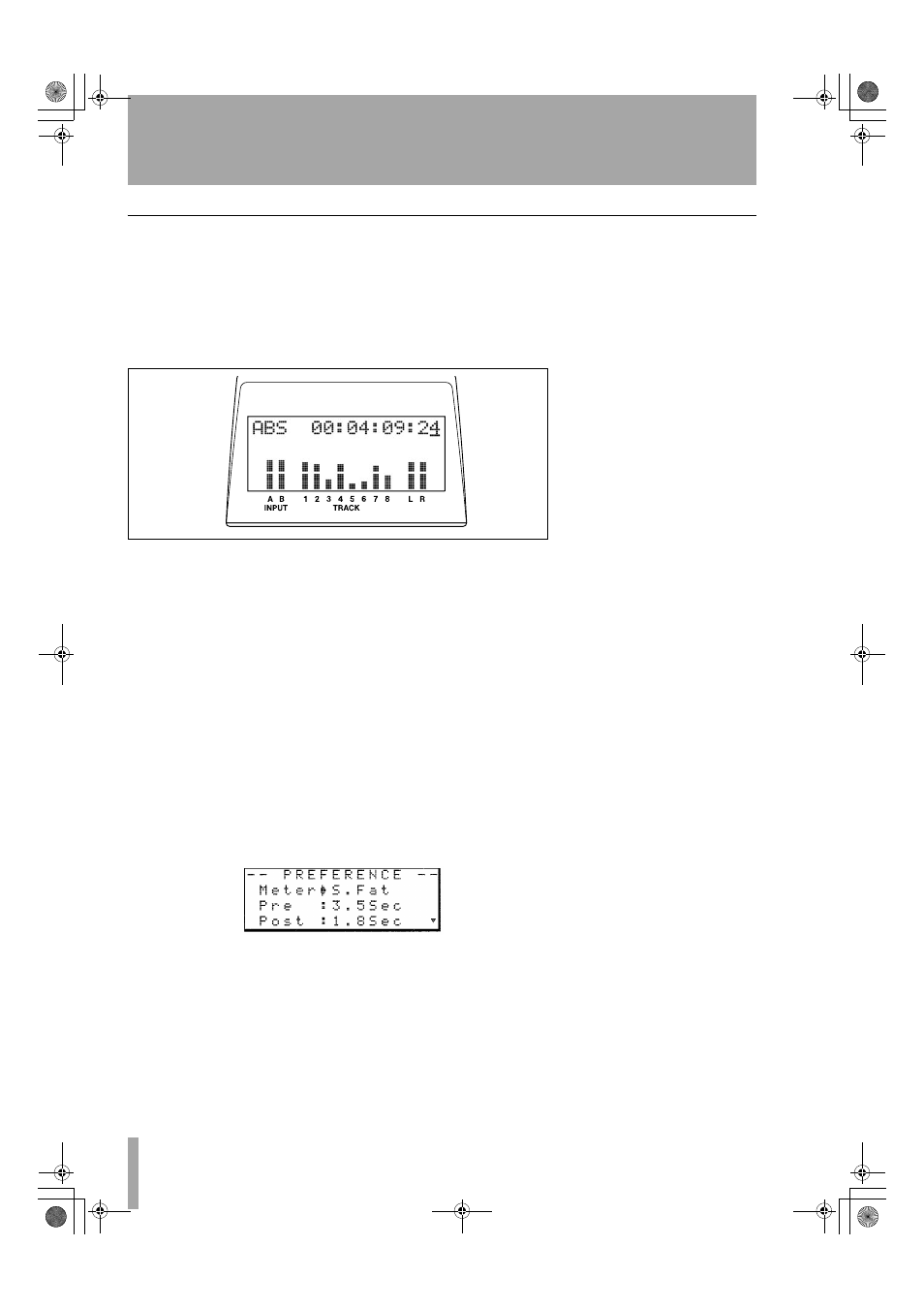
Using the meters
30
TASCAM DP-01 Owner’s Manual
Advanc
ed techn
iques
Using the meters
Meters to let you know what’s going on with the audio in the DP-01.
Here are a few little hints and tips which may help you.
As well as showing you the level of signals, the meters can show you if the
signals are actually getting to the DP 01. Even if you can’t hear anything
and the input meters are showing a signal, it means that the connections
from the instrument to the DP 01 are okay (and you should probably check
your monitoring equipment levels).
It’s important to remember that meters should never be continuously at the
top of the bar. If they are, it means the level is too high, and you will proba
bly experience distortion. Digital distortion is unpleasant (unlike, say, tube
guitar amp distortion), and you need to avoid it.
Input meters
These meters (
A
and
B
) show the level of the signal com
ing into the DP 01. Adjust the level with the front panel controls, or the
instrument volume control, if available.
Track meters
These meters (
1
through
8
) show the volume of the signal
recorded on the track (un armed tracks) or entering the track (armed
tracks). Remember that the faders do not control the level of signals sent to
the track, and will never affect the track meter readings.
Master meters
These meters (
L
and
R
) show the master level at all
times. The
MASTER
fader controls the level of these meters.
You can change the way the meters are displayed.
1
Press
MENU
, and then select the
PREFERENCE
menu:
2
The
Meter
option allows you to use the jog wheel to pick from four
options:
S.Fat
(short and fat)
S.Slim
(short and thin),
L.Fat
(tall and fat)
L.Slim
(tall and thin)
The behavior of all these is the same—only the appearance differs.
Figure 2.1: The DP-01 meters
DP-01_OM_E.book 30 ページ 2005年6月13日 月曜日 午後7時14分
