2 update, 3 restore default, As the appointed file (shown in figure 4-100 – TP-Link TD-W8960N User Manual
Page 86
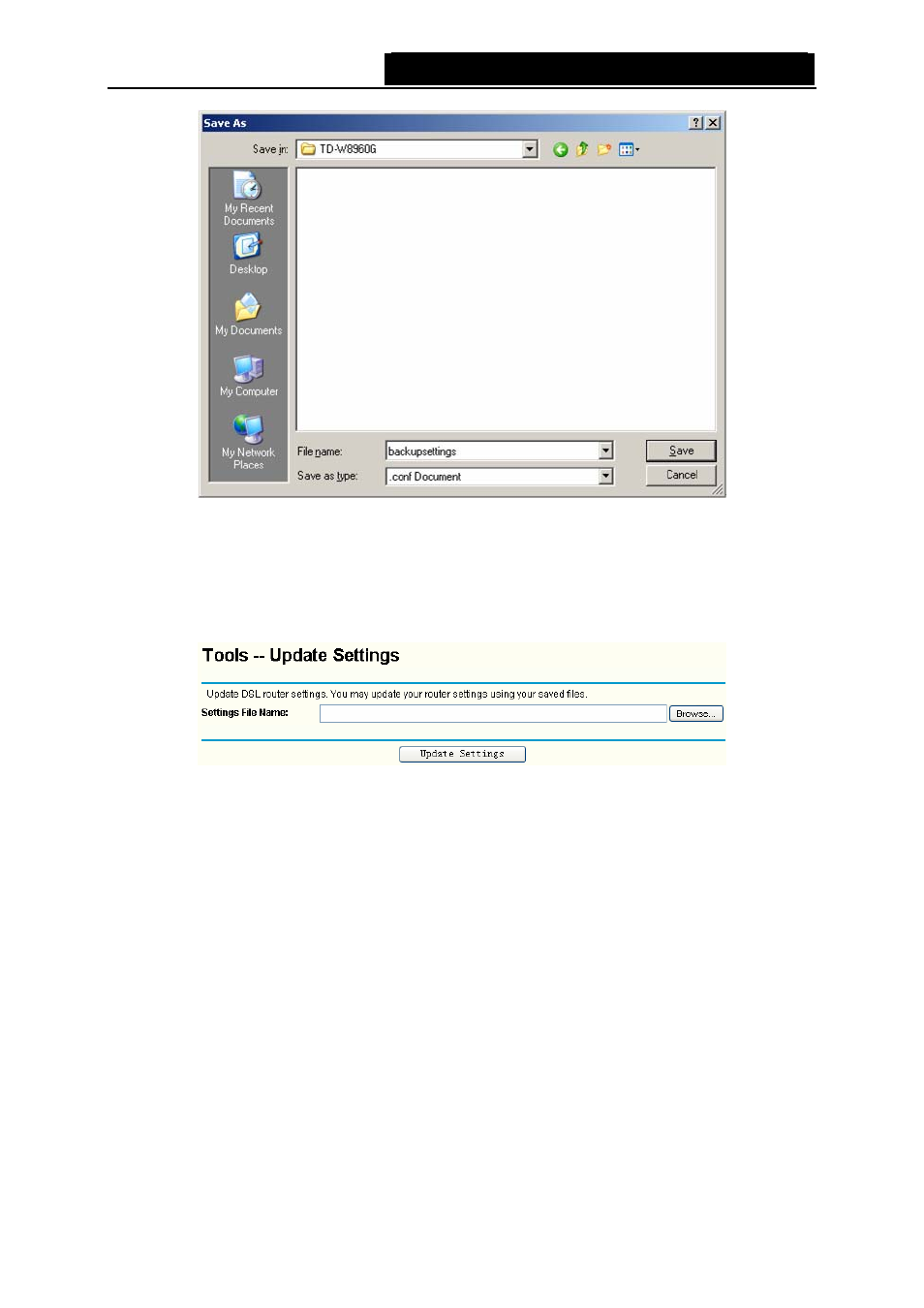
TD-W8960N
Wireless N ADSL2+ Modem Router User Guide
Figure 4-100
4.7.1.2 Update
Choose “Management”Æ“Settings”Æ“Update”, you can see the Update screen, this screen
(shown in Figure 4-101) allows you to update the Router’s settings.
Figure 4-101
To update the Router’s settings:
1. Click
the
Browse
button to locate the update file for the device, and you can also enter the
exact path to the Setting file in the text box.
2. After you have selected the file for updating the settings, click the Update Settings button.
)
Note:
The Router will reboot upon completion. This process will take a while, don’t turn off the Router or
press the Reset button while processing.
4.7.1.3 Restore Default
Choose “Management”Æ“Settings”Æ“Restore Default”, you can see the Restore Default
screen, this screen (shown in Figure 4-102) allows you to restore the Router’s configuration to the
factory defaults on the screen.
79
- TR-966D (6 pages)
- TL-WR340G (72 pages)
- TD-W8920G (85 pages)
- 200Mbps Ethernet Powerline Adapter TL-PA201 (2 pages)
- TL-R460 (77 pages)
- TL-R460 (57 pages)
- TD-8610 (15 pages)
- TD-8811 (30 pages)
- TL-WN350GD (40 pages)
- TL-WN550G (27 pages)
- TD-W8901G (66 pages)
- TD-8616B (22 pages)
- TF-3239DL (2 pages)
- MC110CS (20 pages)
- TL-WR542G (67 pages)
- TG-3468 (11 pages)
- ADSL2/2+ (54 pages)
- External ADSL ROUTER TD-8810 (35 pages)
- TD-8817 (58 pages)
- TD-W8910G (7 pages)
- TD-W8900G (88 pages)
- TD-W8970N (116 pages)
- TL-WN827N (30 pages)
- TL-WR641G (67 pages)
- TM-IA5629V (2 pages)
- TL-WR841ND (2 pages)
- TL-WN620G (33 pages)
- Ultimate Wireless N Gigabit Router TL-WR1043ND (24 pages)
- TL-WA601G (42 pages)
- TL-WR642G (85 pages)
- TL-POE200 (12 pages)
- 54Mbps Wireless Access Point TL-WA501G (45 pages)
- Cable/DSL Router TL-R860 (62 pages)
- TL-WR340GD (72 pages)
- High-Power Wireless USB Adapter TL-WN422G (43 pages)
- TL-R860 (65 pages)
- TL-WN310G (37 pages)
- TL-R4000 (65 pages)
- TD-8841 (36 pages)
- TL-WN321G (23 pages)
- TL-WR740N (109 pages)
- TL-WN322G (38 pages)
- 200Mbps Powerline Ethernet Adapter TL-PA201 (2 pages)
- ADSL2/2+ ETHERNET/USB ROUTER TD-8817B (57 pages)
- TD-W8900GB (88 pages)
