4 atm-pppoa, 5 atm-ipoa, 6 eth-pppoe – TP-Link TD-W8960N User Manual
Page 34
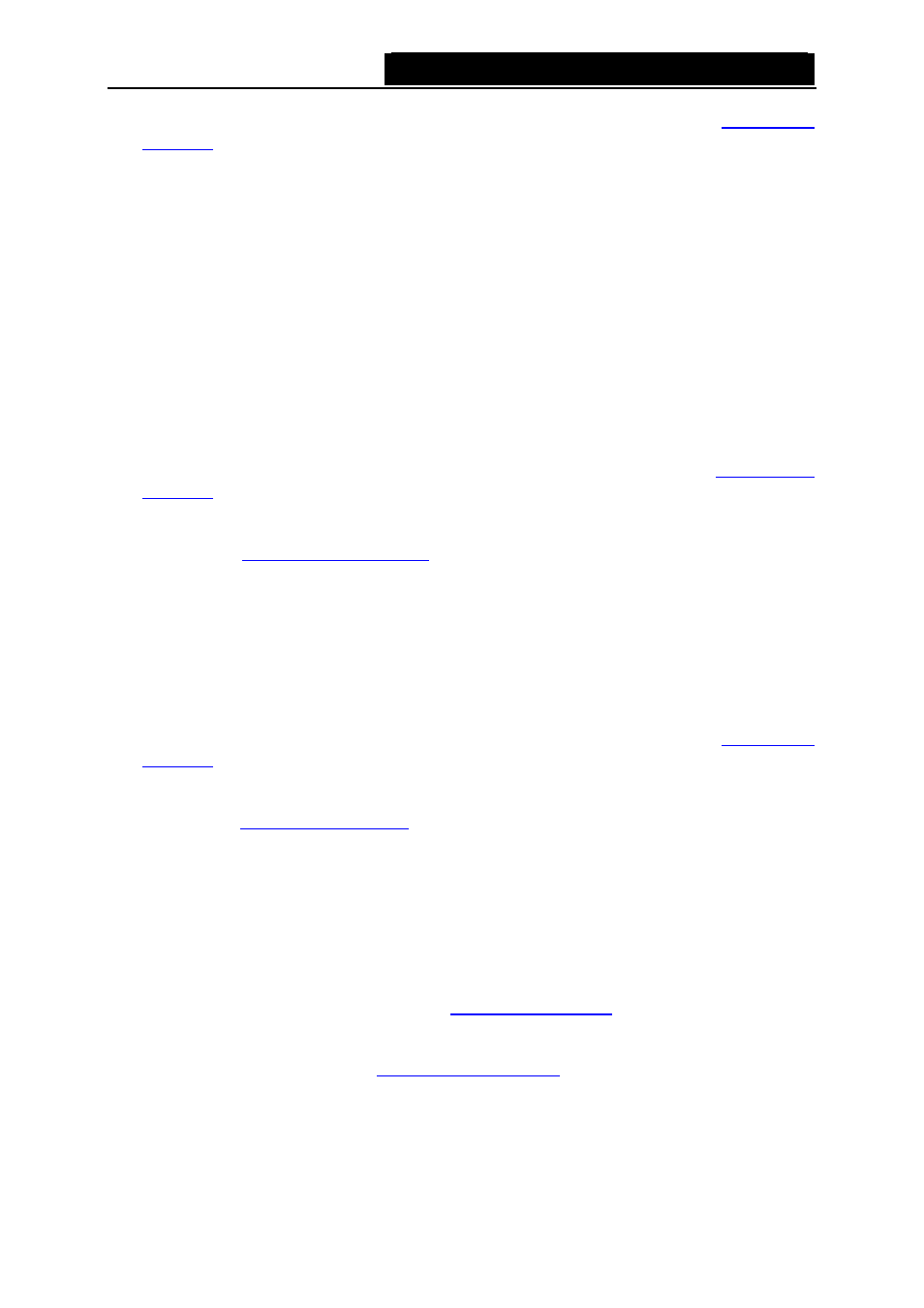
TD-W8960N
Wireless N ADSL2+ Modem Router User Guide
1. Add a new ATM interface and select EoA option for DSL Link Type (see
).
2. Click
the
Add
button on the screen Figure 4-8. Select WAN Service Interface over ATM PVC
on the next screen (as shown Figure 4-9).
3. Select Bridge option for the WAN Service type on the screen (as shown Figure 4-10), and
click Next button to continue.
4. On the next screen (as shown Figure 4-14) you will see the detailed settings you’ve made.
Please click the Apply/Save button to save these settings.
4.4.2.4 ATM-PPPoA
If your ISP provides a PPPoA connection and you need to use an ATM Interface, follow the steps
below to add a WAN service over a selected ATM interface:
1. Add a new ATM interface and select PPPoA option for DSL Link Type (see
).
2. Click
the
Add
button on the screen Figure 4-8 and the next configuration is similar to PPPoE,
. The difference is that you don’t need to set the
PPPoE Service Name
and Bridge PPPoE Frames Between WAN and Local Ports
on the
4.4.2.5 ATM-IPoA
If your ISP provides an IPoA connection and you need to use an ATM Interface, follow the steps
below to add a WAN service over a selected ATM interface
1. Add a new ATM interface and select IPoA option for DSL Link Type (see
).
2. Click
the
Add
button on the screen Figure 4-8 and the next configuration is similar to IPoE
). The difference is that you have to manually set the
Static IP Address on the screen of Figure 4-16, and the Static IP Address for DNS Server on
the screen of Figure 4-19.
4.4.2.6 ETH-PPPoE
If your ISP provides a PPPoE connection and you need to use an ETH Interface, follow the steps
below to add a WAN service over a selected ETH interface:
1. Add a new ETH interface on the screen of
.
2. Click
the
Add
button on the screen Figure 4-8 and the next configuration is similar to PPPoE
over ATM interface (see section
). The difference is that you have to
set the 802.1P Priority and 802.1Q VLAN ID on the screen as shown below (corresponding
screen see Figure 4-10).
27
