4 interpreting the program screens, 1 operating mode, 4 interpreting the program screens -11 – Teledyne 4220 User Manual
Page 39: 1 operating mode -11
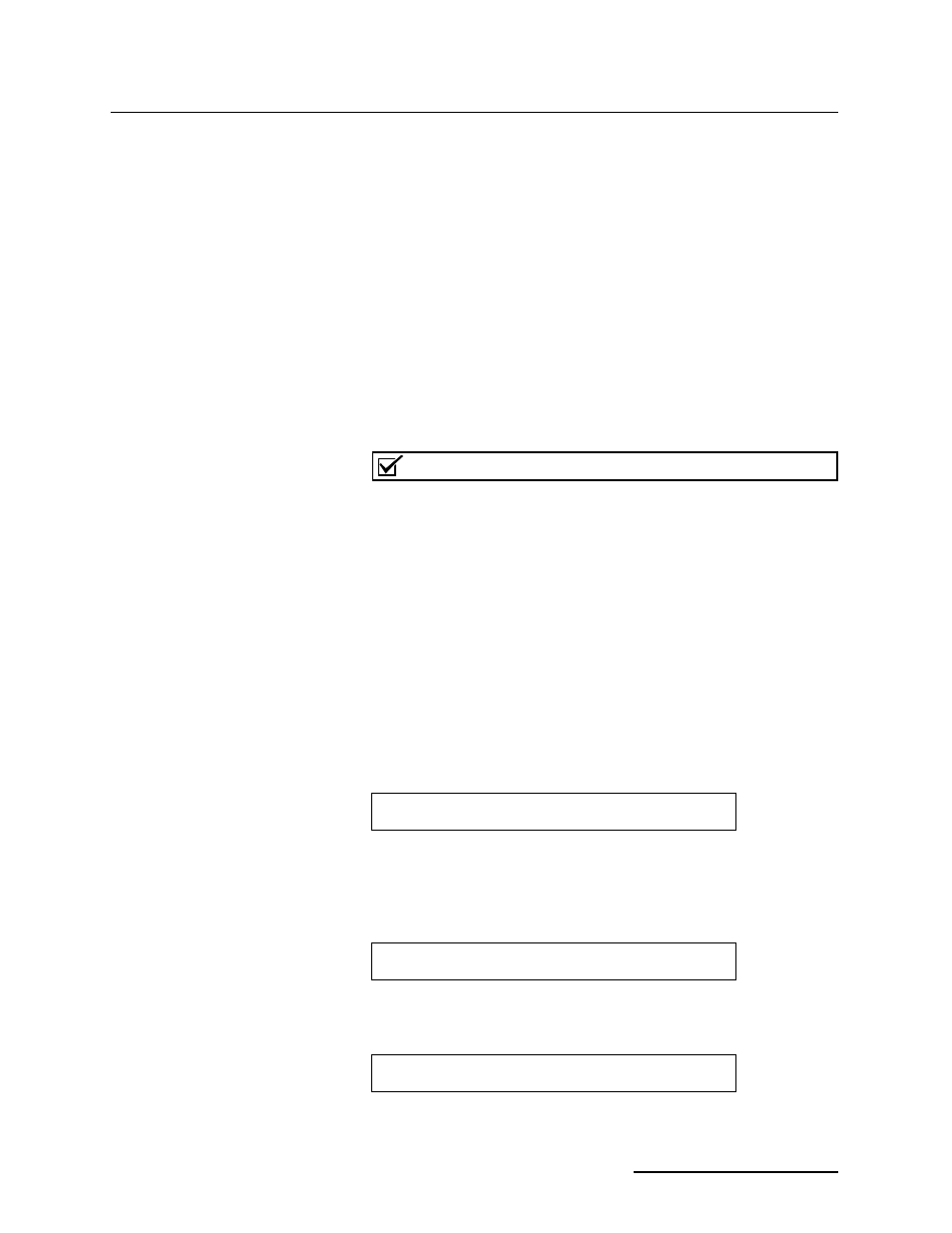
4220 Flow Meter
Section 2 Programming
2-11
Typically included are such items as maximum and minimum
flow rates, the time they were reached, sample records, etc. The
flow meter lets you create two separate reports, and lets you
define what appears on them to a great extent. Note that the con-
tents of the reports are defined in Setup in step 1. Step 9 merely
lets you turn them off and on and set the timing. You can define
the start time, the interval between reports and other aspects of
the report.
History provides a record of changes made to the flow meter's
program or operation events. As many as 50 changes can be
stored in the flow meter's memory at a time. The memory can
store up to 50 history items and 200 sample events at a time.
2.4 Interpreting the
Program Screens
Following are the program screens as they appear on the display
of a 4220 Flow Meter. Explanations of most of the screens will be
provided.
Note
Some items that appear in the menus have parentheses (...)
around them. This means that the item may or may not appear
on your flow meter. Choices made from the beginning of the
program will make some options unavailable later.
An example of this is the pH/D.O. option. Selection of one in
Step 1 will keep the other from appearing in all following
menus.
This list does not include all possible screens for the unit, but
does cover the screens found in a typical programming
sequence. Some diagnostic and error screens are covered in
Section 6.
2.4.1 Operating Mode
Turn on the machine. Wait for the display to settle. Then press
the Enter/Program Step (Enter) key. The following will appear.
(Step 1) If the following menu does not appear, press Exit
Program, then Go To Program Step, then press 1.
PROGRAM is always the default. If you press Enter, the display
will automatically advance to the next display, which will ask
you to select units of measurement. If you select SETUP, the fol-
lowing will appear:
If you press the right arrow key, the following options will
appear in this order on the display:
SELECT OPTION
• PROGRAM • • SETUP •
SETUP OPTIONS: 'EXIT' TO QUIT
• SET CLOCK • • SITE ID • • MEASUREMENT SETUP •
SETUP OPTIONS: 'EXIT' TO QUIT
• STATUS ENABLE/ALARM HYSTERESIS •
