Sending a still image using the, Communication submenu – Toshiba PCS-1 User Manual
Page 93
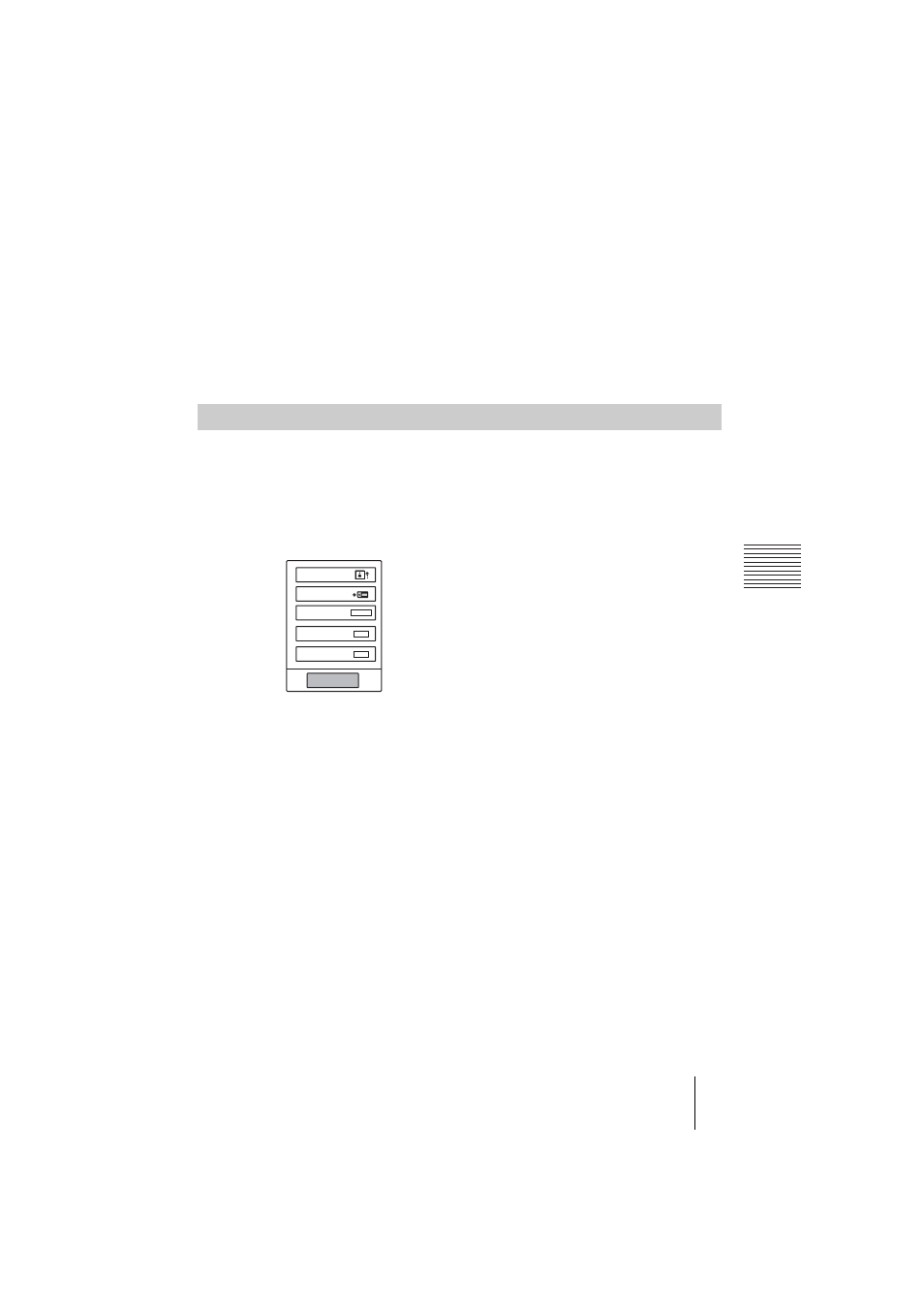
PCS -1/1P
3-207-456-12 (1)
I:\3207456121PCS1WW\06OPE.FM
masterpage:Left
93
Sending Motion Pictures as Still Images
C
hap
te
r 4:
Vi
de
oco
n
fe
re
n
c
e W
ith
O
p
tio
nal
Equ
ipm
en
t
To stop “Continuous Send”
Press the PUSH ENTER button on the Remote Commander. Select “Stop”
from the displayed submenu with the
V or v button, then press the PUSH
ENTER button.
To cancel still image display
Press the PUSH ENTER button on the Remote Commander to display the
submenu. Select “Clear” with the
V or v button, then press the PUSH ENTER
button.
You can easily send only one image displayed on the monitor screen as a still
image during communication.
1
Press the PUSH ENTER button on the Remote Commander during
communication.
The Communication submenu appears.
2
Press the
V or v button on the Remote Commander to select “Send”, then
press the PUSH ENTER button.
The motion picture displayed on the local monitor screen freezes, and a still
picture is sent to the remote party. When transmission is finished, the message
“The still image has been sent.” appears.
To cancel still image display
Press the PUSH ENTER button on the Remote Commander to display the
communication submenu. Select “Clear” with the
V or v button, then press the
PUSH ENTER button. When a still image is displayed on the monitor screen,
the “Send” indication changes to “Clear”.
To erase the communication submenu
Select “End” from the menu, then press the PUSH ENTER button.
When you are receiving a still image
You cannot send a still image to the remote party. Select “Clear”, then send the
still image.
Sending a Still Image Using the Communication Submenu
Send
Save
Whiteborad
Indicator
Presentation
End
ON
OFF
START
