G. using e-mail scheduling, Formatting a request e-mail, Sample request e-mails – Toshiba 52HMX95 User Manual
Page 118
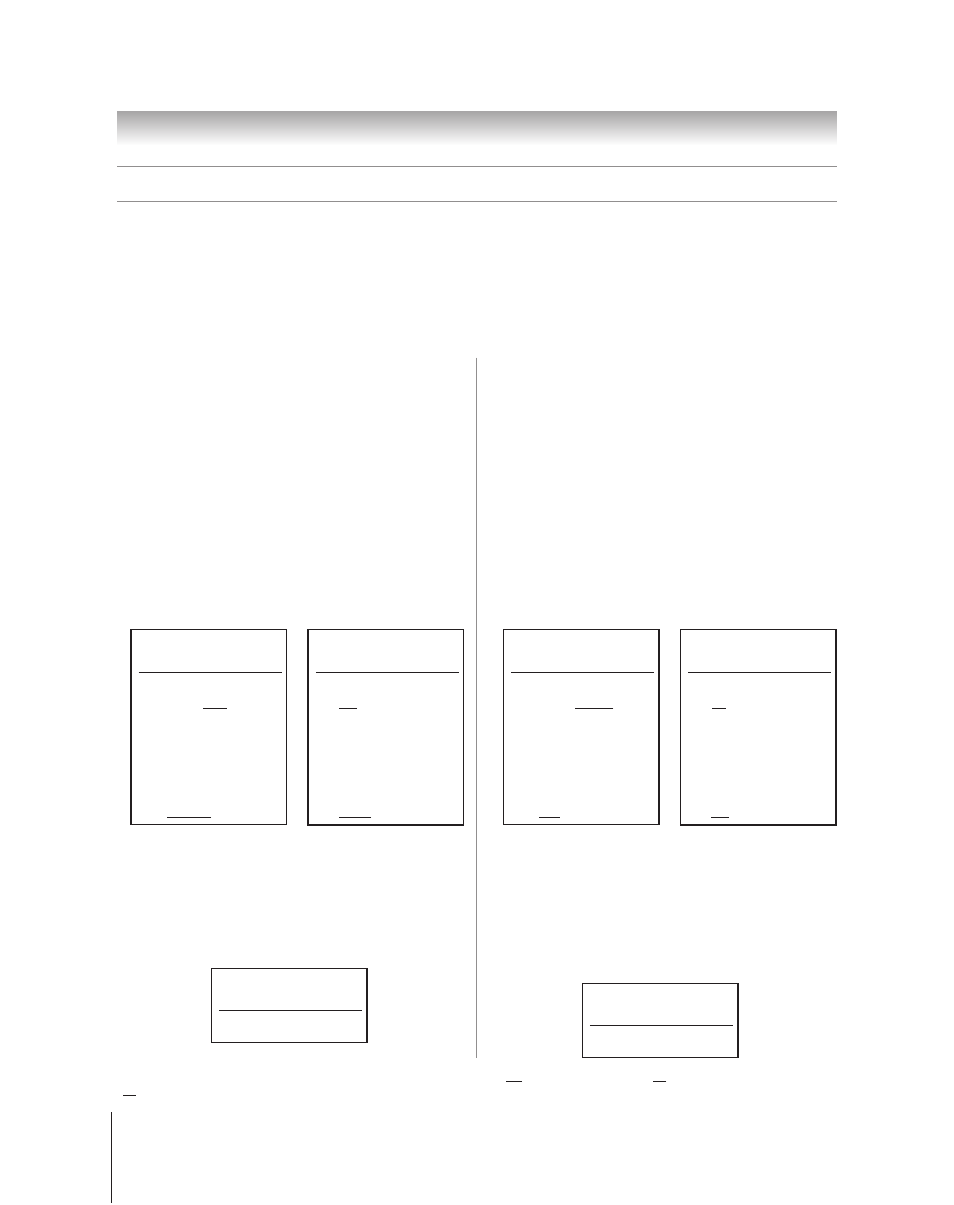
118
Copyright © 2005 TOSHIBA CORPORATION. All rights reserved.
(E) 42/50HPX95 *web 213:276
Sample request e-mails
• The examples shown below are for illustration purposes only.
• Styles applied to the sample e-mail text (such as bold, italic, and underline) are for illustration purposes only. The text you use in
your request e-mails does not need to be styled.
• The only text in a request e-mail that is case sensitve is the ID. All other text is not case sensitive.
Chapter 11: Using the THINC™ home network feature
G. Using e-mail scheduling
(continued)
_______________
* The ID is case sensitive. The ID tag is required only if you created an ID in the “ID” field and set the “ID Required” field to On. If you set the “ID Required” field to
Off, you do not need to include the ID tag line in your request e-mail. See “Description of fields in the E-mail Scheduling Setup window” on pages 115–116.
Formatting a request e-mail
(continued)
■ DELETE request e-mail
The DELETE request allows you to cancel an existing scheduled
recording or reminder.
The required tags for a DELETE request e-mail are (in this
order):
ID [This tag is not required if the “ID Required” field is set to Off ]
COMMAND DELETE
INPUT
CHANNEL
DATE
START TIME
DURATION
TYPE
■ GET request e-mail
When you send a GET request e-mail to the TV, you will
receive a reply e-mail that lists all currently scheduled recordings
and/or reminders.
The only required tag and data for a GET request e-mail is
GET.
Sample DELETE request e-mail
to delete an existing recording:
To: [TV’s email address]
Subject: [this can be left blank]
ID MYID1234*
COMMAND DELETE
INPUT ANT-1
CHANNEL 102-1
DATE 06/10/2005
START TIME 7 PM
DURATION 2H15M
TYPE REC
To: [TV’s email address]
Subject: [this can be left blank]
ID MYID1234*
cmd del
input cb
ch 4
date 7-4
start 8:30pm
dur 1hr
type rem
■ HELP request e-mail
When you send a HELP request e-mail to the TV, you will
receive a reply e-mail that contains helpful information about
formatting a request e-mail (syntax, definition of the various
commands, etc.).
The only required tag and data for a HELP request e-mail is
HELP.
■ ADD request e-mail
The ADD request allows you to schedule a new recording or
reminder.
The required tags for an ADD request e-mail are (in this
order):
ID [This tag is not required if the “ID Required” field is set to Off ]
COMMAND ADD
INPUT
CHANNEL
DATE
START TIME
DURATION
TYPE
Sample ADD request e-mail to
schedule a new recording:
Sample ADD request e-mail to
schedule a new reminder:
To: [TV’s email address]
Subject: [this can be left blank]
ID MYID1234*
COMMAND ADD
INPUT ANT-1
CHANNEL 102-1
DATE 06/10/2005
START TIME 7 PM
DURATION 2H15M
TYPE RECORD
To: [TV’s email address]
Subject: [this can be left blank]
ID MYID1234*
cmd add
input cb
ch 4
date 7-4
start 8:30pm
dur 1hr
type remind
Sample DELETE request e-mail
to delete an existing reminder:
Sample HELP request e-mail:
To: [TV’s email address]
Subject: [this can be blank]
HELP
Sample GET request e-mail:
To: [TV’s email address]
Subject: [this can be blank]
GET
