Win nt device manager – Quatech Device Server User Manual
Page 34
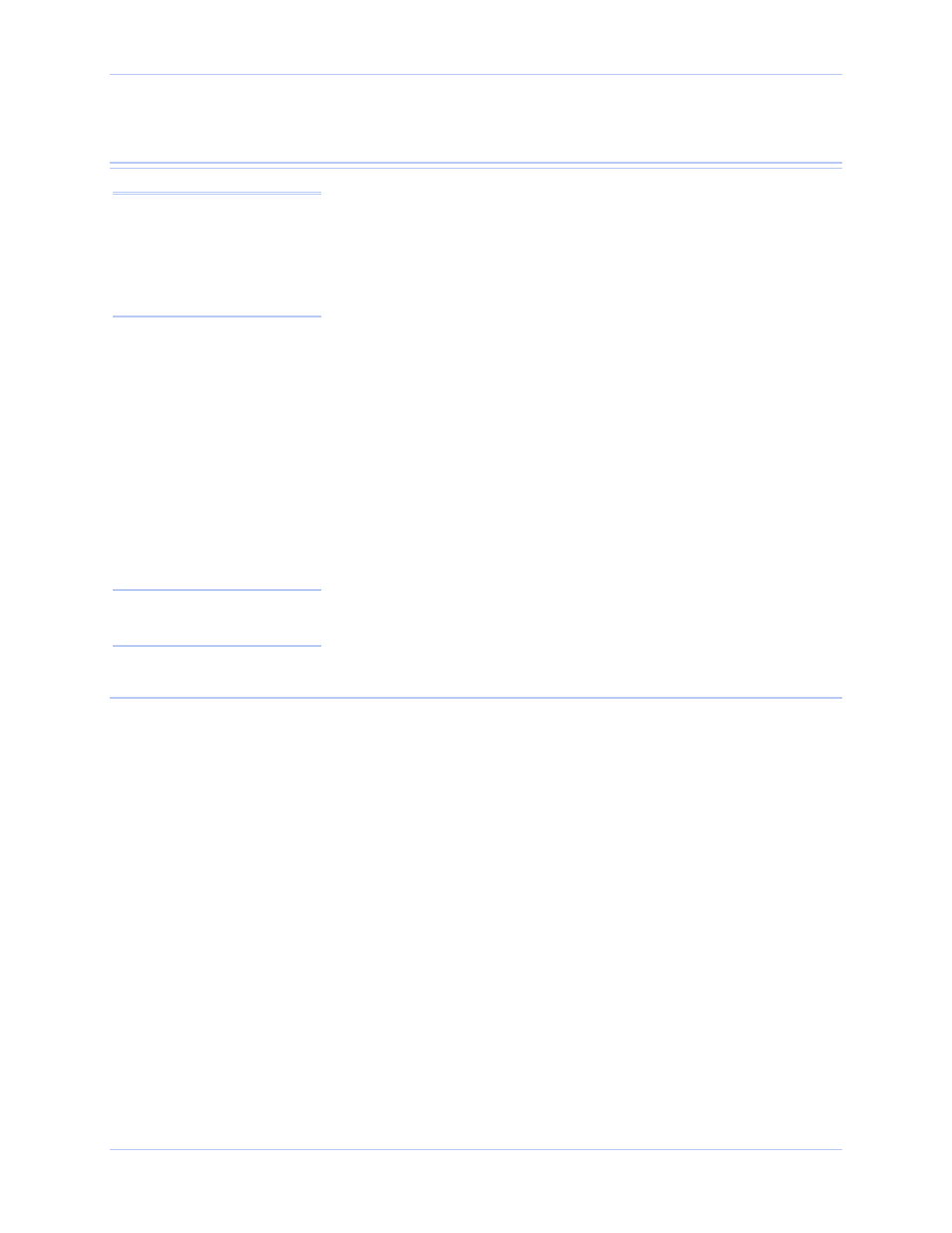
Installing the device drivers
Quatech SDS User’s Manual
Page 28
940-0183-154
October 2006
Win NT Device Manager
Windows NT does not provide a Device Manager; however, you can
use Quatech’s Device Manager to manage all the Quatech devices
installed on your machine. Double click the Device Manager (DM)
icon on your desktop to launch. Expand the Quatech Device Server
group at the bottom. Select your Device Server and click Properties.
Four tabs display:
¾
General – information on device type, manufacturer, location, and
device status
¾
Driver – information on drivers used including location and
version
¾
Resources – COM port enumeration and first port number
¾
SDS Configuration – network information including MAS
address, IP address, subnet mask, and default gateway
The SDS Configuration tab will be the most useful to you. You can
differentiate between SDS units using the MAC address, which is
equivalent to the serial number.
The Diagnostic Tools button runs a Ping test. Use the Web Interface
button to bring up the Web interface. See Configuring the SDS using
the Web interface on page 45 for details on using this interface.
Use the Advanced button to repair a broken connection. For instance,
if the SDS’ IP address changes and your DM can no longer find it, you
can search for the SDS and note its changed IP address.
Win NT – Changing port numbers
Click on the first port to see its designated port number. You can use
the DM to change the port numbers if necessary. Changing the first
port causes the others to change sequentially. See page 45 for details.
Note: Use the Device Manager
only to make changes to PC-
related settings, such as port
numbers. Any settings related
to the SDS, such as IP address,
should be made only through
the Web interface.
Note: Remember, only use the
Web interface to make changes
to the SDS configuration.
