Step 16 – Quatech Device Server User Manual
Page 27
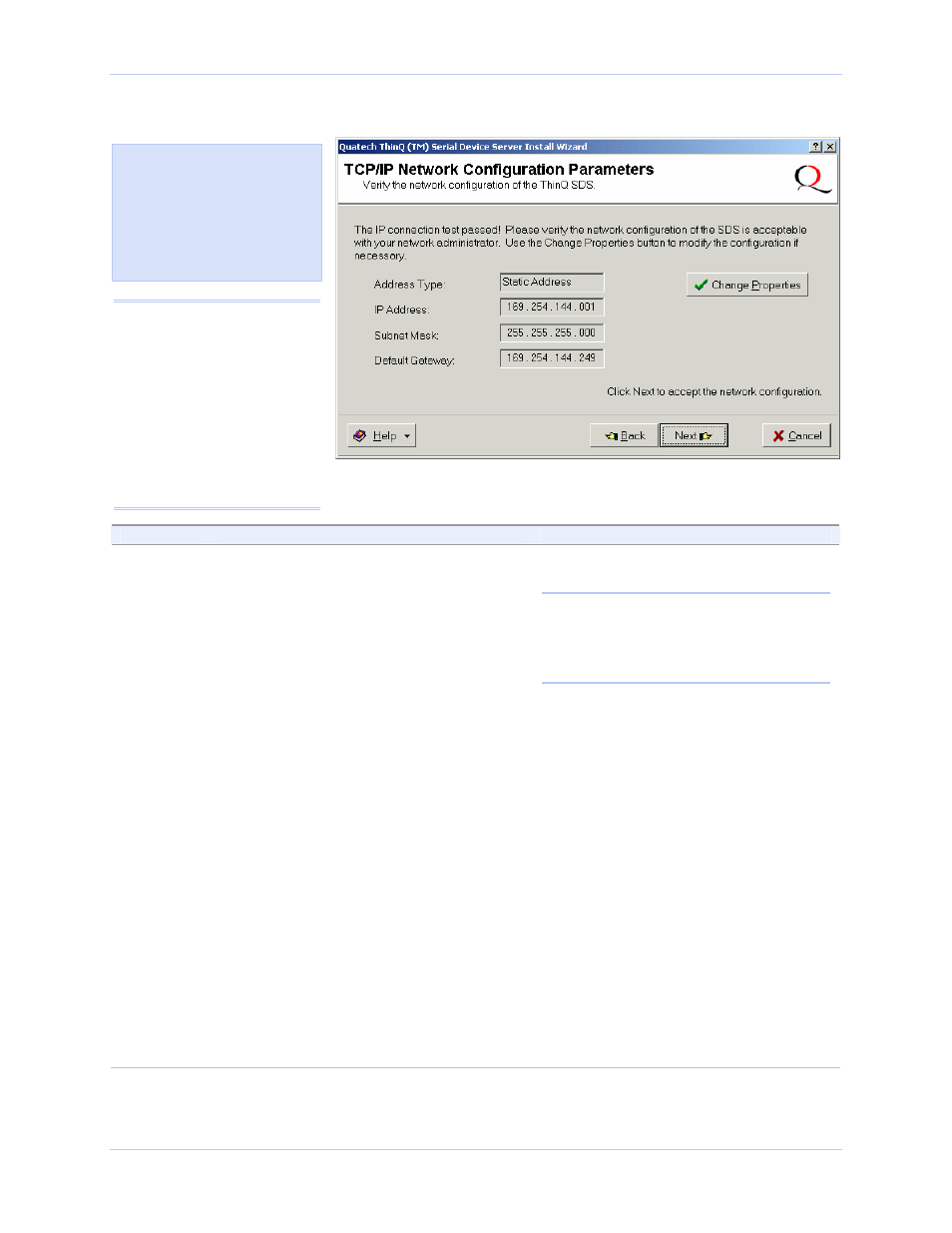
Quatech SDS User’s Manual
Installing the device drivers
October 2006
940-0183-154
Page 21
Figure 13 - TCP/IP Network Configuration Parameters screen
Step
Procedure
Description
Step 16
Note the TCP/IP configuration parameters.
¾
If you need to change the parameters,
press the Change Properties button.
¾
If you are satisfied with the
parameters, press the Next button.
One of two possible screens displays,
depending on whether your address
type is:
Static Address
or
Assigned by DHCP.
The SDS initially ships with a DHCP
address type.
Note: If the SDS is attached to a network
utilizing a DHCP server, it will ask for and
obtain a valid IP address from that server.
If not, the SDS will default to the IP
address 192.168.192.168.
The Internet Protocol (TCP/IP)
Properties dialog box displays.
Continue with □ Step 17.
If your address type is Static Address,
the Install the Device Drivers screen
displays.
Go to □ Step 27.
If your address type is Assigned by
DHCP, the DHCP server will assign an
IP address for your SDS. The DHCP
confirmation pop-up box displays.
Go to □ Step 40.
Figure 14 shows the following
TCP/IP network configuration
parameters:
¾
Address type
¾
IP Address
¾
Subnet mask
¾
Default gateway
Caution! If your address
type is Dynamic, the Wizard
asks you to confirm that
you want the DHCP server
to assign the IP address for
your SDS. Be aware that if
your DHCP server is not
configured to assign the
same address to the SDS
every time, communication
with the SDS may fail should
the SDS ever be reset.
