Bar code message formatting selections (group c ), Bar code terminator character – Omnitron Systems Technology RS-232 User Manual
Page 16
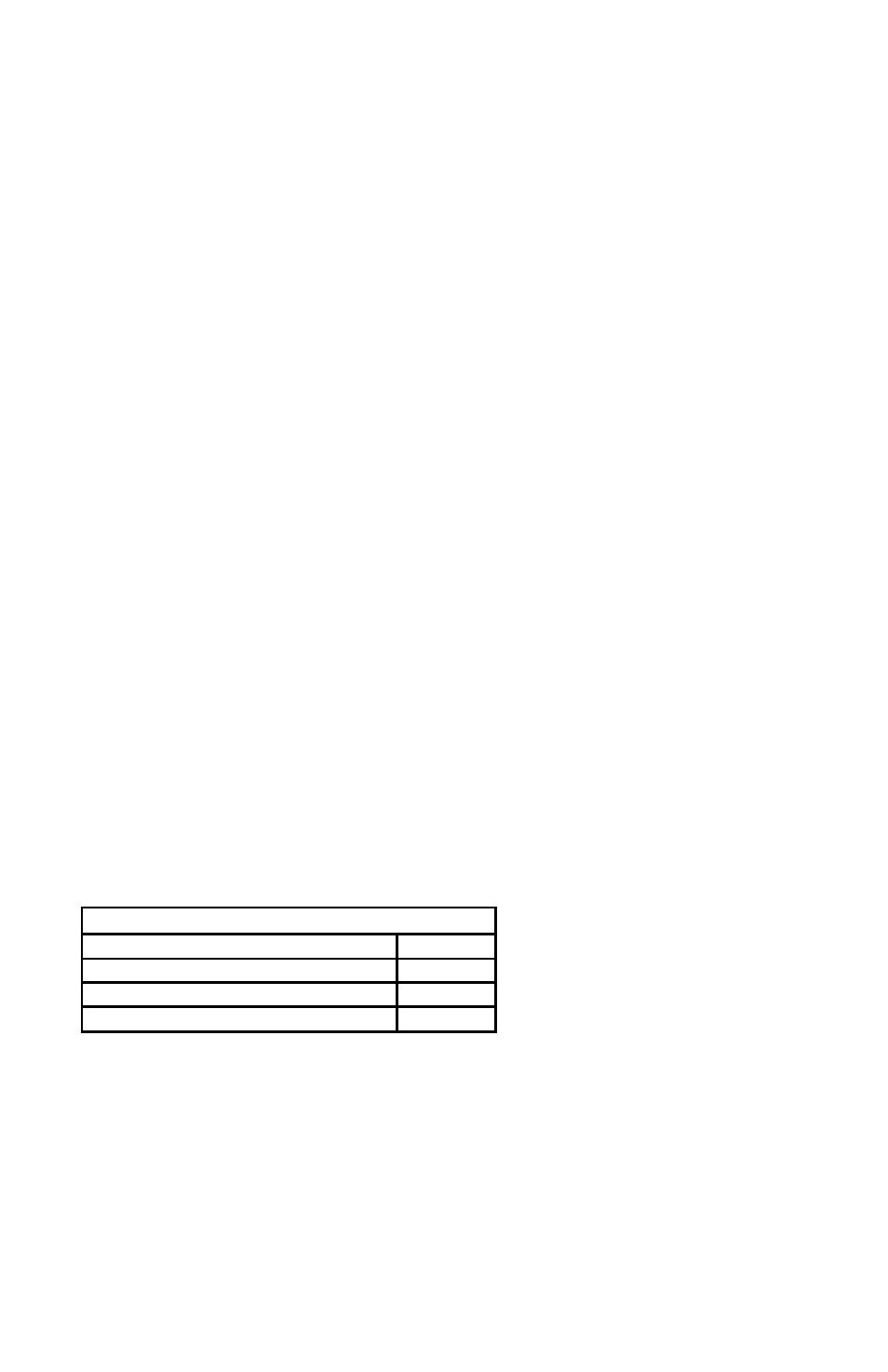
10
Bar Code Message Formatting Selections (Group C )
Scanned bar code data can be formatted with the addition of preambles,
postambles, and terminator characters. The settings below will augment bar
code data scanned by the Omni. A fully-formatted message block reflects the
following model:
{Preamble}{Code ID}{Data}{Terminator}{Postamble}
1. Enter BAR CODE MESSAGE FORMATTING SETUP MODE by typing
/E/D/FC.
2. Press
3. Type the two-character selection code for the feature you wish to change.
4. Press
5. Type the one-character code for the change you wish to make.
6. Press
7. Save the change and exit the Bar Code Setup Mode by typing CZ.
8. Press
Note: To review the group’s current setting(s), type CY
mode. To reset the current setting(s) to its group default, type CX
Bar Code Setup Mode.
Bar Code Terminator Character
Enter and Line Feed, Enter, Line Feed, or None: For some applications, it
may be convenient to end a string of bar code scan data with a terminator
character. For example, with keyboard entry, it is common to have the opera-
tor signify the end of the data input with the “Enter” keystroke. The termina-
tor character serves this function.
SELECTION CODE: C1
RETURN and Line Feed
A
RETURN
B
Line Feed
C
None
D
EXAMPLE:
To set the bar code terminator character to Line Feed, enter:
/E/D/FC
