Recognizing status monitor alerts, Recovering from a status monitor alert – Oki C 130n User Manual
Page 27
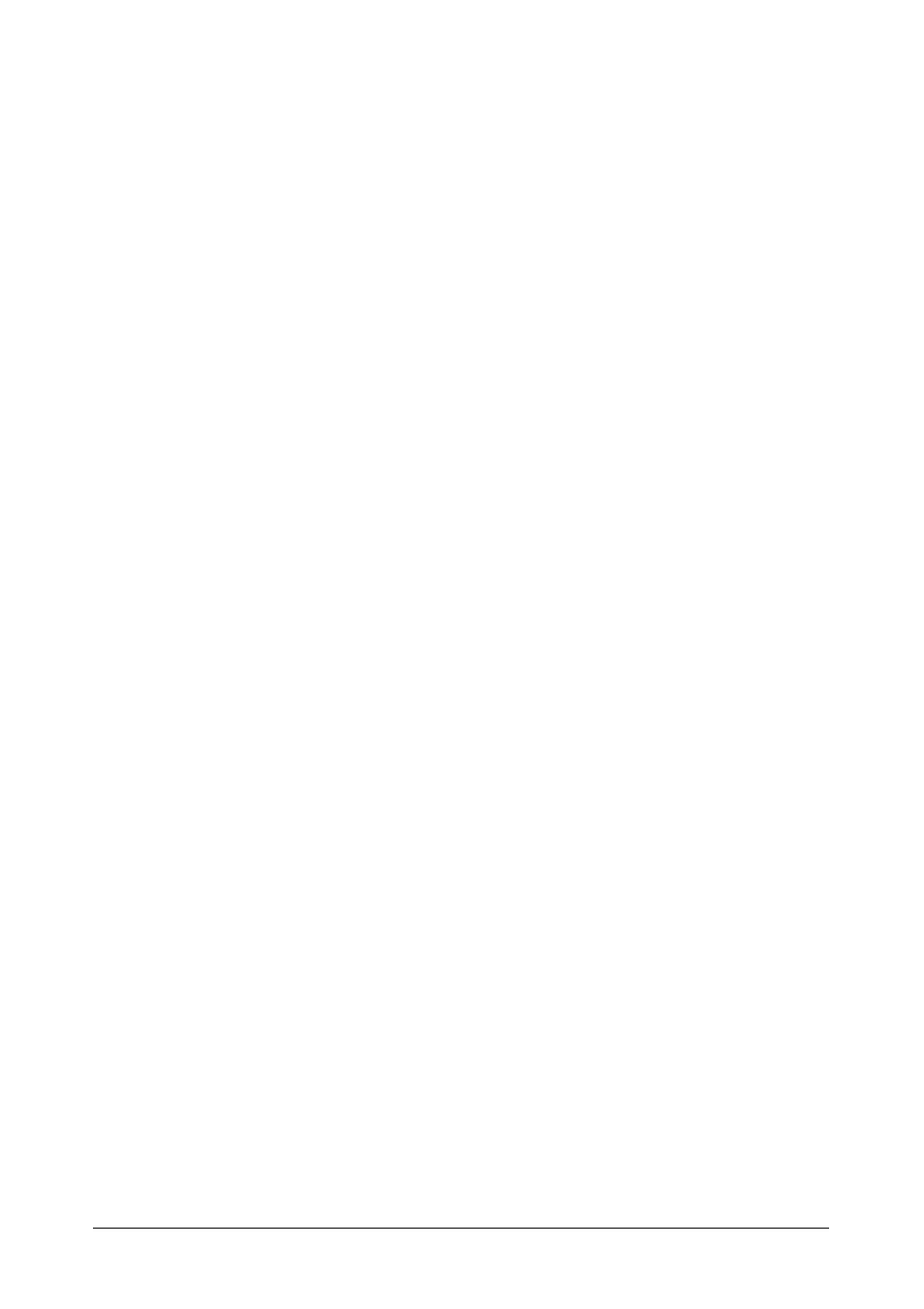
27 - C130n User’s Guide
"
Select Printer—Selects the printer whose status is displayed. In addition,
the messages that appear in the message window of the selected printer
are displayed.
"
Graphic—Normally, the logo is displayed. When a printer error is
detected, a graphic representation of the printer is shown, and the
location of the problem is indicated. When the background of the printer
graphic is red or yellow, there is an error and the job has been interrupted.
"
Advanced Options—Click Advanced Options to display the Advanced
Options dialog box. From the Advanced Options dialog box, select
whether the Status Monitor automatically starts when the operating
system is started and whether error notifications are sent by e-mail.
"
Printer Alerts—Displays text messages that alert you of conditions such
as low toner.
"
Recovery Instructions—Provides you with explanations of what you
need to do in order to correct problems and recover from error conditions.
Consumables Tab
Displays the usage status (approximate percentage remaining) of each toner
consumables.
"
Refresh—Rechecks the supplies and displays their status.
Note
Click Help to display windows containing explanations of the Status
Monitor functions. Refer to this help for detailed information.
Note
The percentages remaining for the consumables displayed using the
Status Monitor may be different from the actual amounts and should
be used only as reference.
Recognizing Status Monitor Alerts
When the Status Monitor detects a printing problem, the icon on the Windows
task bar changes from green (normal) to yellow (warning), orange or red
(error), depending on the severity of the printer problem.
Recovering from a Status Monitor Alert
When the Status Monitor notifies you of a printing problem, double-click its
icon on the Windows task bar to open the Status Monitor. The Status Monitor
identifies what type of error has occurred.
