Displaying printer driver settings, Windows server 2008/vista, Windows xp/server 2003 – Oki C 130n User Manual
Page 19: Windows 2000
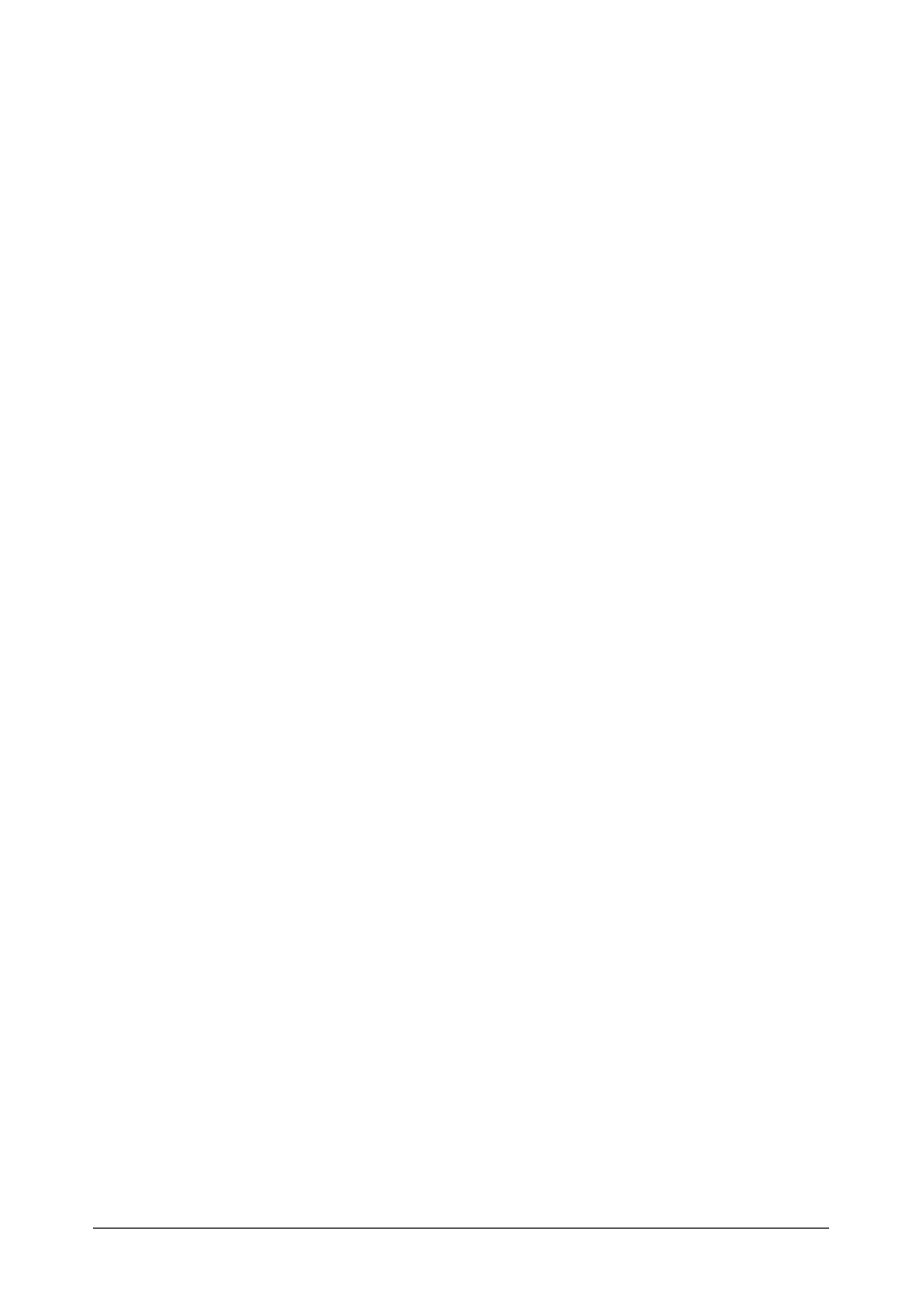
19 - C130n User’s Guide
Displaying Printer Driver Settings
Windows Server 2008/Vista
1
From the Start menu, click Control Panel > Hardware and Sound >
Printers to open the Printers directory.
2
Right-click the icon for this printer, and then click Printing Preferences.
Windows XP/Server 2003
1
From the Start menu, choose Printers and Faxes to display the Printers
and Faxes directory.
2
Right-click the icon for this printer and choose Printing Preferences.
Windows 2000
1
From the Start menu, point to Settings > Printers to display the Printers
directory.
2
Right-click the icon for this printer and choose Printing Preferences.
See also other documents in the category Oki Printers:
- C6050 (40 pages)
- B 6200 (32 pages)
- C5540MFP (1 page)
- C3530MFP (138 pages)
- B4545 MFP (154 pages)
- B4600 Series (104 pages)
- C5250 (83 pages)
- C 7300 (12 pages)
- C 5200n (82 pages)
- 5650 (2 pages)
- B6000 (6 pages)
- PRINTING SOLUTION B2400 (36 pages)
- B6000 Series (8 pages)
- B4000 (2 pages)
- 520 (68 pages)
- C5000 (6 pages)
- 80 Series (97 pages)
- Pos 407II (65 pages)
- OFFICE 87 (40 pages)
- C5900n (6 pages)
- LAN 510W (44 pages)
- 490 (94 pages)
- B 410d (84 pages)
- 42625502 (1 page)
- 84 (99 pages)
- 3391 (35 pages)
- C8800 (179 pages)
- C8800 (87 pages)
- B8300 (95 pages)
- 390 (135 pages)
- 390 (131 pages)
- ES3640E (220 pages)
- ES3640E (24 pages)
- 1220n (207 pages)
- C5200 (2 pages)
- OFFICE 86 (4 pages)
- CX 1145 MFP (177 pages)
- 8c Plus (24 pages)
- 2024/2024e (260 pages)
- FAX 740 (80 pages)
- PRINTER MPS420B (74 pages)
- C 7200 (2 pages)
- B4000 Series (2 pages)
- 2500 (80 pages)
