Setup tab – Oki C 3400n User Manual
Page 27
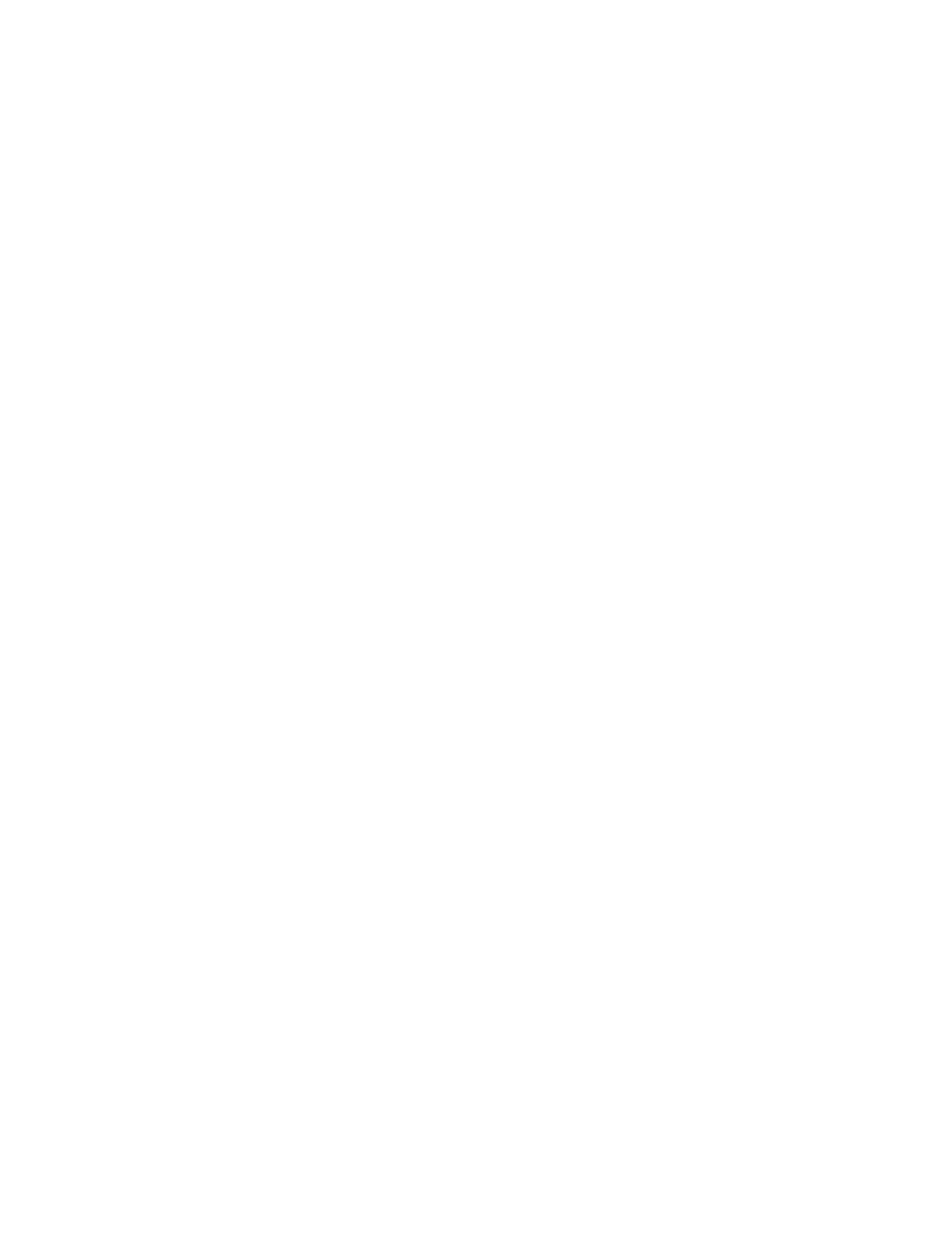
C3400n User’s Guide
27
Setup tab
When you click the Properties button from your application’s
Print dialog, the driver window opens to allow you to specify
your printing preferences for the current document.
1.
Size
Paper size should be the same as the page size of your
document (unless you wish to scale the printout to fit
another size), and should also be the same as the size of
paper you will feed into the printer.
2.
Source
You can choose the source of the paper to feed, which
may be Tray 1 (the Cassette Tray) or the Multi Purpose
Tray. You can either select the tray from the dropdown list
or you can click on the appropriate part of the printer
graphic to select your preferred tray.
3.
Weight
The setting for paper weight should match the type of
paper on which you intend to print.
4.
Paper Feed Options
Click on the Paper Feed Options button to modify your
document to fit to paper of a different size and to access
advanced Cassette Tray and Multi Purpose tray settings.
5.
Finishing Mode
A variety of document finishing options can be selected,
such as normal one page per sheet, or N-up (where N can
be a maximum of 16) for printing scaled down pages at
more than one page per sheet.
Select the Poster printing option to print large pages as tiles
spread over multiple sheets.
6.
2-Sided Printing
You can choose to print on one side of a sheet only or to
use 2-sided printing (duplex printing). Your printer allows
you to carry out manual duplex printing, meaning you
must pass the paper through the printer twice. For more
information, see
