Vehicle applications – OTC Wireless switch/hub User Manual
Page 22
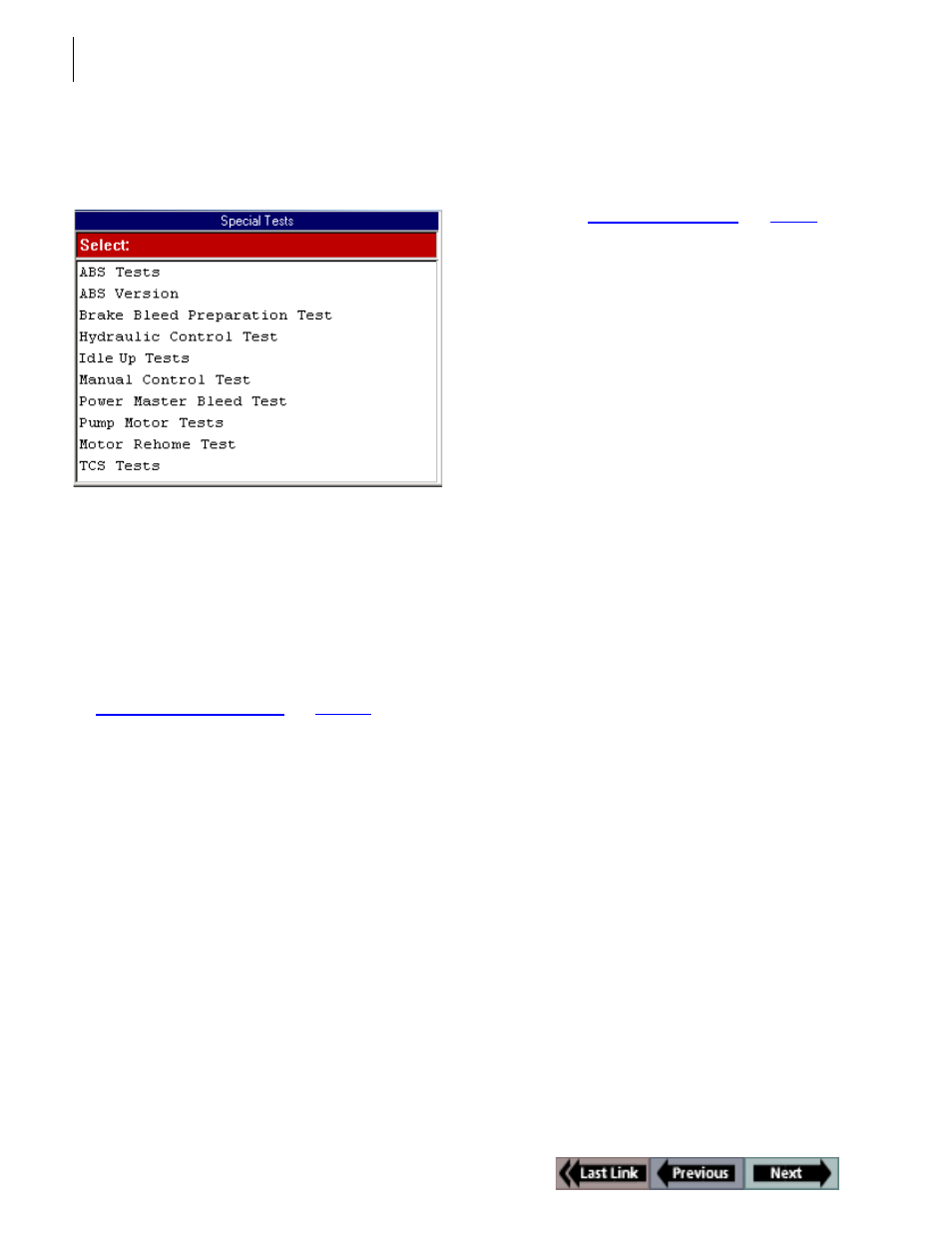
12
Vehicle Applications
ABS / Air Bag 2004 User Guide
Special Tests
When you select Special Tests from the Diagnostic
menu, the following screen appears.
Figure 1.25: Special Tests Screen
The Special Tests screen contains menu options for
performing special diagnostic tests. After you select a
menu option, pre-programmed screens appear for the
diagnostic test.
Note: The screen shown above is only an example. It shows
only a few of the possible options that can appear on the
screen.
For detailed information about using this screen, refer
to “
Chapter 10: Special Tests
” on
page 61
.
Vehicle Applications
The ABS / Air Bag Vehicle Applications Reference
Guide is available as a portable document format (pdf)
file that installs on the PC during the NGIS Software
installation (see “
Software Installation
” on
page 6
).
The Reference Guide contains a listing of the vehicles
and ECUs that the ABS /Air Bag 2004 software works
with.
To open the Reference Guide, double-click the NGIS
User Guide icon on the Windows desktop. This dis-
plays a Select User Guide window. Click the ABS / Air
Bag 2004 Vehicle Applications link to open the Refer-
ence Guide.
With the Reference Guide opened, notice the following:
•
The left side of the Reference Guide window contains a
Table of Contents. You click a topic to display its contents.
•
The right side of the window displays the contents; you
can right-click inside the contents to display a navigation
menu.
•
You can also print the Reference Guide.
•
For help using the file, open Acrobat Reader from the
Windows Start, Programs menu and then select Help,
Reader Help from the main menu.
Note: To view the Guide, the Adobe Acrobat Reader soft-
ware application must be installed on the PC. When you open
the Guide, if an Open With box appears, click the Cancel but-
ton and do one of the following to install Acrobat Reader:
To install an English version, insert the NGIS CD into the PC’s
CD drive. When the installation Welcome window appears,
click Cancel, then Yes, then Finish. Then click the Windows
Start button and click Run to display the Run box. Click the
Browse button and then select My Computer, The CD drive,
and AcroReader51_ENU.exe. Click the Open button (or OK).
Then click the OK button in the Run box and follow the on-
screen instructions.
To install a version for another language, go to the website:
http://www.adobe.com/products/acrobat/
reader_archive.html#Win
Disclaimer: Acrobat Reader is licensed and copy-
righted by Adobe Systems Incorporated. It is provided
as a courtesy, not a license for use. If you install it, you
must accept and abide by the terms of it's license
agreement, which display the first time you start the
application.
