Oki C 5400n User Manual
Page 323
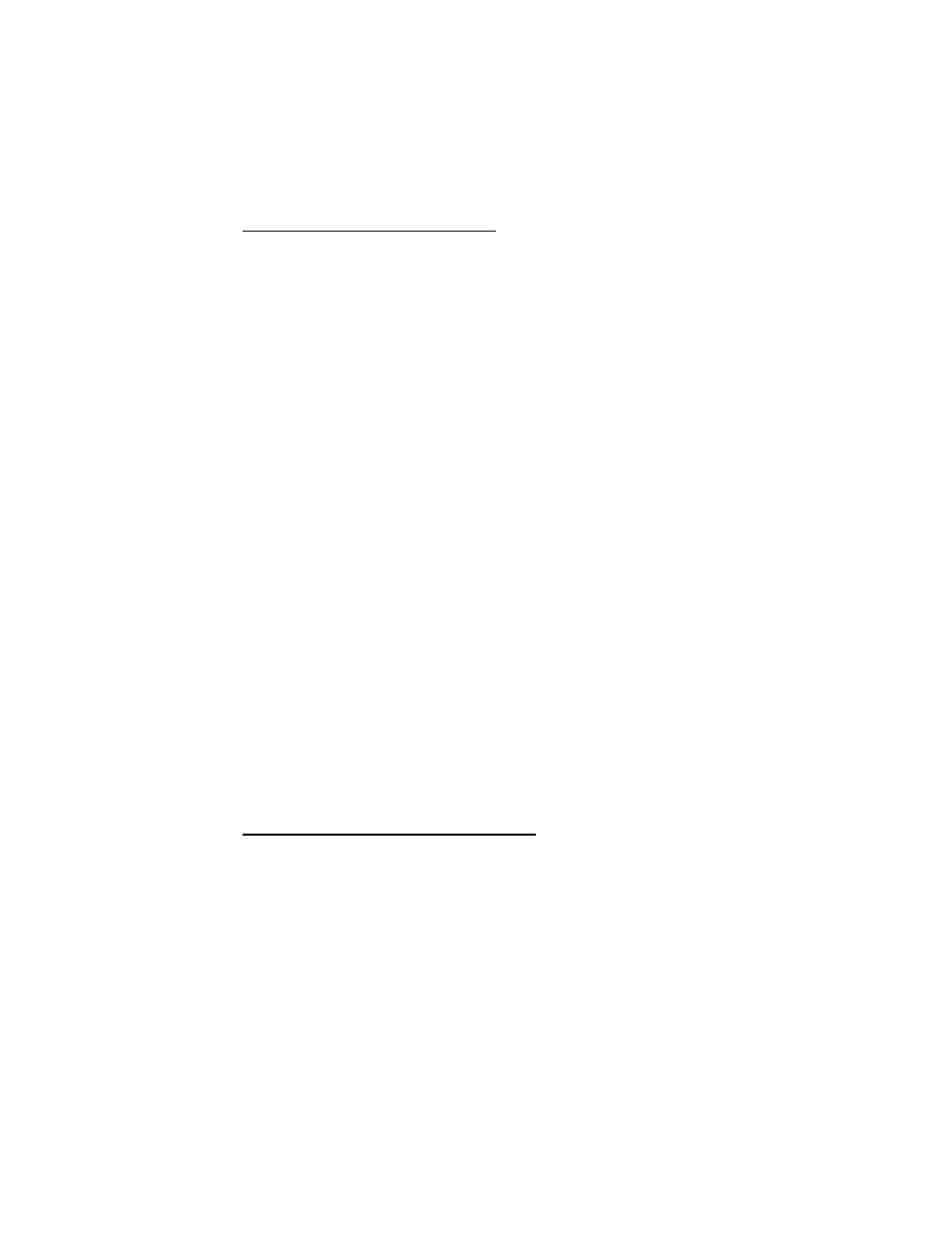
Windows: Software Utilities • 321
Using Overlays: Windows NT 4.0 PostScript
Defining Overlays: NT 4.0 PostScript
1.
Click
Start
→
Settings
→
Printers
.
2.
Right click the PostScript printer icon, then click
Document
Defaults
.
The Default dialog box appears.
3.
Click the
Job Options
, and click
Overlay
.
4.
Click
New
.
The Define Overlays dialog box appears.
5.
Under
Overlay Name
, enter a name for the group of overlays you
are creating.
6.
In the
Print on Pages
drop-down list, select on which pages the
overlay is to be printed, or select
Custom
and enter specific page
numbers under
Custom pages
.
7.
Under
Form Name
, type in the name of the overlay file exactly as
it was stored using the Storage Device Manager software (see
the File List printout), including the file extension.HST.
Overlay file names are case sensitive.
8.
Click
Add
.
9.
Repeat steps 7 and 8 to add additional overlays (maximum of
three per group).
10.
Click
OK
.
To create additional overlay groups (up to 32 can be defined), repeat
steps 5 to 10 above.
11.
Click
OK
twice and close the Printers dialog box.
Printing Using Overlays: NT 4.0 PostScript
1.
Open the document in the software application.
2.
Click
File
→
.
The Print dialog box appears.
3.
Scroll down to
Layout
, then click
Use Overlay
.
4.
Click
Setting of Overlay
.
