Installing storage device manager, Opening storage device manager, Installing storage device manager 298 – Oki C 5400n User Manual
Page 300
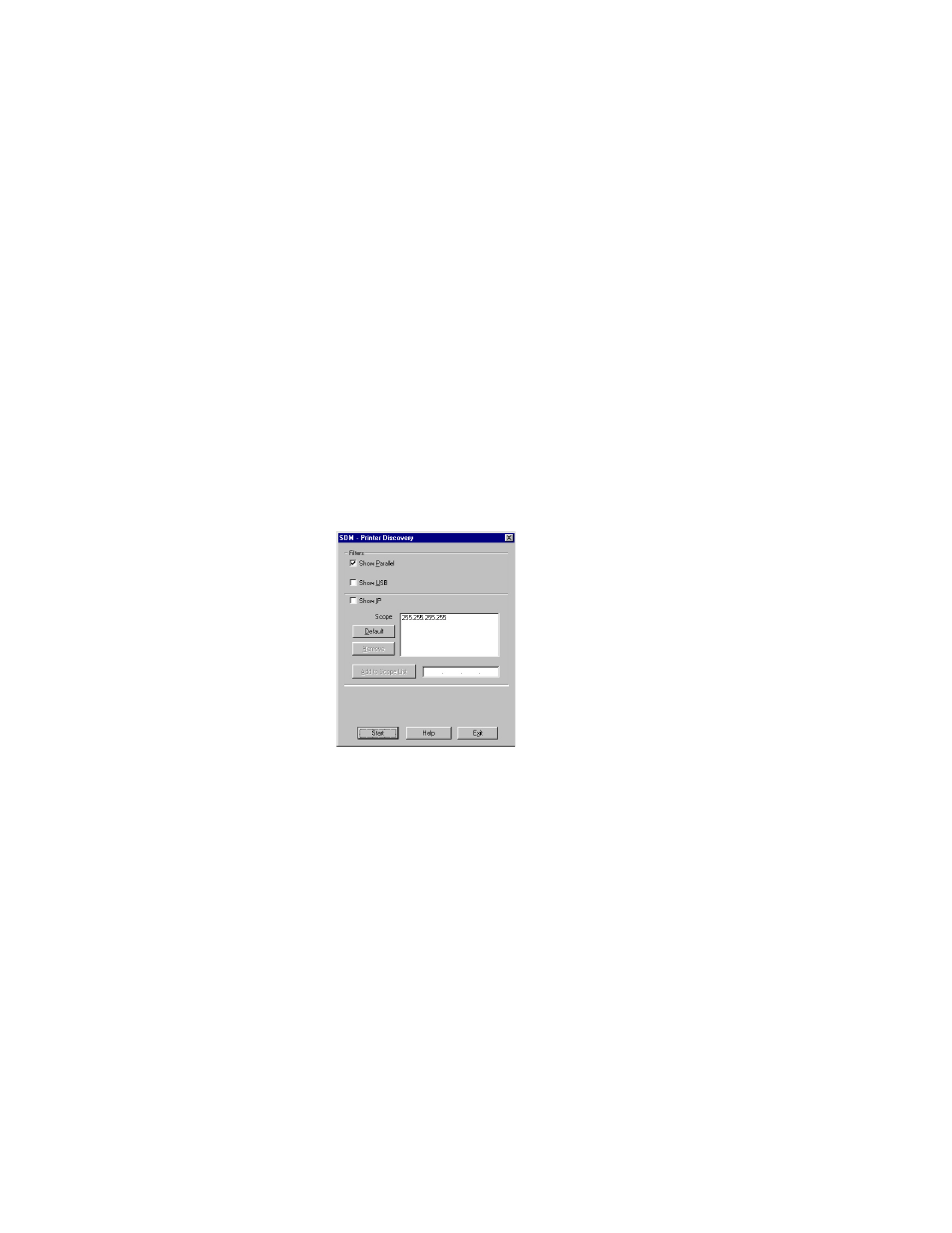
Windows: Software Utilities • 298
Installing Storage Device Manager
1.
Place the driver CD supplied with your printer in your CD-ROM
drive and wait for the Menu Installer to open.
If the CD does not AutoPlay, click Start
→
Run
→
Browse. Browse to
your CD-ROM and double-click Install.exe, then click OK.)
2.
Click
Next
to accept the terms in the license agreement.
3.
Click
Productivity Software
→
Storage Device Mgr
and follow
the on-screen instructions.
Opening Storage Device Manager
1.
Click
Start
→
Programs
→
Oki
→
Oki Storage Device Manager
→
Oki Storage Device Manager
.
The SDM - Printer Discovery dialog box opens.
2.
Select the appropriate computer connection(s), then click
Start
.
The printer searches for connected printers and places icons in the
window at the bottom of the dialog box.
- C6050 (40 pages)
- B 6200 (32 pages)
- C5540MFP (1 page)
- C3530MFP (138 pages)
- B4545 MFP (154 pages)
- B4600 Series (104 pages)
- C5250 (83 pages)
- C 7300 (12 pages)
- C 5200n (82 pages)
- 5650 (2 pages)
- B6000 (6 pages)
- PRINTING SOLUTION B2400 (36 pages)
- B6000 Series (8 pages)
- B4000 (2 pages)
- 520 (68 pages)
- C5000 (6 pages)
- 80 Series (97 pages)
- Pos 407II (65 pages)
- OFFICE 87 (40 pages)
- C5900n (6 pages)
- LAN 510W (44 pages)
- 490 (94 pages)
- B 410d (84 pages)
- 42625502 (1 page)
- 84 (99 pages)
- 3391 (35 pages)
- C 130n (172 pages)
- C8800 (87 pages)
- C8800 (179 pages)
- B8300 (95 pages)
- 390 (131 pages)
- 390 (135 pages)
- ES3640E (220 pages)
- ES3640E (24 pages)
- 1220n (207 pages)
- C5200 (2 pages)
- OFFICE 86 (4 pages)
- CX 1145 MFP (177 pages)
- 8c Plus (24 pages)
- 2024/2024e (260 pages)
- FAX 740 (80 pages)
- PRINTER MPS420B (74 pages)
- C 7200 (2 pages)
- B4000 Series (2 pages)
- 2500 (80 pages)
