Input setup – Onkyo TX-DS989 User Manual
Page 41
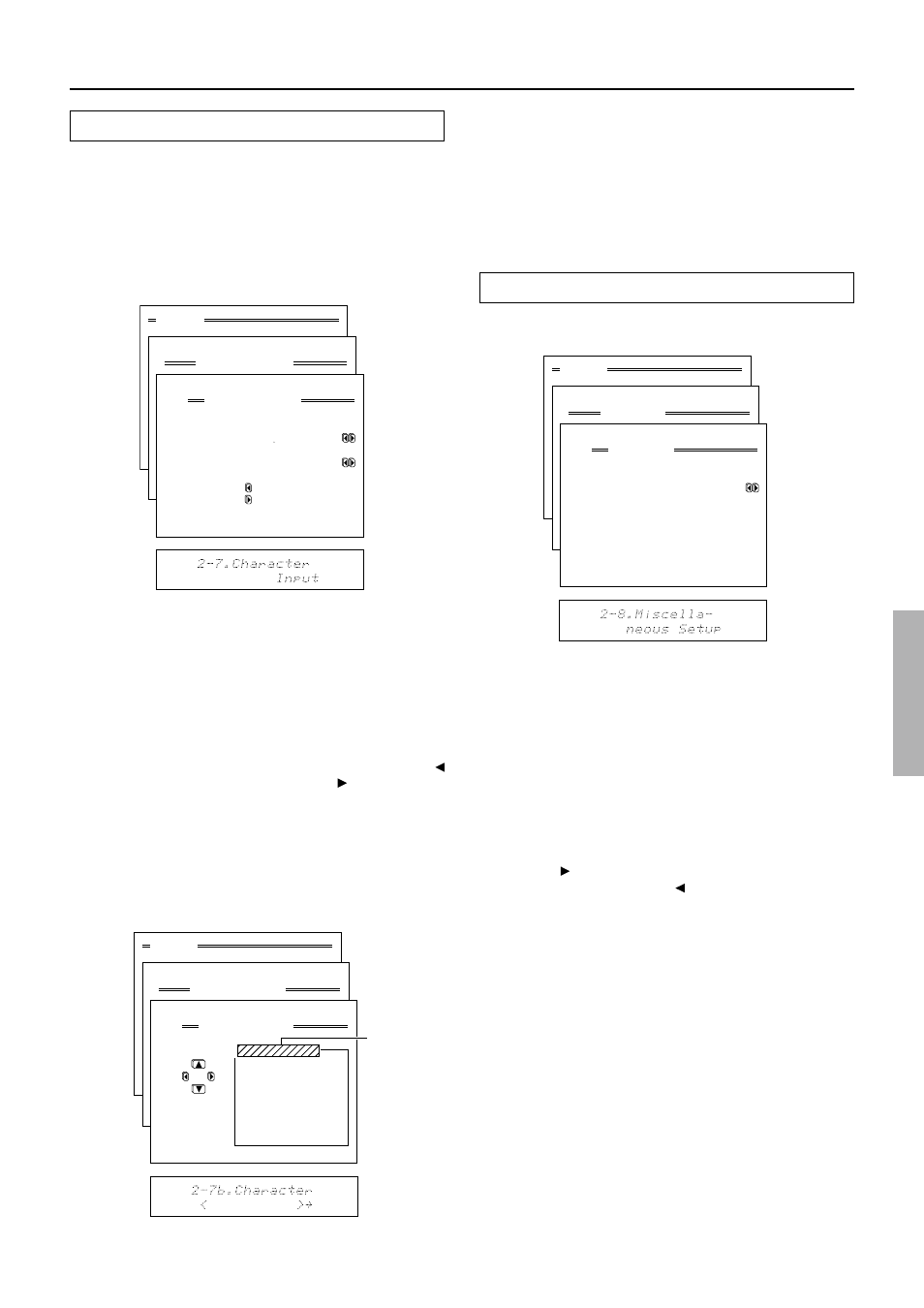
41
Menu
1.Speaker Setup
2.Input Setup
3.Listening Mode Setup
4.Preference
5.Zone2 OSD Setup
6.About
Select: Exit:|EXIT|
Enter:|ENTER| Quit:|OSD|
1
2
3
4
5
6
7
8
9
0
1
2
123456789012345678901234
2.Input Setup
Input:VIDEO3
1.Digital Setup
2.Multichannel Setup
3.Video Setup
4.Listening Mode Preset
5.Sound Effect
6.Character Input
7.Miscellaneous Setup
Quit:|OSD|
1
2
3
4
5
6
7
8
9
0
1
2
123456789012345678901234
2-7.Character Input
Input:VIDEO3
b.Character
:
ABCDEFGHIJKLM
NOPQRSTUVWXYZ
abcdefghijklm
nopqrstuvwxyz
|ENTER| 0123456789-.’
Back: ()+*/=,:;!?_
|EXIT|
Menu
1.Speaker Setup
2.Input Setup
3.Listening Mode Setup
4.Preference
5.Zone2 OSD Setup
6.About
Select: Exit:|EXIT|
Enter:|ENTER| Quit:|OSD|
1
2
3
4
5
6
7
8
9
0
1
2
123456789012345678901234
2.Input Setup
Input:VIDEO3
1.Digital Setup
2.Multichannel Setup
3.Video Setup
4.Listening Mode Preset
5.Sound Effect
6.Character Input
7.Miscellaneous Setup
Quit:|OSD|
1
2
3
4
5
6
7
8
9
0
1
2
127456789012345678901234
2-7.Character Input
Input:VIDEO3
a.Character Display
:Yes
b.Character
:
Press to Edit.
Press to clear.
Quit:|OSD|
Menu
1.Speaker Setup
2.Input Setup
3.Listening Mode Setup
4.Preference
5.Zone2 OSD Setup
6.About
Select: Exit:|EXIT|
Enter:|ENTER| Quit:|OSD|
1
2
3
4
5
6
7
8
9
0
1
2
123456789012345678901234
2.Input Setup
Input:AM
1.Digital Setup
2.Multichannel Setup
3.Video Setup
4.Listening Mode Preset
5.Sound Effect
6.Character Input
7.Miscellaneous Setup
Quit:|OSD|
1
2
3
4
5
6
7
8
9
0
1
2
123456789012345678901234
2-8.Miscellaneous Setup
Input:AM
a.IntelliVolume
: 0dB
Quit:|OSD|
Input Setup
2-7. Character Input sub-menu
This sub-menu allows you to give names to the stations you have
preset for the AM/FM tuner, and to the input sources you have
connected (excluding the tuner itself). Up to 10 characters can be
entered for each name. For example, if you have a DVD connected
to the VIDEO5 input jack, then you can give it the name “DVD2.”
Or, if you have multiple VCRs connected, you can enter the model
names or manufacturer names for each one so that you do not have
to remember which is connected to which input source.
a. Character Display
Yes: Select to display the name you enter when the input source is
selected.
No: Select to display the default name.
b. Character
If you have selected “Yes” for the Character Display above, then
here you can enter the name that you want to display. Press
cursor button to clear the current entry. Press cursor button to
bring up the Character Input screen.
At the Character Entry screen, press the cursor buttons to move the
cursor to the desired character and then press the ENTER button.
That character will now appear in the 10-character space field
above. Continue until the name is finished or until you have
reached 10 characters.
a. IntelliVolume
When switching input sources, you may find that the output level
for different components or input sources connected to the TX-
DS989 is different even though the main volume setting is the
same. Under normal circumstances, you would then have to
change the volume setting each time you change the input source.
This IntelliVolume setting allows you to preset a volume level for
each input source separately so that when you do switch from one
input source to another, the TX-DS989 adjusts the volume
accordingly so that the resulting volume stays the same. To set the
IntelliVolume, simply select an input source at the front panel, and
if that source is quieter than other sources, increase its decibel
level with the cursor button, or if it is louder than other sources,
decrease its decibel level with the cursor button.
The intelli volume can be adjusted between -12 and +12 decibels.
Using the cursor buttons, select the desired character and press the
ENTER button. To change a character, move the cursor backward
with the EXIT button or forward with the ENTER button to the
location of mistaken character and enter the desired character. To
erase a character, enter a blank space in its place. After completing
the name, to exit, repeatedly press the ENTER button. Continue
until the name is finished or until you have reached 10 characters.
2-8. Miscellaneous Setup
This sub-menu allows you to set some of the special features
offered by the TX-DS989.
10-character
space field
