Isf day - input image, Isf day - input color, Save isf settings – Runco SC-1 User Manual
Page 90: Output shift, Splash configure, Osd position, Pre l iminar y
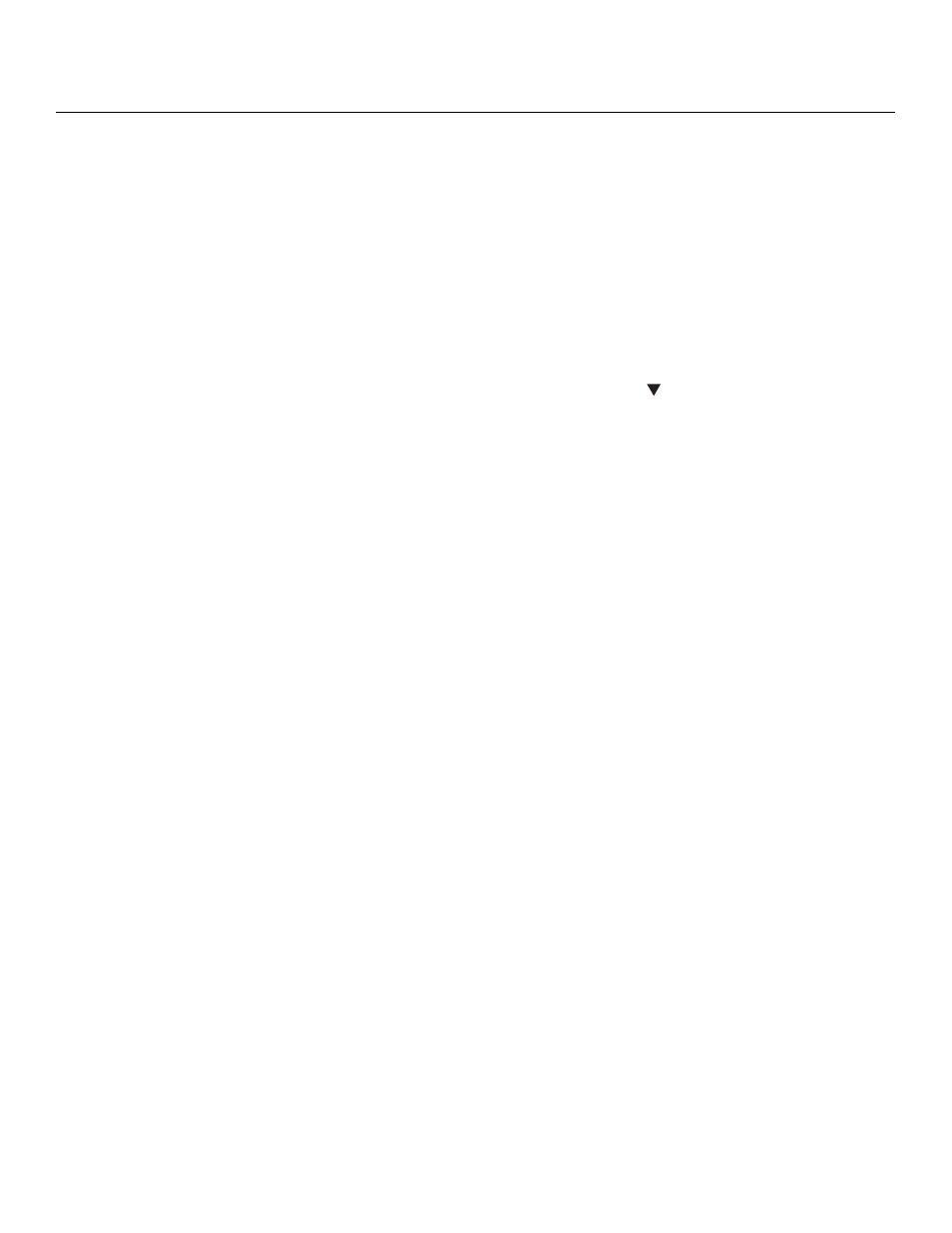
78
Runco SC-1 Owner’s Operating Manual
PRE
L
IMINAR
Y
ISF Day - Input Image: Refer to
ISF Day - Input Color: Refer to
Save ISF Settings: Whenever you make a change to the ISF settings, you should always
save it. Select Save ISF Settings from the ISF Calibration menu to do this. In the event you
ever have to perform a System Reset, you can restore the saved ISF settings by selecting
Restore Saved Settings in the Service menu. (System Reset and Restore Saved Settings
are described on page 82.)
Output Shift: The controls in the Output Shift menu are similar to those in the Input
Position menu, except that they change the characteristics of the output signal. These
settings are saved independently for each aspect ratio.
To save the Output Shift settings for the current aspect ratio so that they can be restored
after a System Reset (described on page 82), press
repeatedly to highlight “Save.”
Then, press ENTER.
Splash Configure: Use the Splash Configure menu to customize the appearance of the
start-up message that appears on the vacuum fluorescent display upon power-up. You
can have the SC-1 display the owner’s name, your name, the phrase “ISF Calibrated”
and/or any other string, up to 20 characters in length.
Use the up or down cursor button to select a character. Use the right and left cursor
buttons to change the cursor position. Press MENU when you have finished entering text.
Then, check the “Splash Enable” box to have the SC-1 display the information you enter
here when it is turned on.
OSD Position: Select OSD Position, press ENTER and use the arrow buttons to change
the size and position of the OSD controls.
