Checking the outgoing announcement – Radio Shack TAD-1010 User Manual
Page 25
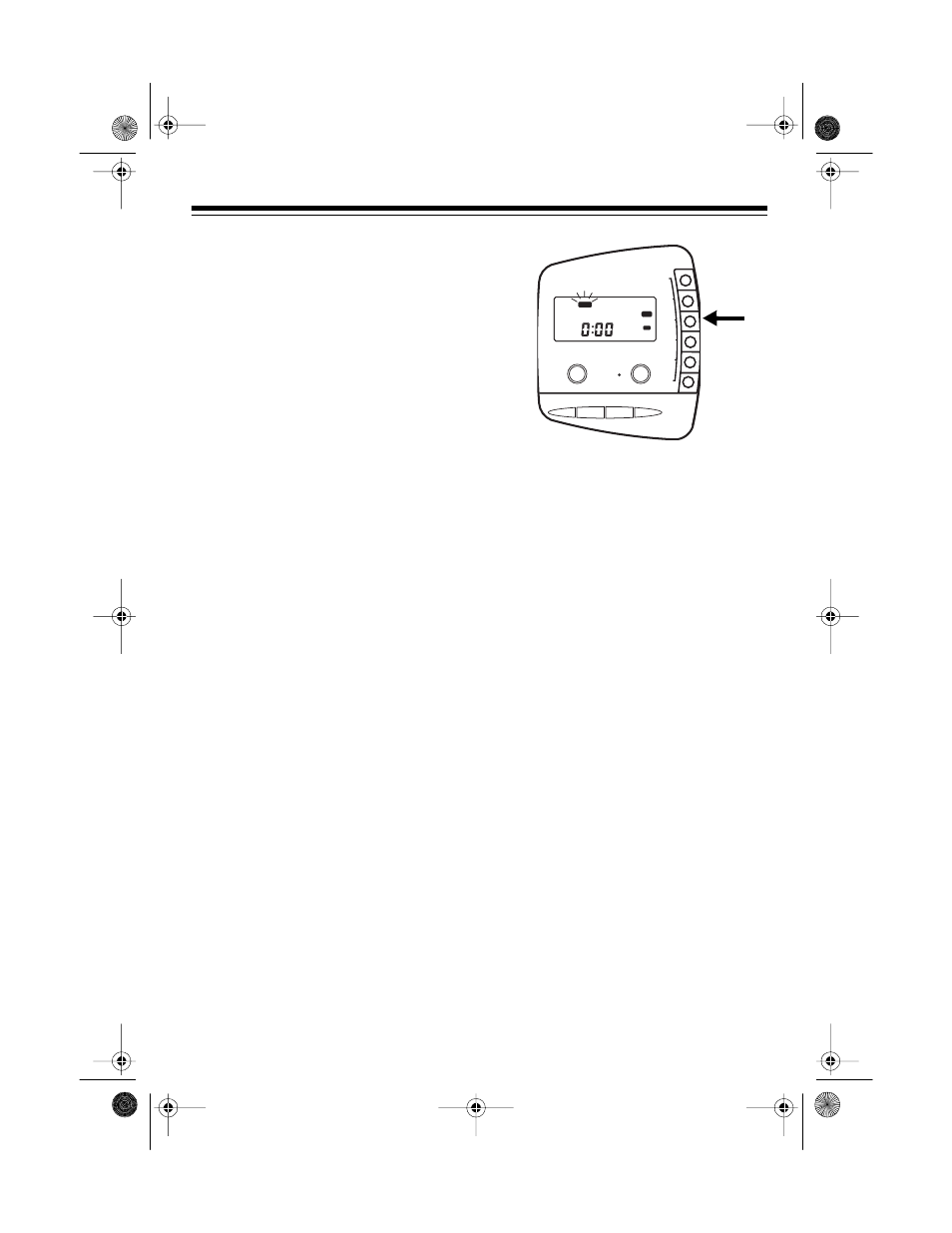
25
• Do not tell callers that you are not
home. Instead, say that you cannot
come to the phone right now.
• If you set the TAD to receive mes-
sages for up to four different users,
your outgoing announcement
should explain how to leave a mes-
sage for a particular person.
For example:
“You have reached the Jones resi-
dence. We are unable to come to
the phone right now, but you may
press: 1 to leave a message for
John, 2 to leave a message for
Mary, 3 to leave a message for
Susan, 4 to leave a message for
Paul, or just wait for the beep, then
leave your message.”
If you are recording an announce-
ment for a business, you might use:
“Hello! You have reached XYZ
Company. To leave a message for
our Sales Department, press 1; for
Manufacturing, press 2; for Cus-
tomer Service, press 3; for Delivery,
press 4. Or, you can leave a mes-
sage after the beep.”
Follow these steps to record your out-
going announcement.
1. Press
ANNC
until
1
(for Announce-
ment 1) or
2
(for Announcement 2)
is displayed.
2. Press and hold
ANNC
for 2 sec-
onds. The TAD beeps and the clock
displays
0:00
and begins count-
ing.
Note: To ensure all of your outgo-
ing announcement is recorded,
begin speaking when the clock dis-
plays
0:01
.
3. Speak into the TAD from about 12
inches away.
4. When you finish speaking, press
ANNC
or
STOP
.
Checking the Outgoing
Announcement
Press and hold
PLAY
for 2 seconds to
review the currently selected an-
nouncement at any time.
To stop listening to the outgoing an-
nouncement before it ends, press
STOP
.
REPEAT STOP PLAY SKIP
ON/OFF
MEMO
ANNC.
MEMORY
SETUP
VOLUME
MAIL BOX
MULTI FUNCTION DISPLAY
ERASE
2
MESG'S
ANNC.
MULTI-USER
DIGITAL ANSWERING SYSTEM
43-771.fm Page 25 Friday, August 13, 1999 2:59 PM
